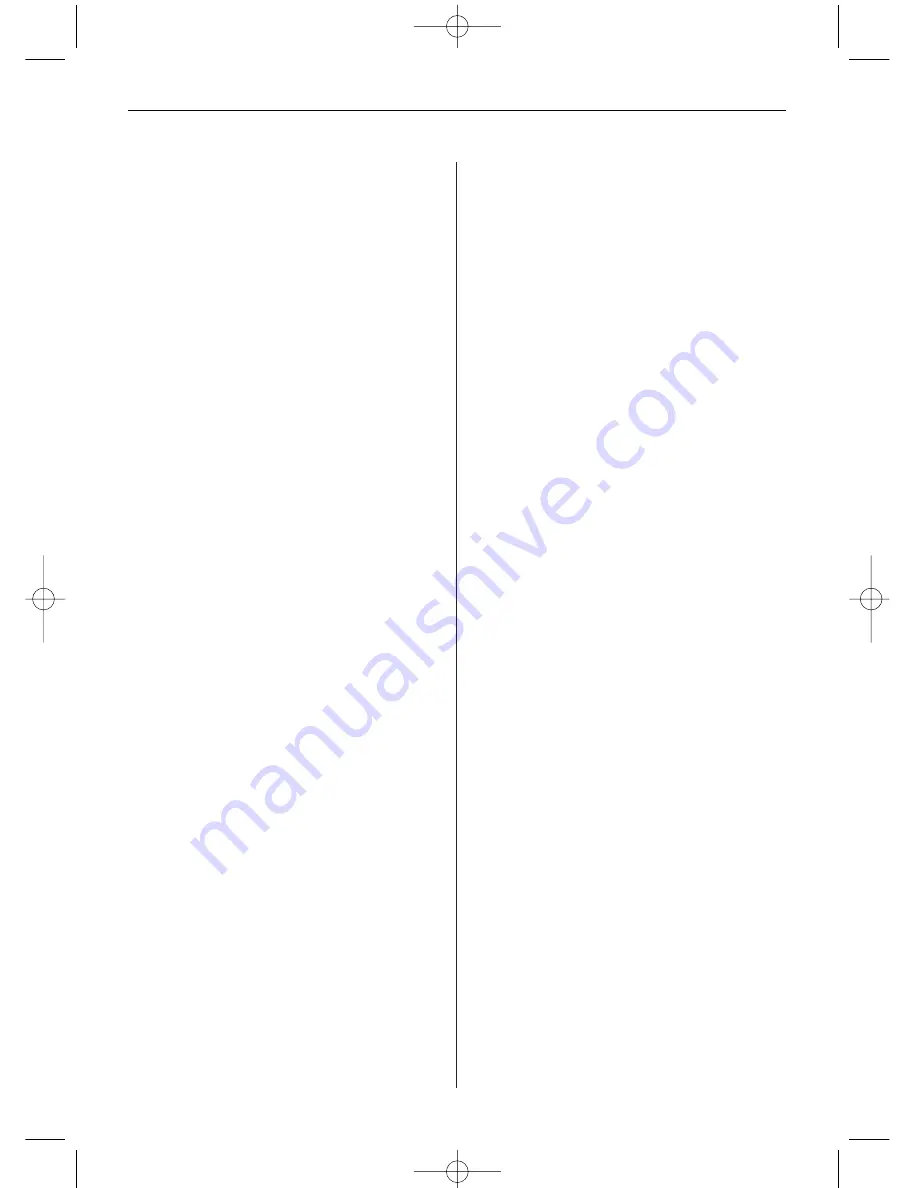
E N G L I S H
1 7
PHOTO: Display JPEG photo slideshows.
MUSIC: Play audio files
(only model with MP3 function).
VIDEO: Show motion JPEG AVI movies
(only model with video function).
FILE:
View the file structure on the memory
card (only model with video and
MP3 functions).
1. Press the left and right arrow buttons on the
remote control or the Digital Picture Frame
to select the desired file type.
2. Press the ENTER button to confirm your
selection. If you selected PHOTO, the thumbna
screen opens which is described below.
If you selected another file type, a screen will
open listing all available files of the chosen type.
The files are selectable in the same way as
photos (only model with video and
MP3 functions).
3. To go back to the Select Mode screen, press
EXIT.
Thumbnail screen
This screen shows thumbnail versions of all photos
on the selected memory source. Up to 12 photos
are displayed at a time. Use this screen to select a
single photo to be displayed or to start a slideshow
of all photos.
1. Press the arrow buttons on the remote control or
Digital Picture Frame until the desired photo is
highlighted. The photo file name will be display-
ed at the top of the screen.
2. Press the SLIDESHOW button to start the
slideshow with the selected photo.
3. To stop the slideshow and return to the
thumbnail screen, press the EXIT button.
Slideshow with selected pictures
In the thumbnail screen
1. Use the four arrow buttons to select the desired
photos.
2. Confirm each selected photo by pressing the
VOL+ button. To undo the selection, press the
VOL- button.
3. Press the SETUP button and select Start
Slideshow, then Slideshow Selected.
Displaying a single photo full screen
You can choose a single photo to be displayed
without a slideshow.
1. With the thumbnail screen displayed, select a
photo and press ENTER to display the selected
photo on the full screen.
2. Press the left arrow button to go to the previous
photo.
3. Press the right arrow button to display the next
photo.
4. To stop the full screen display and return to the
thumbnail screen, press the EXIT button.
Controlling Slideshows and Photos
The Digital Picture Frame provides many options
for customising the display and for file
management.
These options are available only when viewing
photos.
Changing the displayed photo manually
During a slideshow, each photo replaces the
previous one at the interval set for the slideshow
speed in the Setup menu.
You can also change the displayed photo at any
time during a slideshow.
• Press the left arrow button to go to the previous
photo.
• Press the right arrow button to display the next
photo.
Rotating a photo
You can rotate a photo displayed in full screen
mode using the remote control.
Press the ROTATE button to rotate the photo 90
counterclockwise.
BN, BA_DF1040_0609_GB.qxd 13.07.2009 8:00 Uhr Seite 5
Содержание DigiFrame 1040
Страница 12: ...D E U T S C H 1 2 BN BA_DF1040_0609_DE qxd 14 07 2009 17 07 Uhr Seite 12 ...
Страница 24: ...E N G L I S H 2 4 BN BA_DF1040_0609_GB qxd 13 07 2009 8 00 Uhr Seite 12 ...
Страница 36: ...F R A N Ç A I S 3 6 BN BA_DF1040_0609_FR qxd 13 07 2009 8 05 Uhr Seite 12 ...
Страница 48: ...E S P A Ñ O L 4 8 BN BA_DF1040_0609_ES qxd 13 07 2009 8 09 Uhr Seite 12 ...
Страница 60: ...I T A L I A N O 6 0 BN BA_DF1040_0609_IT qxd 13 07 2009 8 15 Uhr Seite 12 ...
Страница 72: ...N E D E R L A N D 7 2 BN BA_DF1040_0609_NL qxd 14 07 2009 17 10 Uhr Seite 12 ...
Страница 84: ...P O R T U G U É S 8 4 BN BA_DF1040_0609_PT qxd 16 07 2009 15 30 Uhr Seite 12 ...
Страница 96: ...S V E R I G E 9 6 BN BA_DF1040_0609_SE qxd 16 07 2009 15 35 Uhr Seite 12 ...






























