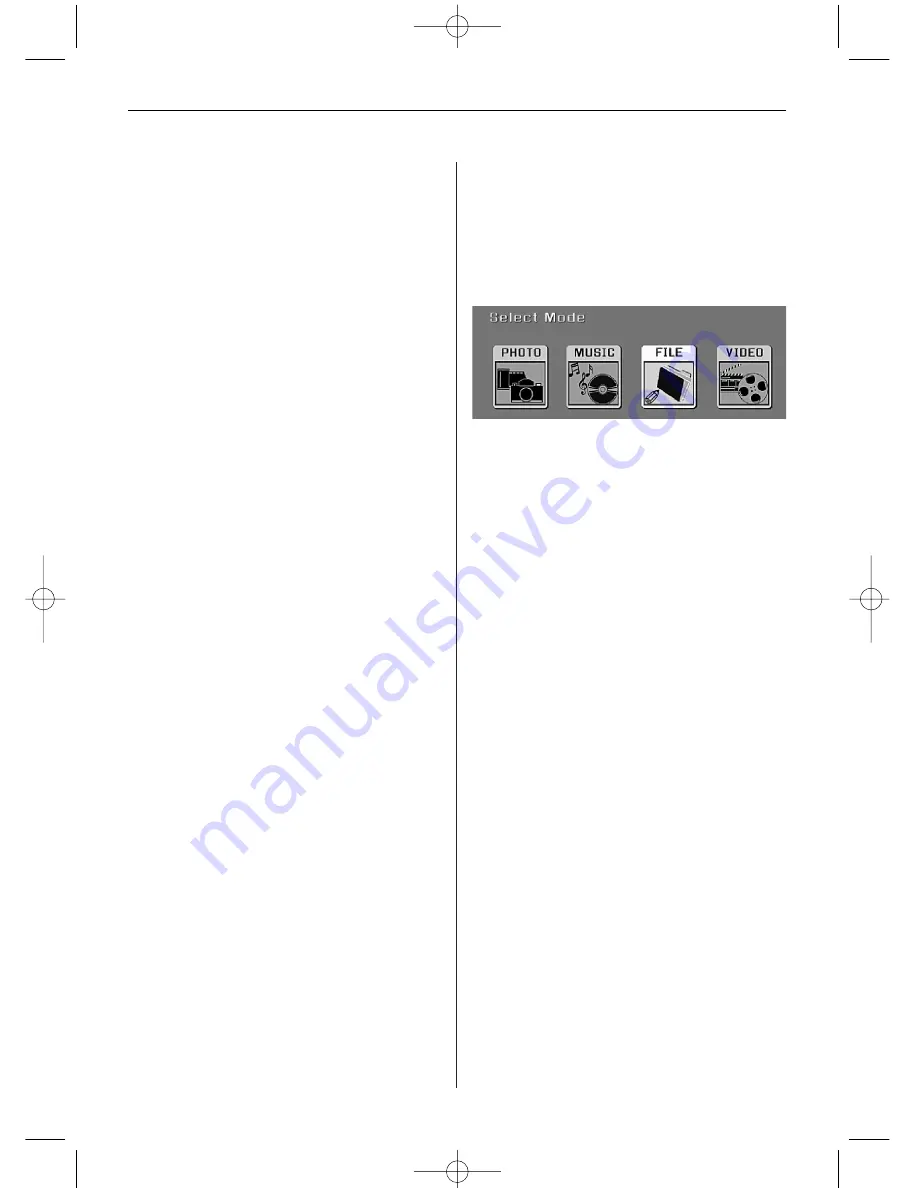
E N G L I S H
1 9
Deleting Photos from Built-in Memory
In the thumbnail screen
1. Use the four arrow buttons to select the desired
photos.
2. Confirm each selected file by pressing the VOL+
button. To undo the selection, press the VOL-
button.
3. Press the SETUP button and select Delete, then
Delete Selected.
Alternative:
Press the SETUP button and select Delete.
Afterwards, select Delete All. This will delete all
photos from the built-in memory.
In the FILE screen (only model with video and MP3
functions)
1. Use the four arrow buttons to select the desired
photos.
2. Confirm your selection by pressing the
left arrow button.
3. Press the SETUP button and select Delete.
Listening to Music
(only model with MP3 function)
If there are music files on a memory card or built-
in memory, you can play them on your Digital Pic-
ture Frame.
1. Use the remote control to open the Select Mode
screen (described above) and select MUSIC.
A new screen opens listing all music files on the
selected card.
2. Use the left and right arrow buttons to choose
a file.
3. Press ENTER to play the file.
4. To stop the music and return to the MUSIC
screen, press the EXIT button.
Controlling the volume
(only model with MP3 function)
Use the remote control to adjust the volume on
your Digital Picture Frame during a slideshow or
when playing audio files. Press the VOL+/VOL- but-
tons to adjust the volume up or down.
Watching a Video
(only model with video function)
You can watch video files on your Digital Picture
Frame as well. It supports the Motion JPEG (AVI)
video format used by most digital cameras. The
screen shown here is from the Digital Picture
Frame model with video and MP3 functions.
1. Insert a memory card with video files on it.
The card selection screen opens. Choose the
desired card.
2. Press ENTER. The Select Mode screen opens.
3. Use the arrow buttons to select VIDEO and press
ENTER. A list with all available video files will be
displayed.
4. Use the arrow buttons to choose the desired file
and press ENTER. The Digital Picture Frame will
play the video.
5. Use the VOL+/VOL- buttons on the remote
control to adjust the volume.
Setting Viewing Options
You can control all viewing options in the Setup
menu using the buttons on the top of the frame or
the remote control. You can display the on-screen
Setup menu any time the Digital Picture Frame is
not displaying photos or videos by pressing the
SETUP button.
1. To display the Setup menu during a slideshow or
while playing a video, press the EXIT button
followed by the SETUP button.
2. With the Setup menu open, use the up and
down arrow buttons to choose a viewing option.
3. Press ENTER to select the respective option.
A second menu will open listing the available
settings.
A white square indicates the current setting.
4. Use the up and down arrow buttons to choose
the desired setting.
BN, BA_DF1040_0609_GB.qxd 13.07.2009 8:00 Uhr Seite 7
Содержание DigiFrame 1040
Страница 12: ...D E U T S C H 1 2 BN BA_DF1040_0609_DE qxd 14 07 2009 17 07 Uhr Seite 12 ...
Страница 24: ...E N G L I S H 2 4 BN BA_DF1040_0609_GB qxd 13 07 2009 8 00 Uhr Seite 12 ...
Страница 36: ...F R A N Ç A I S 3 6 BN BA_DF1040_0609_FR qxd 13 07 2009 8 05 Uhr Seite 12 ...
Страница 48: ...E S P A Ñ O L 4 8 BN BA_DF1040_0609_ES qxd 13 07 2009 8 09 Uhr Seite 12 ...
Страница 60: ...I T A L I A N O 6 0 BN BA_DF1040_0609_IT qxd 13 07 2009 8 15 Uhr Seite 12 ...
Страница 72: ...N E D E R L A N D 7 2 BN BA_DF1040_0609_NL qxd 14 07 2009 17 10 Uhr Seite 12 ...
Страница 84: ...P O R T U G U É S 8 4 BN BA_DF1040_0609_PT qxd 16 07 2009 15 30 Uhr Seite 12 ...
Страница 96: ...S V E R I G E 9 6 BN BA_DF1040_0609_SE qxd 16 07 2009 15 35 Uhr Seite 12 ...






























