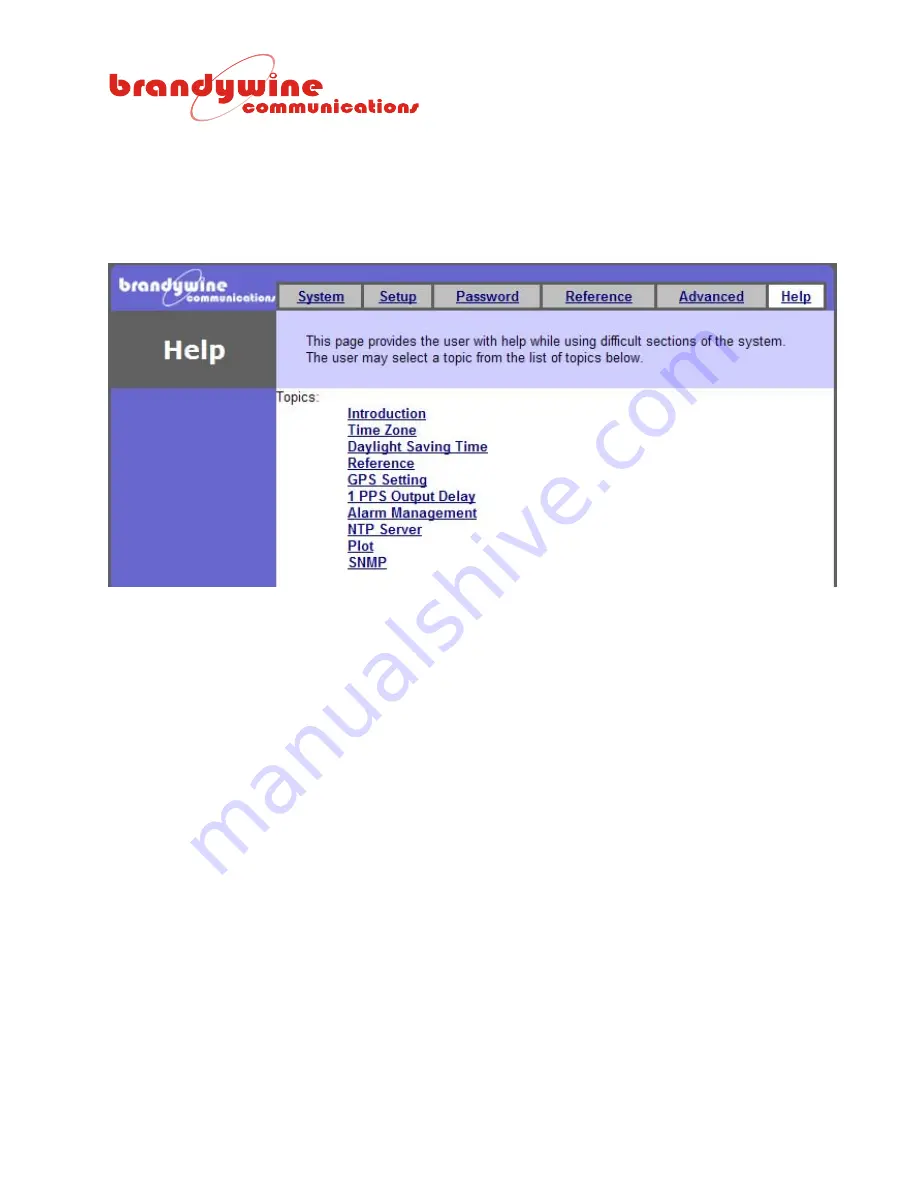
MANUAL P/N 900000108 REV D
40
5.1.6
Help
The Help tab provides the user with help while using difficult areas in the system. Help links are
located throughout the entire system so the user has access to the Help screen whenever the user
encounters a problem. Once the user clicks on the Help link the user will be automatically redirected to
the Help screen. Various topics are discussed in the Help screen.
Figure 18 Help Screen














































