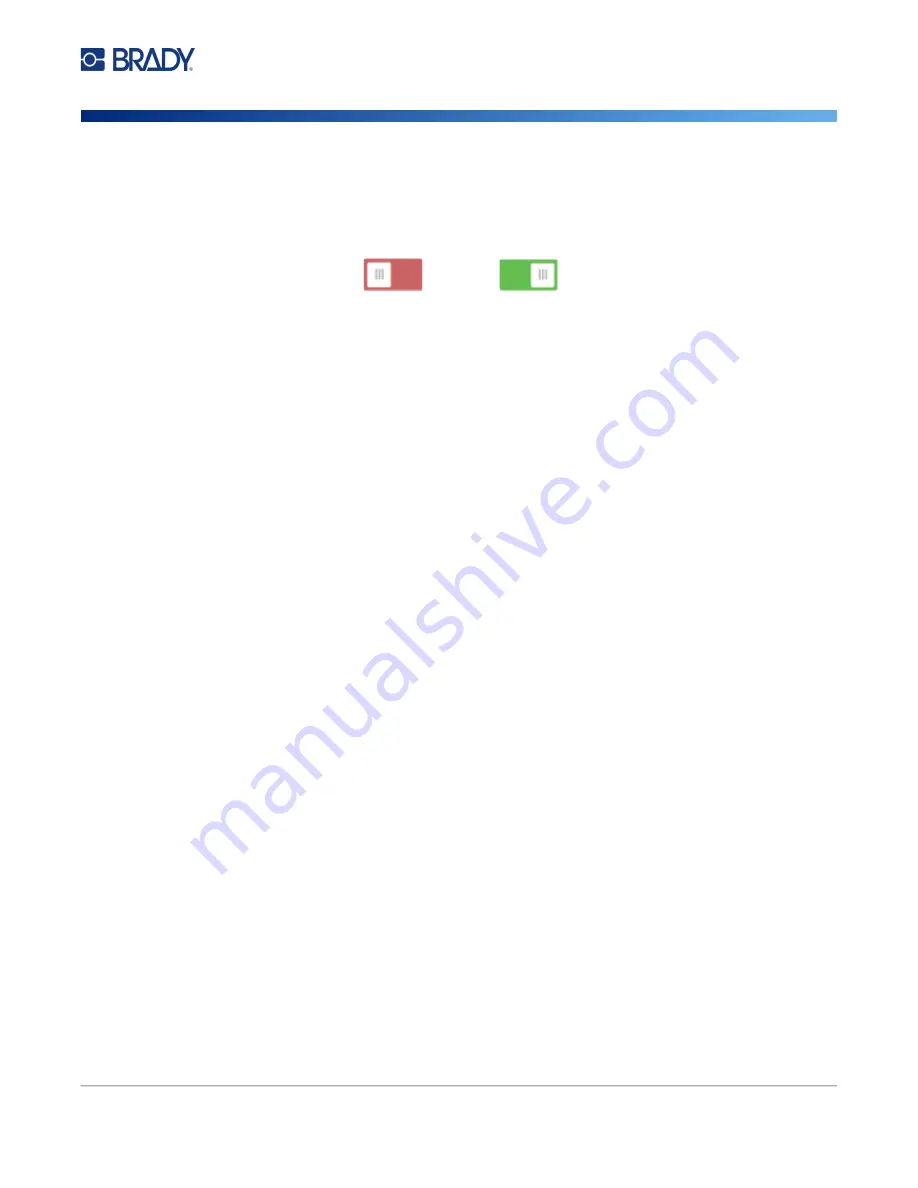
Wraptor A6200 User Manual
35
General Operation
Transferring Print Jobs Between Printers
Print Queue
To change print queue settings, tap
Settings
on the home screen, then tap
Print Queue
.
Settings for the print queue are either on or off. Tap the switch to change the setting. If the switch is
red, it is off. If the switch is green, is on.
Set the following options. You may need to swipe up to see all of them.
•
Enable Print Queue:
If this setting is off, only one job at a time can be added to the print queue.
•
Remove Print Job from Queue when Closed:
Removes the print job from the queue when the
job is closed. Job files are closed either when you tap the
Close Job
button on the
Printing
screen,
or if the job is set to automatically close when completed. When removed from the queue, the job is
still available from the
Print Jobs
screen.
•
Delete Print Job when Closed:
Delete the current print job when it is closed. Job files are closed
either when you tap the
Close Job
button on the
Printing
screen, or if the job is set to automatically
close when completed. Jobs are not deleted when you cancel them from the print queue.
•
Prompt for Delete Confirmation:
This is only visible when
Delete Print Job when Closed
is
turned on. Turn this on to see a confirmation message before the printer automatically deletes a print
job when it closes.
•
Load Last Job:
If this setting is on, the last job that was running at the time the printer was turned
off remains in the print queue so that you can continue printing.
•
Resume Print Job at Last Label Number:
When opening a print job that contains multiple labels,
the printer can start at label one, or it can start where you left off. Turn this setting on to resume where
you left off the last time the job was closed or the printer was turned off while running this job.
•
Auto Queue Job:
Turn this on to automatically add jobs to the print queue when they are sent to
the printer. If this is off, then you have to use the
Print Jobs
button on the home screen to add jobs
to the queue.
•
Close Print Job When Completed:
Turn this on to automatically advance to the next print job in
the queue after printing the last label in the file.
Transferring Print Jobs Between Printers
If you have one printer that has access to Brady Workstation software, and another that does not, use
a USB drive to transfer the print jobs.
Note:
You cannot transfer print jobs from a different model Wraptor family printer to the Wraptor
A6200 printer.
To transfer a print job between printers:
1. On the printer connected to a computer with Brady Workstation software, insert a USB drive
into the type A USB port. (See
“Printer Components” on page 6
.)
2. Set the printer to use the USB port rather than internal memory.
a. On the home screen, tap
Settings
, then tap
System Configuration
.
Содержание Wraptor A6200
Страница 1: ...User Manual...
















































