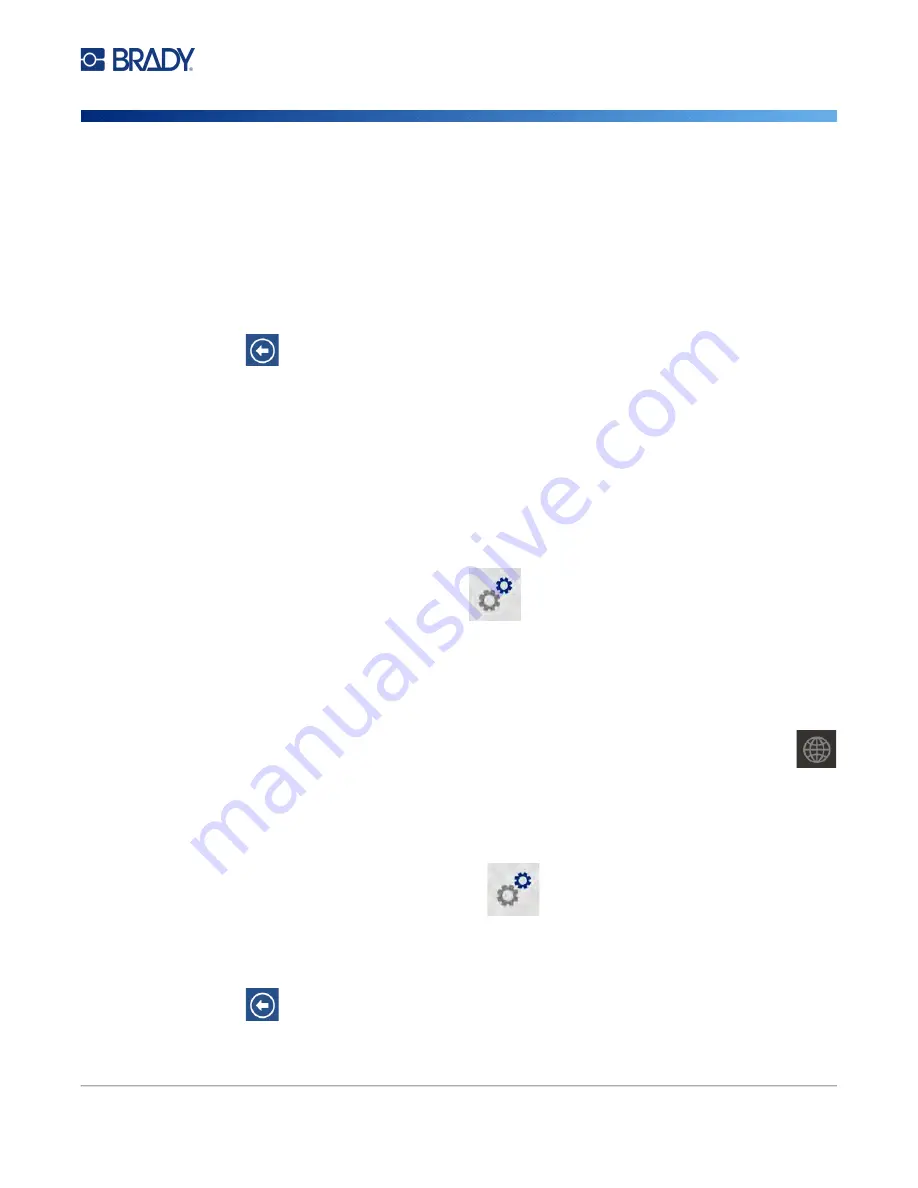
Wraptor A6200 User Manual
9
Setup
Printer Settings
•
Internal Memory:
Choose this option if the printer is directly connected to the computer with a
USB cable or on a network. When you print a label from Brady Workstation software, the print
file is sent to the printer’s internal memory. When you tap
Print Jobs
on the home screen, the
printer accesses the list of files from internal memory.
•
External USB:
Choose this option when transferring files from one Wraptor A6200 printer to
another. Insert a USB drive into the USB port on the printer. When you print a label from Brady
Workstation software, the print file is sent to the USB drive. When you tap
Print Jobs
on the
home screen, the printer accesses the list of files from the USB drive. For details see
“Transferring Print Jobs Between Printers” on page 35
4. Tap
to go back to the previous screen.
Keyboards
The printer displays a keyboard on the screen when you have to type data, such as when you name
the printer. Because different languages use different sets of characters, you may need keyboards
with different character sets. By default the printer uses the appropriate keyboard for the language
setting. For example, if the printer language is set to Simplified Chinese, the printer will automatically
display a keyboard with Simplified Chinese characters. If you only want to use the default keyboard,
you do not need to change any keyboard settings.
To select keyboards:
1. From the home screen, tap
Settings
.
2. Tap
System Configuration
, then
Virtual Keyboard
. A list of supported keyboards is
displayed.
3. Tap the check box for each keyboard that you want to have available when using the printer.
You can select multiple keyboards. The default keyboard (that for the printer language) is
shown at the top of the list and cannot be deselected.
When you use the keyboard later, the default keyboard is shown. Tap the globe icon to
switch to a different enabled keyboard. Each time you tap the globe icon, the display
switches to another enabled keyboard.
Language
To set the language for text on the touch screen:
1. With the printer turned on, tap
Settings
.
2. Tap
System Configuration
, then
Language
.
3. Tap the desired language. You may need to scroll to see all available languages. Touch the
screen and drag your finger up or down to scroll.
4. Tap
to go back to the previous screen.
Содержание Wraptor A6200
Страница 1: ...User Manual...






























