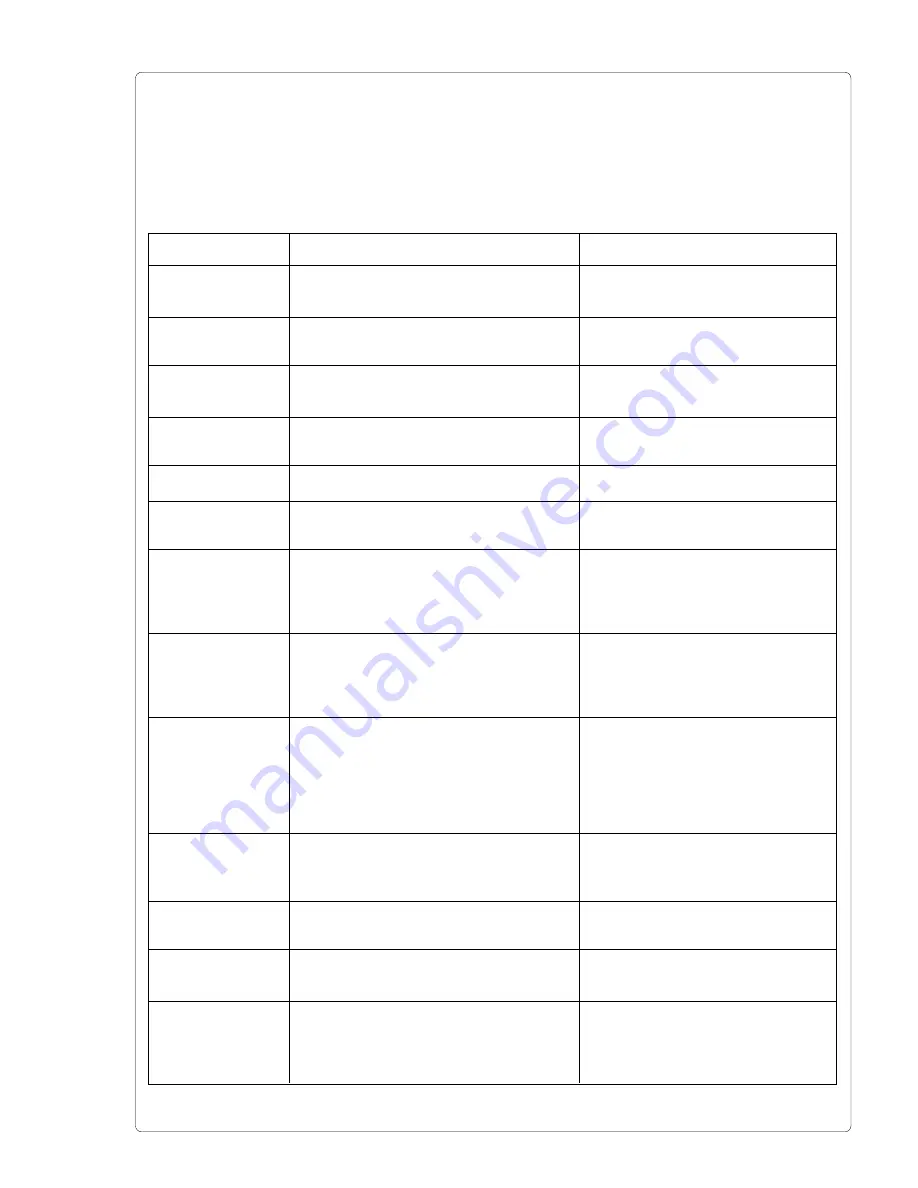
A-3
Printer-Applicator-System PAM 3000
List of Error Messages
The following table contains an overview of possible error messages, their possible causes
as well as solutions to the problems.
Correctable faults as defined above are marked with a " * ".
If the suggested solutions turn out unsuccessful, call for Service.
Error message
ADC malfunction
Buffer overflow
Card full
dRAM
malfunction
File not found
FPGA
malfunction
Head above
Head below
Head too hot *
Host stop/ error *
Invalid data
Invalid outline
Invalid setup
Solution
Switch printer off and then on
If error recurs
®
contact Service
Use the protocol (preferably RTS /
CTS) for data transmission
Replace the card
Switch printer off and then on
If error recurs
®
contact Service
Check the contents of the card
Switch printer off and then on
If error recurs
®
contact Service
Check the printer for proper
operation of its mechanics and
pneumatics;
Call for service;
Check the printer for proper
operation of its mechanics and
pneumatics;
Call for service;
After pausing to cool down the
printhead, the print job will be contin-
ued automatically.
If the fault recurs repeatedly, reduce
the heat level or the print speed via
the software.
Label the product manually if
necessary
Release the signal
Cancel current print job
Check data
Cancel current print job
Change font
Use RESTORE function to reset all
settings back to factory settings
Configure setup
If error recurs
®
contact Service
Possible cause
Hardware error
The data receive buffer is full but the
computer is still transmitting data.
Refers to the optional memory card;
No more data can be stored on the card
Hardware error
Requested file is not on the card.
Hardware error
Printhead is not in its upper position.
Printhead is not in its lower position.
Printhead is overheated due to labels
containing a lot of graphics, text, bar codes,
etc.
Operation has been interrupted by a signal
of an external control
Fault while downloading graphic data
Error with the selected font
(download font)
Setup is invalid
Table A-3 Error messages
Содержание PAM 3000
Страница 1: ...Edition 6 02 PAM 3000 Printer Applicator System Operator s Manual...
Страница 58: ...Printer Applicator System PAM 3000 58 This page is intentionally left blank...
Страница 66: ...A 8 Printer Applicator System PAM 3000 This page is intentionally left blank...
Страница 68: ...Printer Applicator System PAM 3000 B 2 This page is intentionally left blank...
Страница 78: ...Printer Applicator System PAM 3000 C 10 This page is intentionally left blank...
Страница 80: ...D 2 Printer Applicator System PAM 3000 Table D 3 Character Set ISO 8859 1 Table D 4 Character Set Codepage 850...
Страница 81: ...D 3 Printer Applicator System PAM 3000 Table D 5 Character Set EBCDIC Table D 6 Character Set Macintosh...
Страница 82: ...D 4 Printer Applicator System PAM 3000 Table D 7 Character Set Codepage 852 Table D 8 Character Set ISO 8859 8...
Страница 84: ...E 2 Printer Applicator System PAM 3000 This page is intentionally left blank...
















































