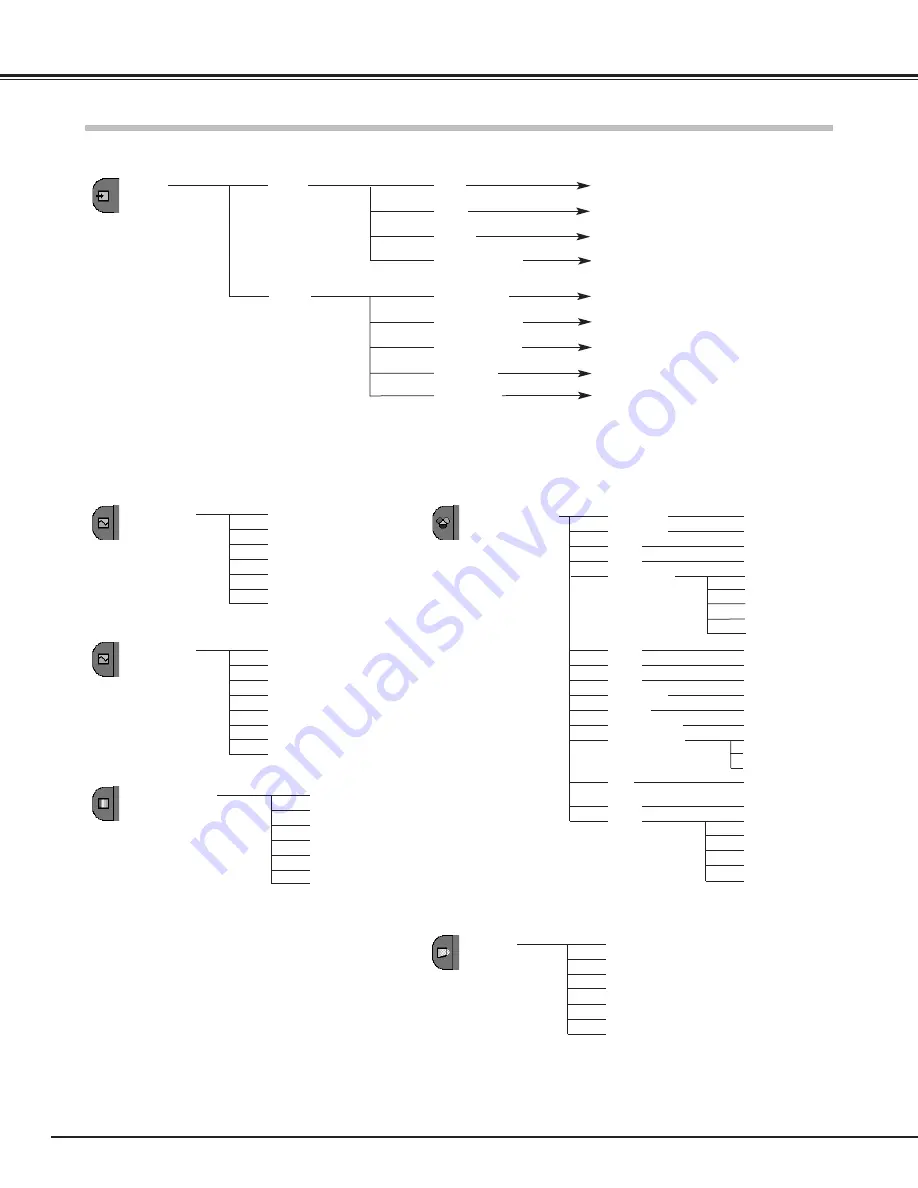
50
Appendix
Menu Tree
Auto
PAL
SECAM
NTSC
NTSC 4.43
PAL-M
PAL-N
Video Input
Auto
1080i
1035i
720p
575p
480p
575i
480i
Standard
Cinema
Game
Image 1
Image 2
Image 3
-31 ~ +31
-31 ~ +31
-31 ~ +31
-31 ~ +31
Off
Image Select
System
(2)
System
(1)
Image Adjust
Contrast
Brightness
Color
Tint
Red
Green
Blue
Sharpness
Reset
Store
Gamma
Progressive
-31 ~ +31
-31 ~ +31
-31 ~ +31
-7 ~ +7
-7 ~ +7
Image 1
Image 2
Image 3
Image 4
Yes / No
Quit
High
Color temp.
Mid
Low 1
Input
Go to
System
(1) or (2)
Y, Pb/Pc, Pr/Cr
Go to
System
(2)
Input 2
Auto
N/A
N/A
Input 1
Video
Go to
System
(3)
Video Input/Computer Input
L1
L2
✽
N/A
- - -
not applicable
S-Video
Go to
System
(1)
Go to
System
(1)
RGB( Analog )
RGB( PC Digital )
RGB( AV HDCP )
Go to
System
(2)
Component
N/A
RGB( Scart )
Image 4
Auto grayscale
On / Off
Low 3
Low 2
Full
Full through
Caption IN
Normal
Screen
Zoom
Normal through
Natural wide
Film
On / Off







































