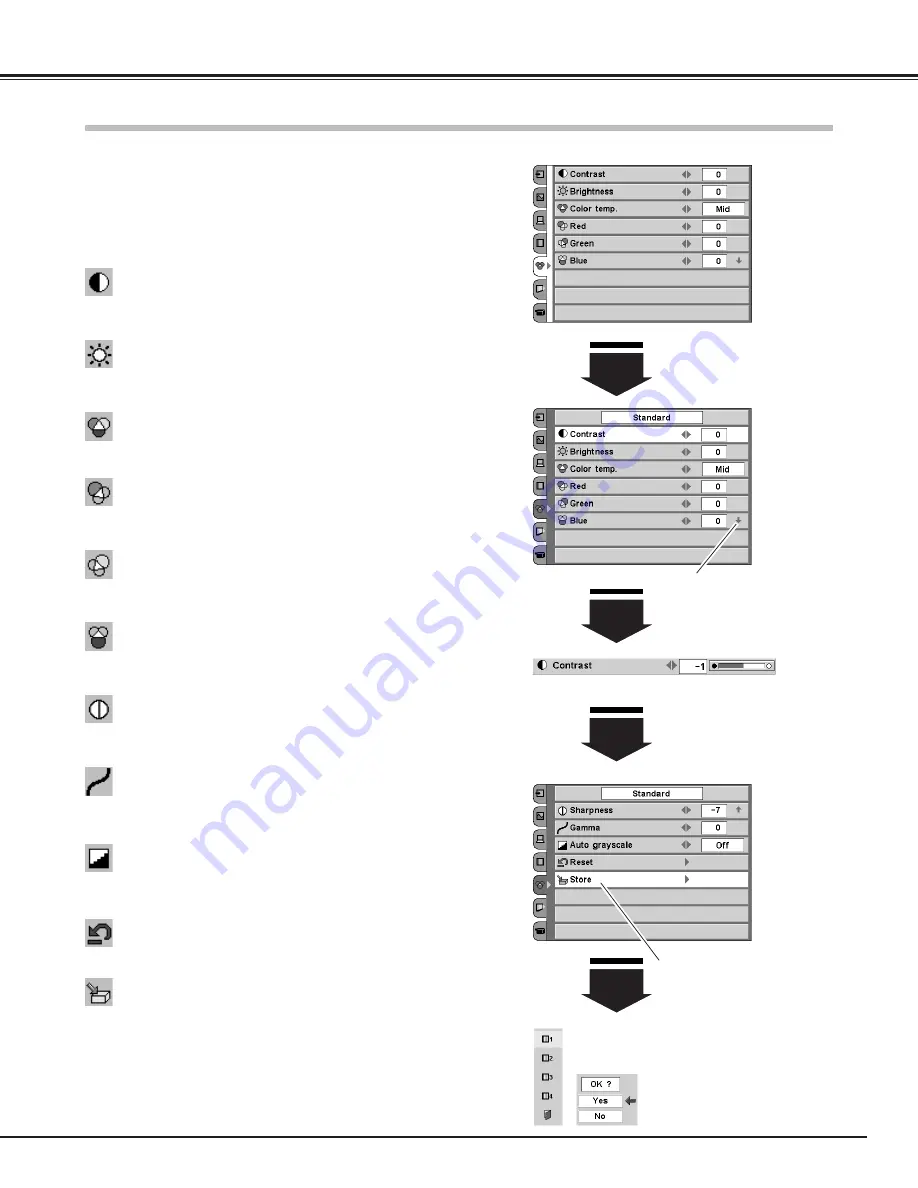
37
Computer Input
Image Level Adjustment
Select the Image Adjust Menu with the Point Up/Down button,
and then press the Point Right button to enter the sub-menu.
1
2
Select an item with the Point Up/Down button and press the
Point Left/Right button to adjust the item.
Press the Point Left button to decrease contrast and the Point Right
button to increase contrast. (From -31 to +31)
Press the Point Left button to adjust image darker and the Point Right
button to adjust image brighter. (From -31 to +31)
Contrast
Brightness
Press the Point Left/Right button to obtain better balance of contrast.
(From -7 to +7)
Gamma
Press the Point Left button to soften the image and the Point Right
button to sharpen the image. (From -7 to +7)
Sharpness
Press the Point Left button to lighten red tone and the Point Right
button to deepen red tone. (From -31 to +31)
White balance (Red)
Press the Point Left button to lighten green tone and the Point Right
button to deepen green tone. (From -31 to +31)
White balance (Green)
Press the Point Left button to lighten blue tone and the Point Right
button to deepen blue tone. (From -31 to +31)
White balance (Blue)
Press the Point Left/Right button for Color temperature level that you
want to select. (High, Mid, Low1, Low2, Low3)
Color temp.
When this function is "ON", it automatically enhances contrast of
bright and dark part of image.
Auto grayscale
To store the adjustment data, select Store and press the Point Right
button. The Image Level Menu will appear. Choose one of 4 image
levels with the Point Up/Down button and press the SELECT button.
A confirmation box will appear and select [Yes].
Resets all adjustment to their previous figure.
Reset
Store
Image Adjust Menu
This arrow indicates that there
are other item menus.
Press the SELECT button to
adjust the next item.
Press the MENU button to
return to the previous On-
Screen Menu and store the
adjusted value.
The Image Level Menu will
appear. Choose one of 4
image levels with the Point
Up/Down button and press the
SELECT button. A confirma-
tion box will appear and select
[Yes].
Press the Point Right button at
this icon to store the value.
NOTE
●
You can also adjust items with the IMAGE ADJ. (IMAGE) button on the
remote control. (p12)
















































