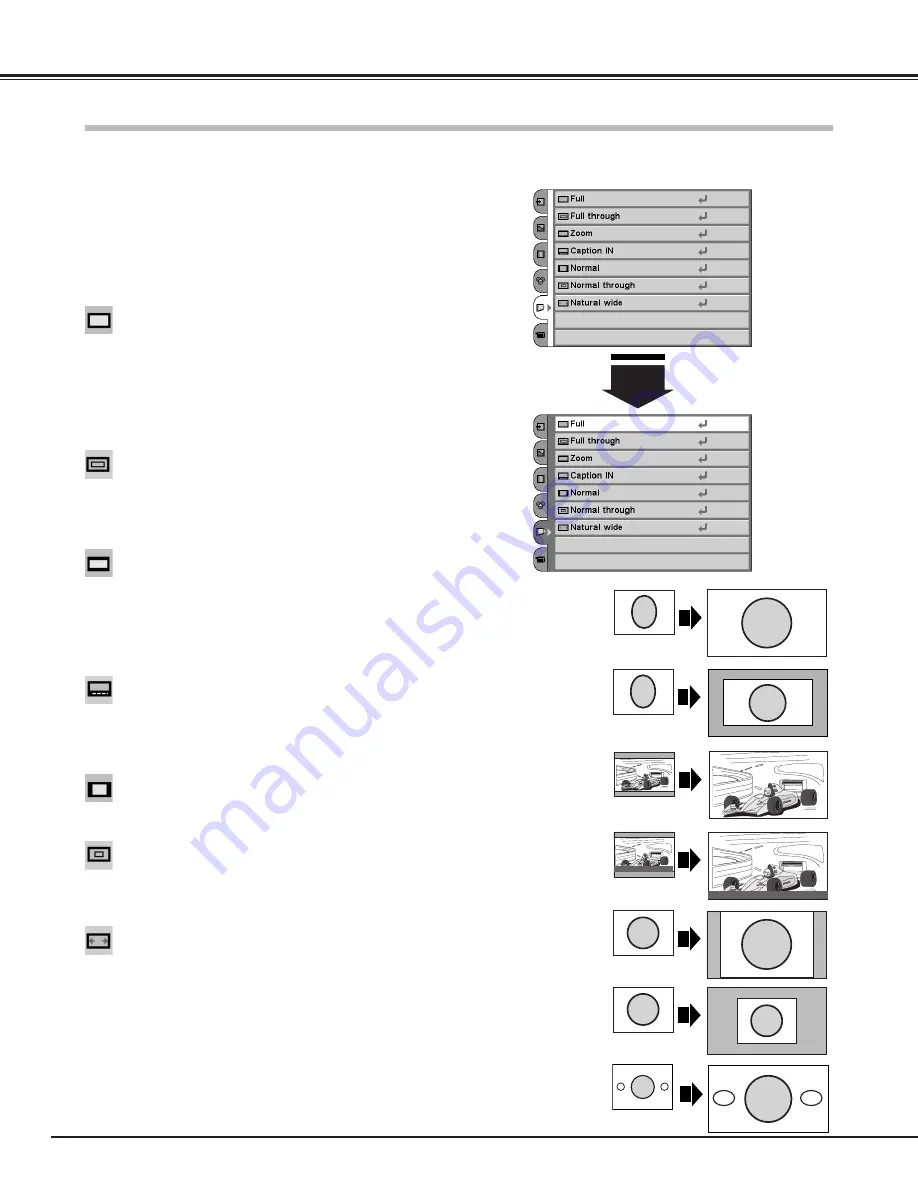
30
Video Input
This projector has a useful function to resize a projected screen.
Select the Screen Menu with the Point Up/Down button, and
then press the Point Right button to enter the sub-menu.
Select an item with the Point Up/Down button and press the
Point Left/Right button to set the screen size.
1
2
Screen Menu
Expands the width of an image and projects it in the center at a wide
screen ratio of 16 : 9. (You can enjoy a high-quality image though the
projected image is small.)
Full through
Provides an image to fit the width of the screen by expanding the
width of the image uniformly. This function can be used to project a
squeezed video signal at a wide video aspect ratio of 16 : 9.
When your video equipment (such as DVD) has 16 : 9 output mode,
select 16 : 9 and select Full in this Screen Menu to provide better
quality.
Full
Screen Size Adjustment
NOTE
●
You can also resize a projected screen with the SCREEN (SCR) button on
the remote control. (p12)
●
Screen Menu cannot be selected when “720p”, “1035i”, or “1080i” is
selected in the AV System Menu (p26).
Provides an image to fit the screen size (16 : 9 aspect ratio) by
expanding the width and height of the image uniformly. This function
can be used to project a letter box mode picture (4 : 3 aspect picture
with black bar on the top and bottom edges) at a wide video aspect
ratio of 16 : 9.
Zoom
Provides an image including a caption to fit the screen size (16 : 9
aspect ratio) by expanding the width and height of the image
uniformly.
Caption IN
Provides an image with no modification. (You can enjoy a high-quality
image though the projected image is small.)
Normal through
Modifies an image of 4 : 3 aspect ratio to fit the screen size (16 : 9
aspect ratio). It expands the width and height of the image and
makes it look natural.
Natural wide
Provides an image at a normal video aspect ratio of 4 : 3.
Normal
Full
Full through
Zoom
Normal
Normal
through
Natural wide
Caption IN
Racing is stimulating!
Racing is stimulating!
















































