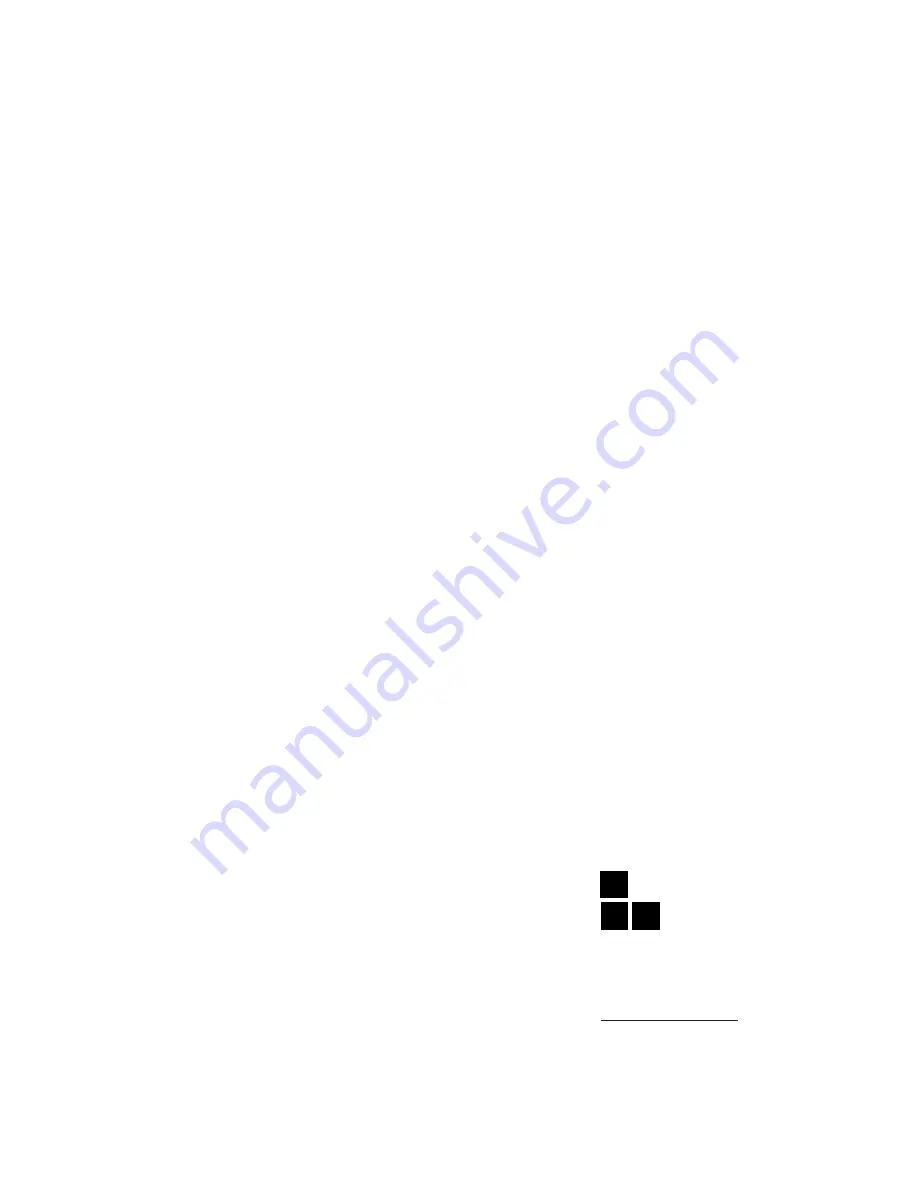
LIMITED WARRANTY
BOXLIGHT CORPORATION (“BOXLIGHT”) warrants that each Boxlight CP-15t (“the Product”) sold hereunder will
conform to and function in accordance with the written specifications of BOXLIGHT. Said limited warranty shall apply
only to the first person or entity that purchases the Product for personal or business use and not for the purpose of
distribution resale. Said warranty shall continue for a period of two (2) years from the date of such purchase.
BOXLIGHT does not warrant that the Product will meet the specific requirements of the first person or entity that
purchases the Product for personal or business use. Lamp is warrantied for 90days.
BOXLIGHT CORPORATION’s liability for the breach of the foregoing limited warranty is limited to the repair or
replacement of the Product or refund of the purchase price of the Product, at BOXLIGHT’s sole option. To exercise
the Purchaser’s rights under the foregoing warranty, the Product must be returned at the Purchaser’s sole cost and
expense, to BOXLIGHT or any authorized service center provided, however, that the Product must be accompanied by
a written letter explaining the problem and which includes (i) proof of purchase; (ii) the dealer’s name; (iii) the model
and serial number of the Product. A return authorization number, issued by the BOXLIGHT customer service
department, must also be clearly displayed on the outside of the shipping carton containing the Product.
WARRANTY LIMITATION AND EXCLUSION
BOXLIGHT CORPORATION shall have not further obligation under the foregoing limited warranty if the Product has
been damaged due to abuse, misuse, neglect, accident, unusual physical or electrical stress, unauthorized
modification, tampering, alterations, or service other than by BOXLIGHT or its authorized agents, causes other than
from ordinary use or failure to properly use the Product in the application for which said Product is intended.
DISCLAIMER OR UNSTATED WARRANTIES
The warranty printed above is the only warranty applicable to this purchase.
All other warranties express or implied, including, but not limited to, the implied warranties or merchantability and
fitness for a particular purpose are disclaimed. There are no warranties that extend beyond the face of hereof and the
foregoing warranty shall not be extended, altered or varied except by written instrument signed by BOXLIGHT
CORPORATION.
LIMITATION OR LIABILITY
It is understood and agreed that BOXLIGHT’s liability whether in contract, in tort, under any warranty, in negligence or
otherwise shall not exceed the return of the amount of the purchase price paid by purchaser and under no
circumstances shall BOXLIGHT be liable for special, indirect or consequential damages. The price stated for the
Product is a consideration in limiting BOXLIGHT’s liability. No action regardless of form, arising out of the agreement
to purchase the product, may be brought by purchaser more than one year after the cause of action has accrued.
Printed in Japan
Part No. 610 278 8198 (1AA6P1P1820-- M6WE)
BOXLIGHT
®
Boxlight
19332 Powder Hill Place
Poulsbo, WA 98370-7407 USA
www.boxlight.com
U.S. and Canada 800-762-5757
International 360-779-7901
44(0)1732-840-404
United Kingdom 0800-762-575
France 0800-9132-88
Germany 0800-180-8381
Содержание CP-15t
Страница 1: ...USER S GUIDE BOXLIGHT CP 15t BOXLIGHT...

































