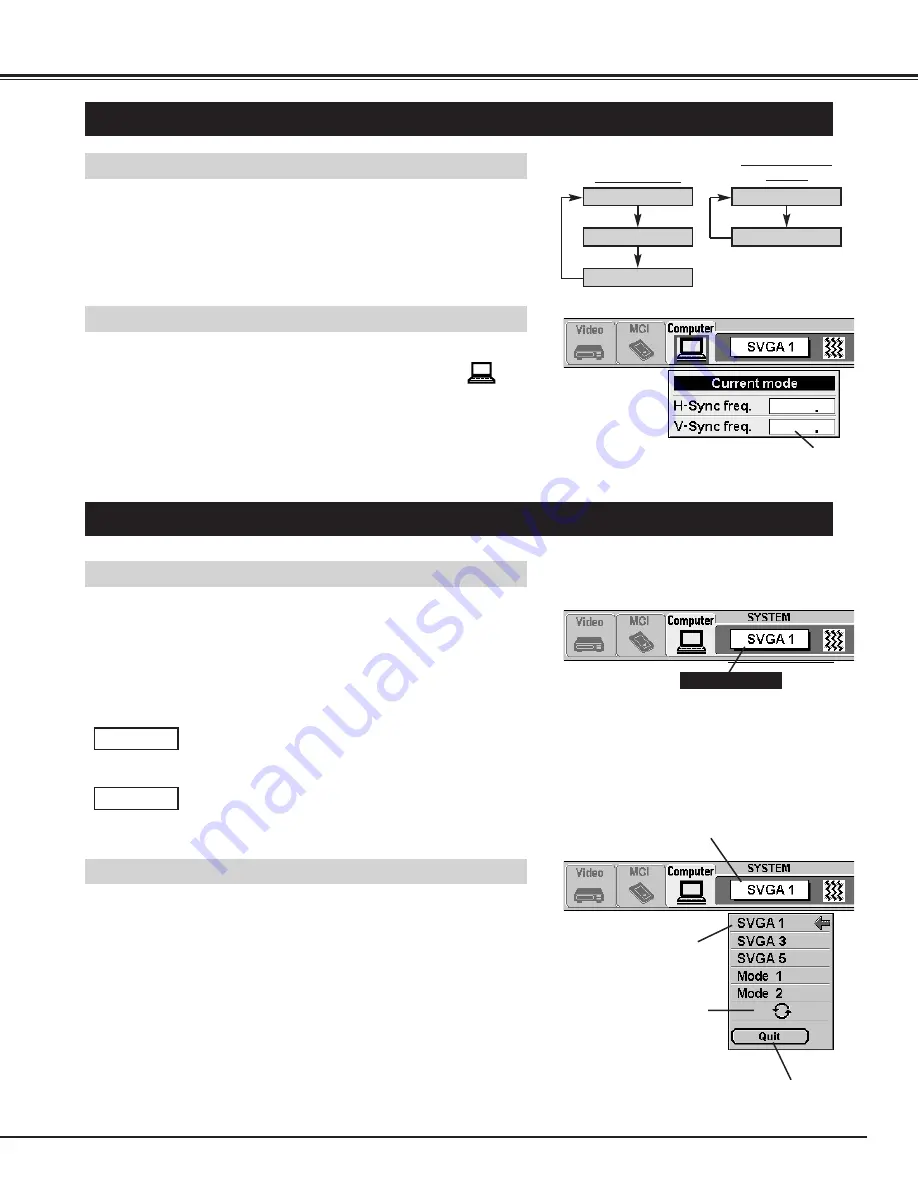
Press the MENU button and the ON-SCREEN MENU will appear.
Press the POINT LEFT/RIGHT buttons to select Computer
and
press the SELECT button.
25
COMPUTER MODE
SELECTING COMPUTER MODE
Direct Operation
Press the MODE button on the Top Control or the COMPUTER / MCI
button on Remote Control Unit. Select the Mode among COMPUTER,
VIDEO, or MCI mode.
Menu Operation
When selecting the Computer Mode, the Current Mode display appears.
It shows the information of the computer as detected by the projector.
CURRENT MODE DISPLAY
COMPUTER
MCI
VIDEO
COMPUTER
MCI
MODE button
COMPUTER / MCI
button
This column provides the
information of the computer
detected by the projector.
SELECTING COMPUTER SYSTEM
Automatic Multiscanning system
This projector automatically adapts to most types of computers based
on VGA, SVGA or XGA (refer to "COMPATIBLE COMPUTER
SPECIFICATIONS" on page 27). When selecting Computer, this
projector automatically detects the incoming signal and projectors the
proper image without any special setting. (Setting of the Computer
System may be required when connecting some computers.)
Note : The projector may provide the messages below.
The projector cannot discriminate or detect the input
signal from the computer. Adjust and set the computer
system manually. (Refer to page 26.)
There is no signal input from the computer. Make sure
the connection of the computer and the projector is set
correctly. (Refer to TROUBLESHOOTING on page 44.)
Go PC adj.
No signal
Selecting Computer System Manually
To set the Computer system manually, select the computer mode on
the ON-SCREEN MENU.
It displays the SYSTEM
being selected.
SYSTEM BOX
The system being selected.
The systems on this
dialog box can be
selected.
When this mark is
displayed as black, more
computer system modes
will be available. Move
the arrow to this mark and
then press the SELECT
button, and another mode
will be displayed.
It closes the
SYSTEM Menu.
Press the MENU button and the ON-SCREEN MENU will appear.
Press the POINT LEFT/RIGHT buttons to select SYSTEM and
press the SELECT button. Another dialog box COMPUTER
MODE Menu will appear. (The COMPUTER MODE Menu also
appears by pressing the SYSTEM button on the Top Control or
the Remote Control Units.)
Press the POINT DOWN button and a red-arrow icon will appear.
Move the arrow to the system that you want to set, and then press
the SELECT button.
1
2
Содержание CP-15t
Страница 1: ...USER S GUIDE BOXLIGHT CP 15t BOXLIGHT...
















































