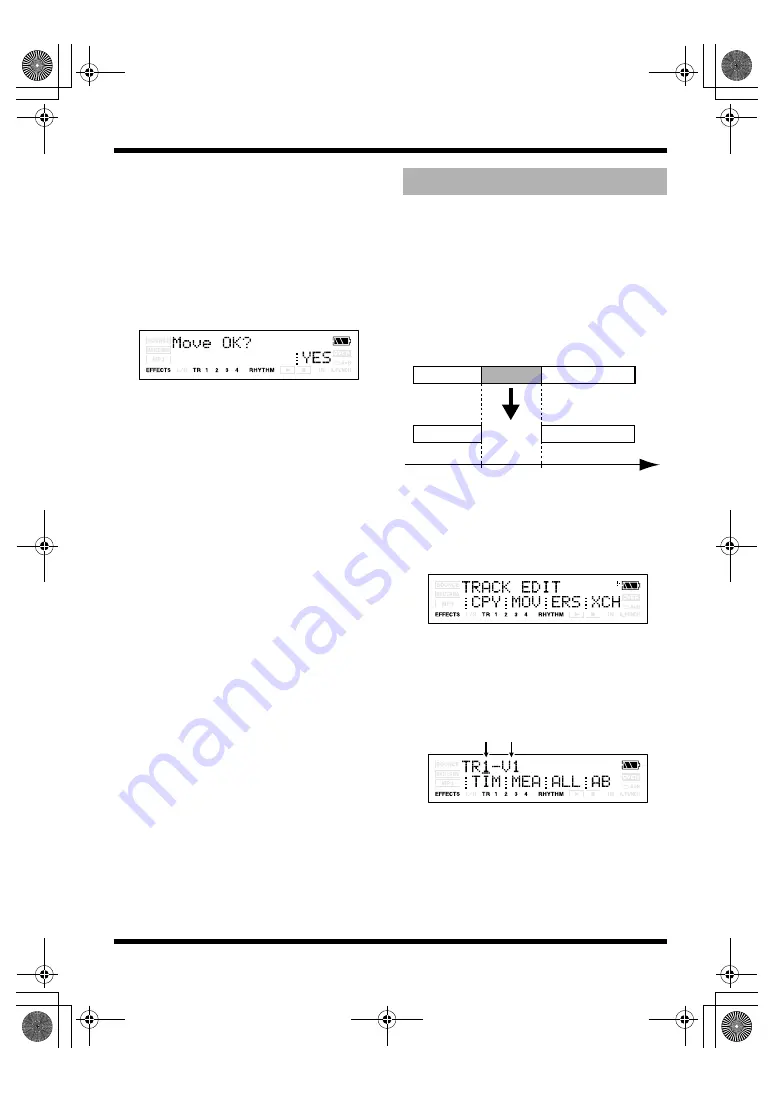
56
Section 2. Editing
4.
Specify the edit region as described in
“The edit region and the number of
copies” (p. 54).
Specify the region that you want to move
(Start, End) and the time or measure of the
move destination (To).
5.
When you’ve specified the edit region,
press TR4 [EXE].
The display will ask Move OK?
fig.Disp-MOVE.eps
6.
To execute the Move operation, press
[TR4] (YES). If you decide not to execute,
press [EXIT] (or [UTILITY]).
This operation erases data from the specified
region. If you use this operation to erase data,
any data located later than the erased data will
not be moved forward. In other words, this
operation is comparable to recording silence over
an unwanted portion of recording tape.
* Don’t leave sounds shorter than 1.0 seconds before or
after the erased region. Any remaining sound that is
shorter than 1.0 seconds cannot be played.
fig.02-350
1.
Press [UTILITY].
2.
Press [TR2] (TRK).
The TRACK EDIT screen appears.
fig.Disp-TRACK-EDIT.eps
3.
Press [TR3] (ERS).
The track setting screen appears.
Specify the erasing track for the Erase
operation.
fig.Disp-Erase-TR1-V1.eps
4.
Specify the edit region as described in
“The edit region and the number of
copies” (p. 54).
Specify the region that you want to erase
(Start, End).
Erasing data (Track Erase)
Time
START or
Repeat start point (A)
END or
Repeat end point (B)
Erasing track
(Track - V-track)
MICRO-BR_e.book 56 ページ 2007年12月6日 木曜日 午後4時8分






























