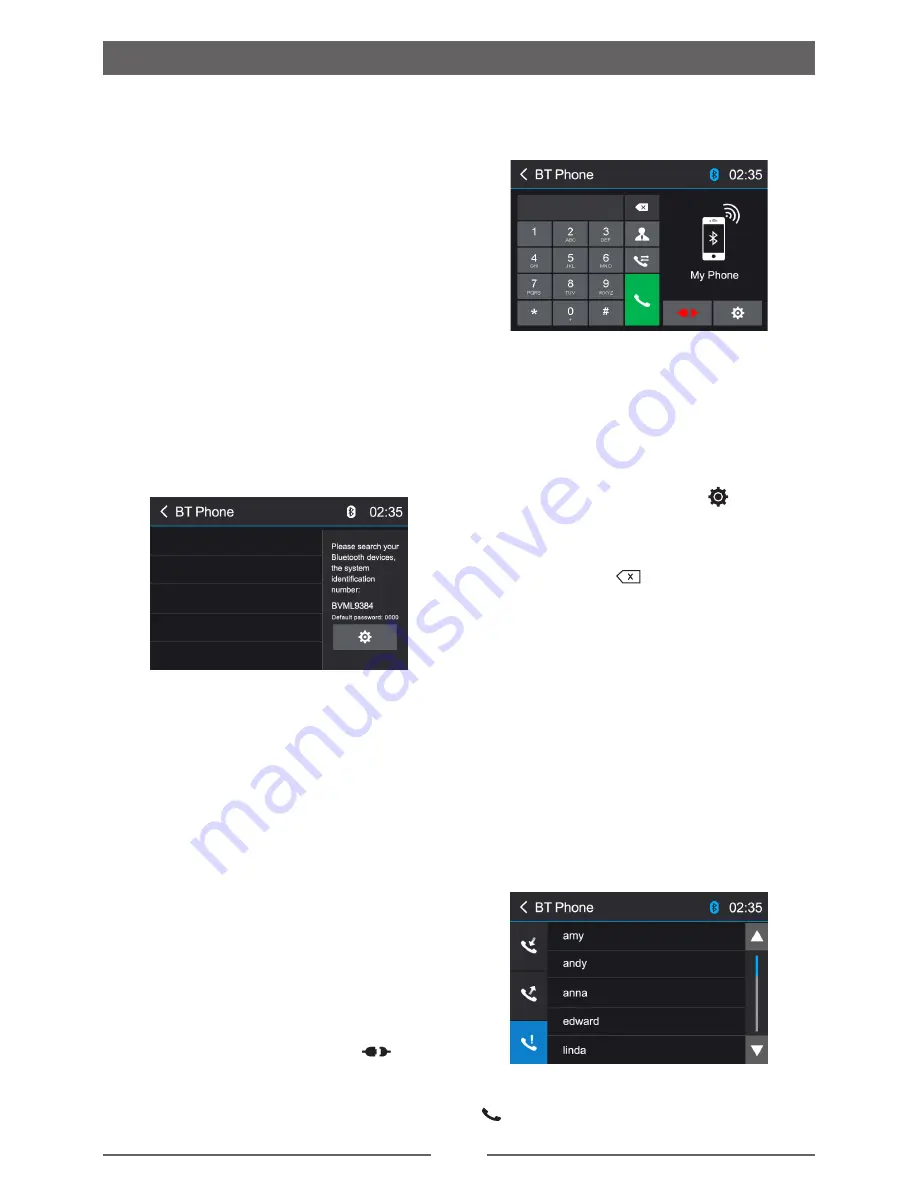
17
The user can make or receive phone calls
with Bluetooth enabled phones through the
unit. The user can also listen to music from a
Bluetooth enabled device.
Pairing Bluetooth Enabled Devices
To connect your Bluetooth phone to the unit,
the user needs to pair the phone to the unit.
Pairing needs only to be done once. The user
can pair up to five phones.
The user can search for Bluetooth head units
by mobile phone.
1. Turn ON the Bluetooth function on the
device.
2. Search for Bluetooth devices by mobile
phone.
3. Select the “Bluetooth device ID” in the
pairing list.
4. Enter default password “0000” if necessary.
NOTES:
• The operational range between this unit
and a Bluetooth device is approximately 5
meters.
• Before you connect a Bluetooth device
to this unit, familiarize yourself with the
Bluetooth capabilities of the device.
• Compatibility with all Bluetooth device is not
guaranteed.
• Any obstacle between this unit and a
Bluetooth device can reduce the operational
range.
• Keep this unit away from any other
e l e c t r o n i c d e v i c e t h a t m a y c a u s e
interference.
Disconnecting a Bluetooth Device
To disconnect one device, touch [
]. After
pressed, the unit will display a screen listing
paired devices. Pressing the Green “Plug” icon
will reconnect a previously paired phone to the
Bluetooth Mode
BT radio. Pressing the “Wastebin” icon next to
a device’s name will unpair the phone from the
unit.
NOTES
• The device will be disconnected when the
device is moved beyond the operational
range.
• If you want to reconnect the device to the
unit, place it within the operational range.
• If you do not want to reconnect the device to
the unit automatically, touch [
], then set
[ Auto Connect ] to [ OFF ].
For details, see the “Adjust Bluetooth
Settings” section.
• Touch and hold [
] to clear all the inputs.
Make a Call
1. Select Bluetooth function in the home menu.
2. On Option page, see the “Phonebook Sync”
item, and press “Sync” to synchronize the
phone book with the BT. If you have many
contacts, this may take up to 3-4 minutes.
3. Search for phone number from the following
list:
[Phone Book]
[Call History]
[Missed calls]
[Received calls]
[Dialed calls]
Or touch the number pad directly, then touch
[ ] to dial.











































