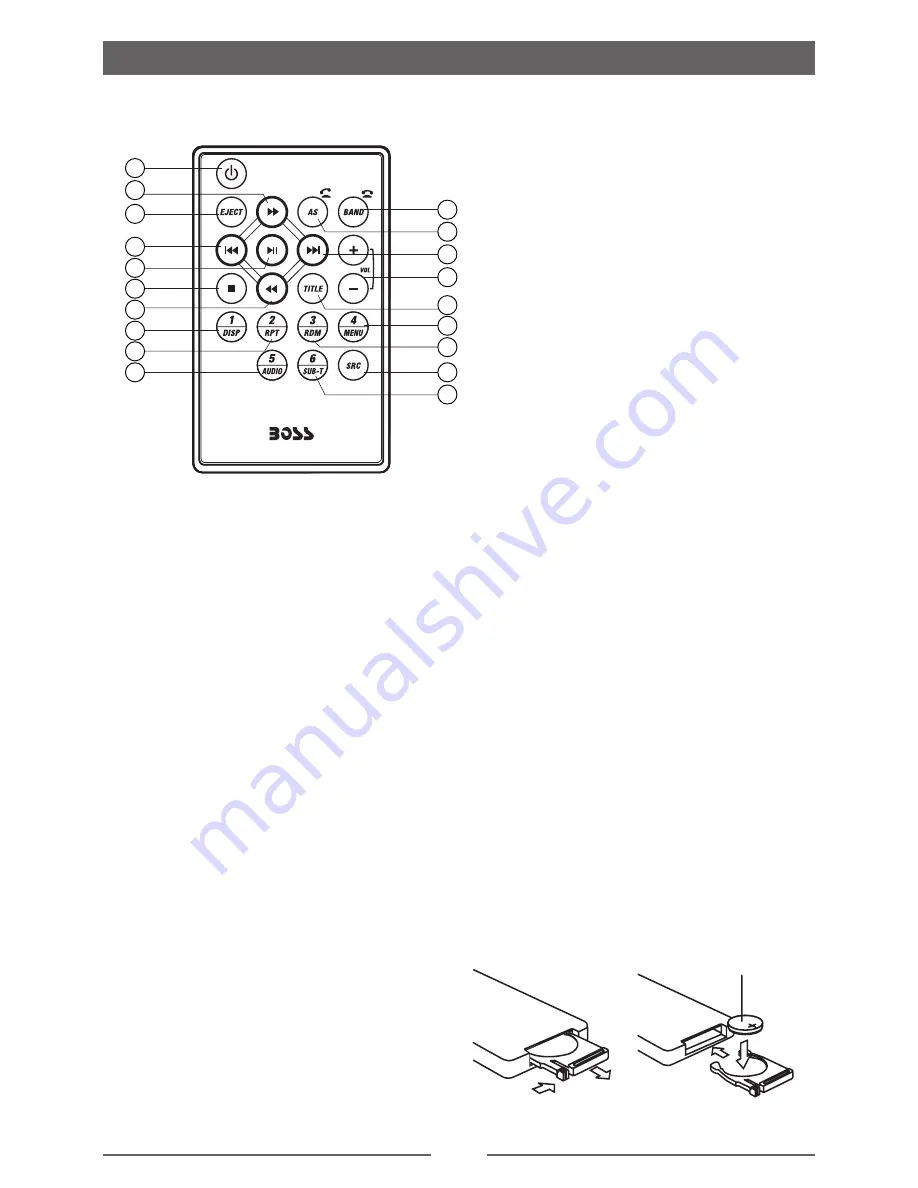
5
Before Using
Remote Control
1. Power & Mute On/Off
2. Fast forward / Station up
3. Eject the disc
4. Previous / Seek down
5. Play / Pause
6. Stop
7. Fast backward / Station down
8. Preset station 1.
9. Repeat play / Preset station 2.
10. DVD/VCD audio stream change /
Preset station 5.
11. DVD subtitle/ Preset station 6.
12. Show main menu.
13. CD/MP3 Random play / Preset
station 3.
14. DVD/VCD root menu/ Preset
station 4.
15. DVD title.
16. Adjust volume level.
17. Next / Seek up
18. Scan play / Preset scan
Auto memory store (long press)
19. Select tuner band.
Notes on Remote Control Usage
1. Aim the remote control at the remote sensor on the unit.
2. Replace the battery from the remote control or insert a battery insulator if the battery has not
been used for a month or longer.
3. DO NOT store the remote control in direct sunlight or in a high temperature environment, as it
may not function properly.
4. The battery can last up to for 6 months in normal conditions. If the remote control does not
work, please change the battery.
5. Use“button shaped” lithium battery“CR2025”(3V) only.
6. DO NOT recharge, disassemble, heat or expose the battery to fire.
7. Insert the battery in the proper direction according to the ( + ) and ( - ) poles.
8. Store the battery in a place where it cannot be reached by children to avoid the risk of accident.
Replacing the lithium battery
When the range of operation of the card
remote control becomes short or no function, replace the lithium battery with a new one. Make
sure the battery polarity replacement is correct.
1. Pull out the battery holder while pressing the
stopper.
2. Insert the button-type lithium battery with the (+)
mark facing upward. Insert the battery holder into
the remote control.
1
2
(CR2025)
1
2
3
4
5
6
7
8
9
10
11
12
13
14
15
16
17
18
19







































