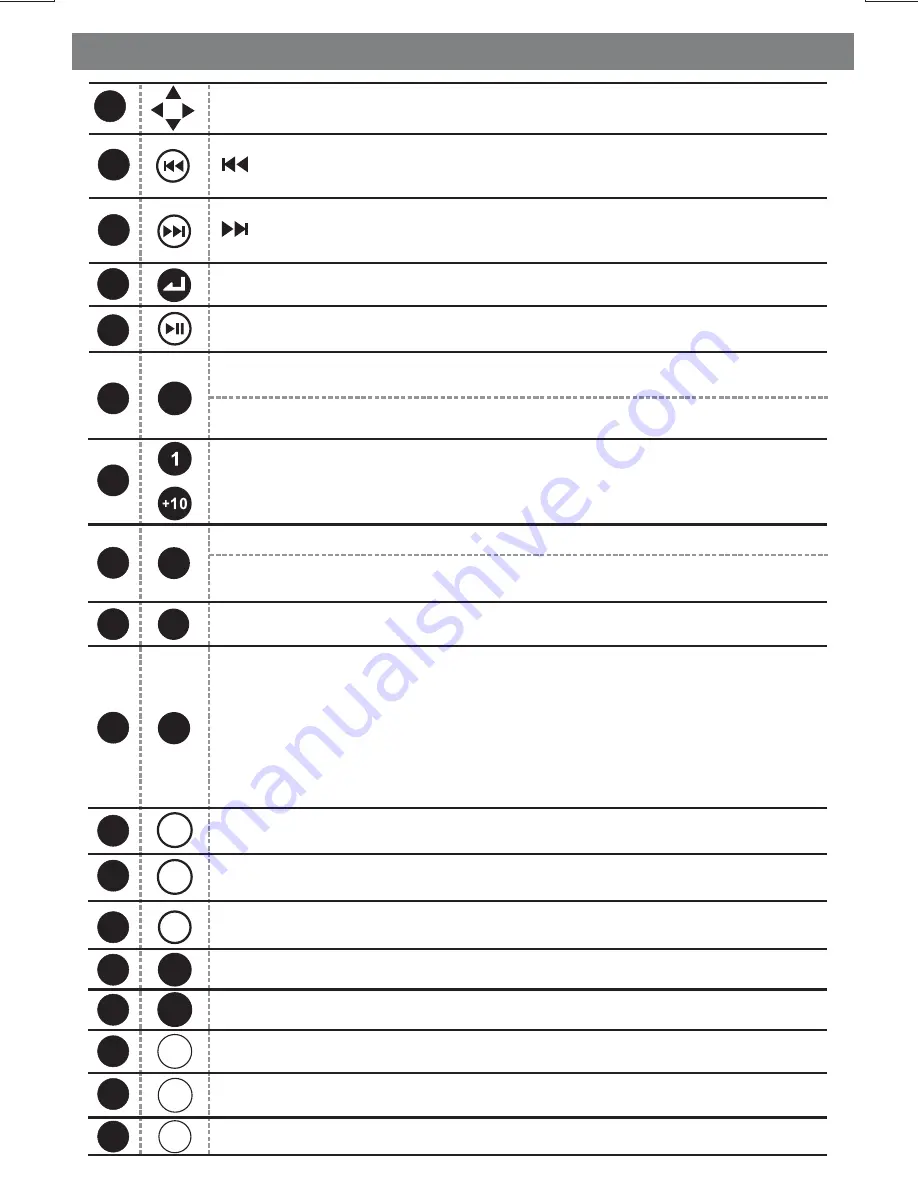
L
L
F
E - 8
Name Of Buttons and Theirs Functions
9
BAND
ESC
NUMERIC
BUTTONS
Use these buttons to move cursor up/down/left/right.
Under the tuner mode, press this button access Auto Seek mode.
Under the tuner mode, press this button access Auto Seek mode.
Under the media player mode, press this button to skip backward
of the previous chapter.
Under the media player mode, press this button to skip forward
of the next chapter.
Use this button to confirm the selection.
Press this button to Pause / resume Play the music under media
player mode.
Press this button to return previous menu. Under the tuner
mode, press this button to access the BAND mode.
Press this button to quick return previous menu or playback
mode.
When playback the media use for track or file number direct
access and use when function need numeric selection or input.
10
11
12
13
15
16
14
CLOCK
Press this button to enter into the Clock mode.
CAPTURE
During video/image playback, press this button can capture
images and store them to set as wallpaper.
FUNCTION
LIST
GOTO
ZOOM
ANGLE
DIMMER
INFO
DISC AUDIO
SUBTITLE
TITLE
Press this button to enter into the function mode.
Under the DVD mode, press this button to pop up the search Menu.
When playback the DVD, press this button repeatedly increases
the magnification level.
Under DVD mode, press this button while playing a scene
recorded with multiple angles to change the angle.
Press this button adjust the screen brightness.
Press this button to viewing the information.
Under DVD mode, press this button during playback to change
the audio language.
Under DVD mode, press this button during playback to turn on/off
subtitles and change the subtitles.
Under DVD mode, press this button to bring up the Title Menu.
17
18
19
201
21
22
23
24
25
26
UP/DOWN
LEFT/RIGHT
ENTER
PLAY/PAUSE
B
~
C
GOTO
ZOOM
ANGLE
DIMMER
TITLE
SUB
TITLE
DISC
AUDIO
INFO
Under tuner mode,press this button to Show The List of
stored station.
Under the Media playback mode, press this button to list the
searching of Tracks or Files on the Media playback mode.
Under the DVD/MP4 mode, press this button to list the
searching of DVD Root Menu or Files on the playback mode.
Under the VCD mode, press this button to turn On/Off thePCB
function.
Содержание BV9350
Страница 1: ...4 10 R 02 1011...









































