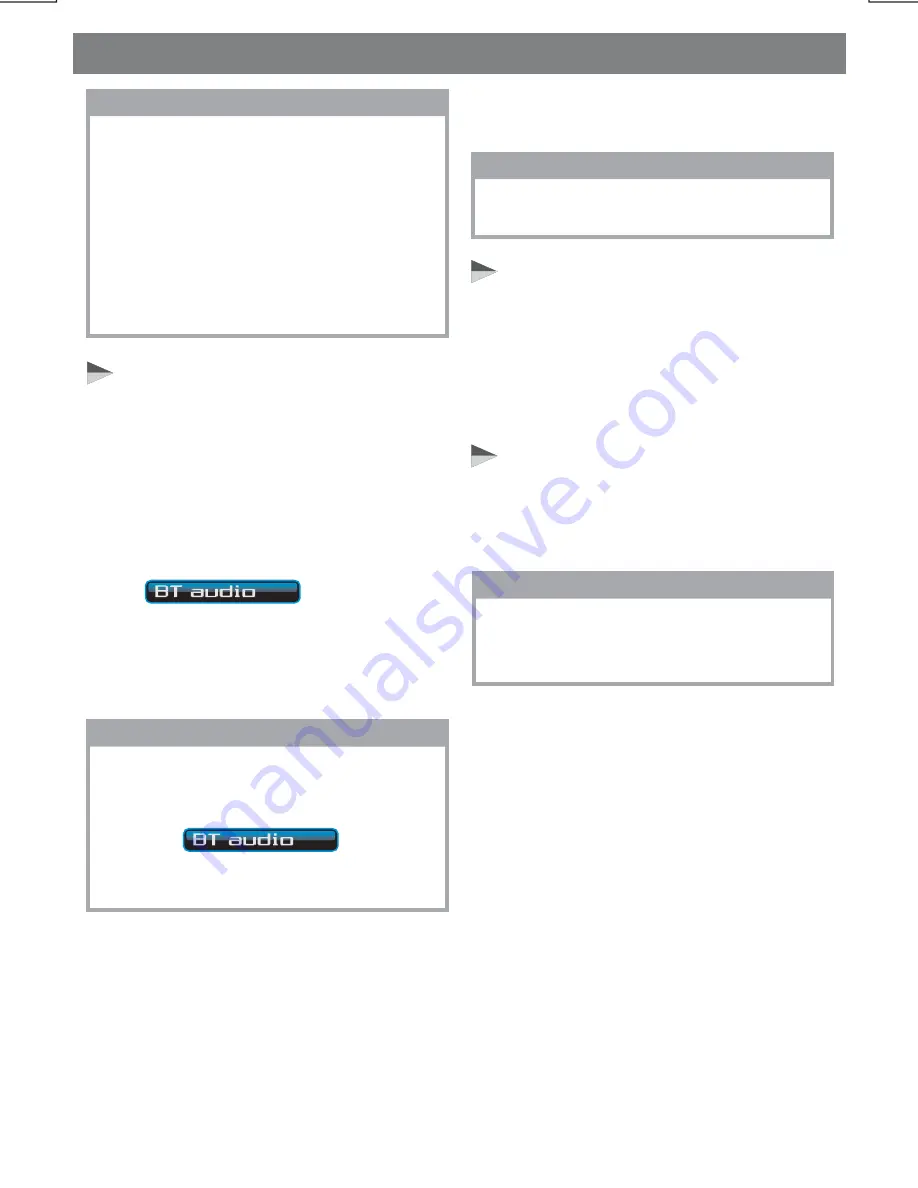
E - 30
Bluetooth Operations
NOTE
When you change to Bluetooth Audio
m o d e ,
s o m e
a u d i o
d e v i c e s
w i l l
automatically start playback. Some phones
may require you to choose 'Media Player'
mode on your phone.
If the auto playback is not supported on the
audio device, please refer to the instruction
manual for the audio device on how to
operate music playback via Bluetooth
wireless technology.
Handsfree Phoning While Bluetooth
Audio Streaming
If the connecting playback audio device is a
mobile phone, all the hands free function is
still available under the Bluetooth audio
streaming, like the answering incoming call,
making an outgoing call, etc.
Disconnecting An Audio Device
With This Unit
User can close the Bluetooth Audio
connection by disconnecting with the audio
device on the Mobile Phone.
6.
Stop playback - by changing mode into
any other mode of this unit.
5. Audio Mute - by pressing the Mute button
on this unit.
2. Track up / down - by pressing the Track up
/ down buttons on this unit.
3. Pause/Play - by pressing the Pause / Play
button on this unit.
4. Volume up/down - by pressing the volume
up / down on this unit.
NOTE
The PLAY command may differ depending
on the Audio device. If the Audio device is
not able to auto start playing after changing
mode into
mode, user
may need to operate the PLAY mode on
the audio device to start the song playback.
NOTE
The AVRCP operation may differ depending
on the audio device.
NOTE
For more detail and information on
disconnecting with the unit, please refer to
the DISCONNECTION section.
Operating an audio device with this
unit AVRCP ( Audio Video Remote
Control Profile )
This unit can perform the following operations
w h e n t h e c o n n e c t i n g A u d i o d e v i c e
supports AVRCP (Audio Video Remote Control
Profile) only if the Audio device supports
AVRCP.
1. Start playing - Every time the user switches
to
mode, this unit
will automatically send a “PLAY” command
via AVRCP to the audio device to
command the auto start playing song in
the audio device.
Содержание BV9350
Страница 1: ...4 10 R 02 1011...



































