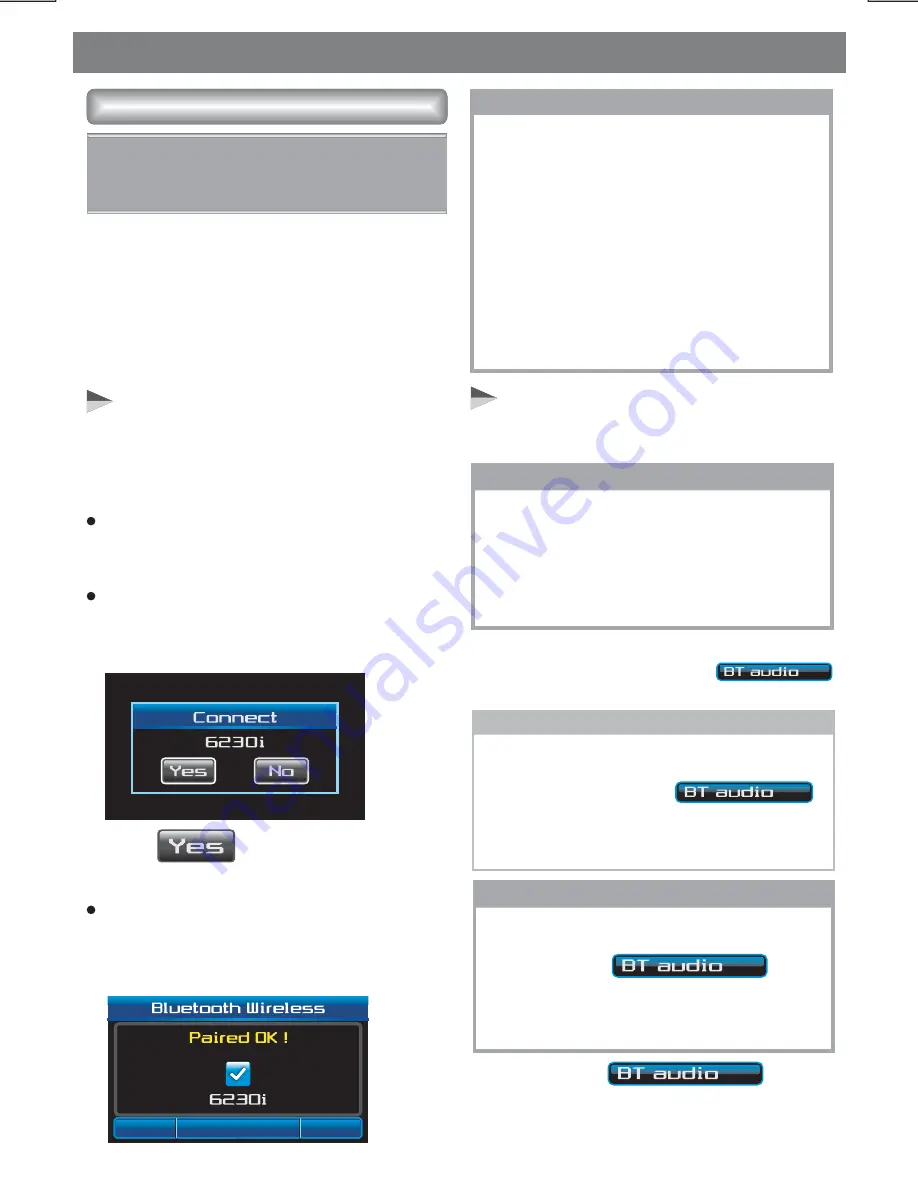
E - 29
Bluetooth Operations
User can listen to music files on an audio
device on this unit if the audio device
supports A2DP (Advanced Audio Distribution
Profile) of Bluetooth Technology. Please read
the below instruction before operating the
Bluetooth Audio streaming function on this
unit.
Connecting A Bluetooth Audio
Device With This Unit
Listening To Music From An Audio
Device In This Unit
Before using an audio device to play music on
this unit, the audio device must be paired with
this unit first.
1. Connect this unit with the audio device.
2. Enter into the SOURCE Menu to light up
the BT Audio mode, and the
will appears on the TFT.
3. Once in the
mode,
user can use the audio device to start
playback via Bluetooth wireless with this
unit.
To listen to Bluetooth audio streaming
from the audio device, user MUST
change the mode to
.
first. Any other mode of this unit is not
able to activate the Bluetooth audio
streaming ( A2DP ) function.
IMPORTANT
Bluetooth Audio Operation
If the audio device has both HFP (Hands
Free Profile) and A2DP (Advance Audio
Distribution Profile), this unit will
automatically pair these two profiles at the
same time. For example: if a mobile phone
has both HFP & A2DP profile and this mobile
phone is already HFP paired with this unit,
A2DP audio device pairing is not necessary.
Also this paired mobile phone will be added
automatically to the list of Paired Device –
Audio of this unit.
TIPS
Bluetooth Audio Streaming A2DP
(Advanced Audio Distribution
Profile)
NOTE
Make sure the Bluetooth system is
connecting with this unit. If the BT icon
on the TFT is blinking, it means the
Bluetooth is disconnected with this unit.
Open your Mobile Phone or Audio device
to re-connect Bluetooth again.
.
NOTE
In Bluetooth Audio Mode, if there is no
audio device connected with this unit, the
TFT will show
Open your Mobile Phone and switch
Bluetooth to ON, and search Bluetooth
device.
“BT70” should appear in the pairing list on the
Mobile Phone. User need to select “
and
then input the password
“0000”
, the below
display will be show on TFT:
BT70”
Tap
button to confirmed the
connect.
If the pairing is successful, the below display
will be flashing on the TFT for 3 seconds. The
unit will switch back to the previous mode
automatically.
The unit will search for an audio device for
20 seconds. If there is no device found,
the screen will display "NO DEVICE”
Содержание BV9350
Страница 1: ...4 10 R 02 1011...




































