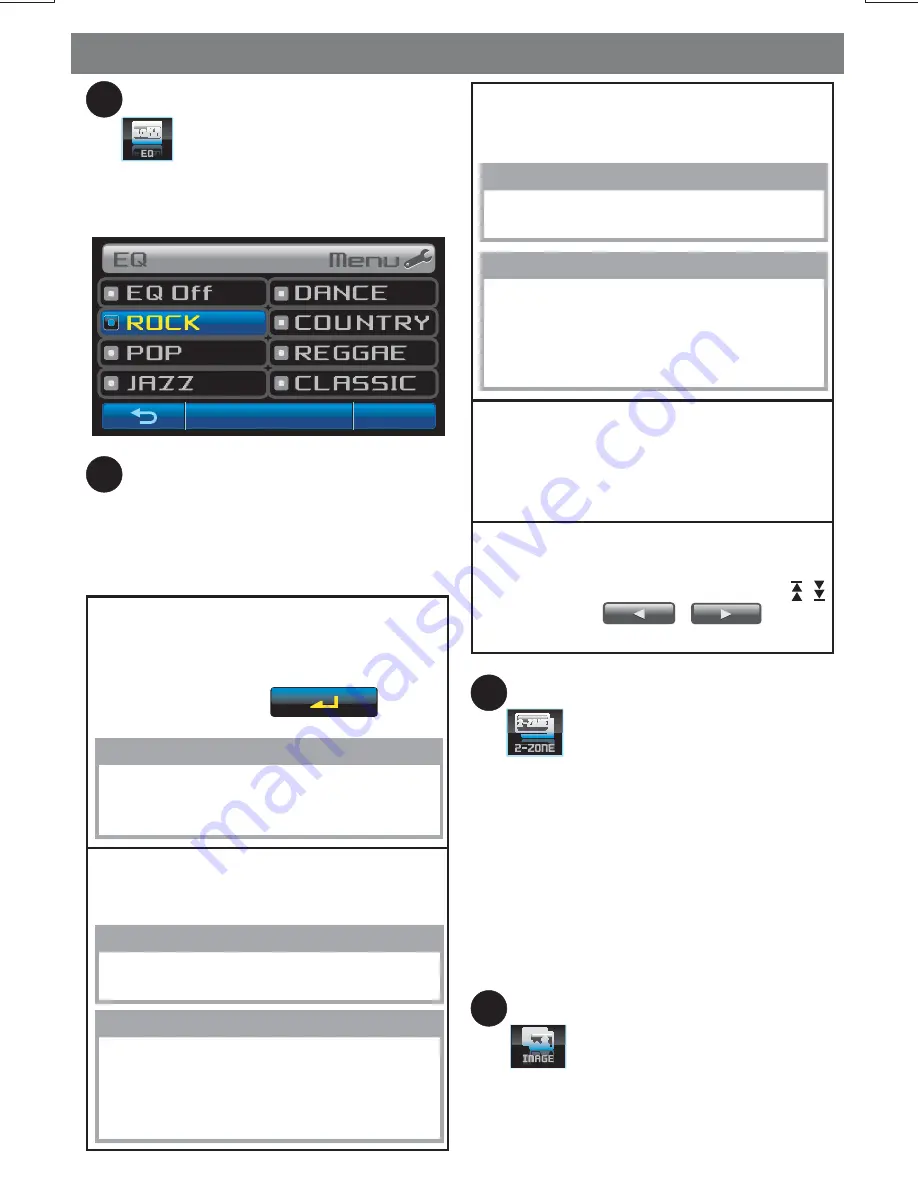
SetUp Menu Operations
E - 2
1
3
4
PRESET EQ SETTING
Bluetooth Setting Menu
Tap
button to access into the EQ Menu.
Under the Preset EQ Setting, there are the
below 8 different types of preset equalizer
available for user selection.
Tap BT logo button on display to access into
the Bluetooth Menu.
The below Bluetooth
Setting can be select:
Pairing
Paired (handfree)
This feature is used for the pairing of this
unit's Bluetooth system to mobile phone or
other Bluetooth device. Under the “Pairing”
mode, touch screen
button
to activate the Pairing.
In this Menu will displayed the list of Paired
Mobile Phone with this unit.
TIPS
TIPS
Please refer to
“Pairing, Connecting And
Deleting With A Bluetooth Device”
for
the details operation of “Pairing”
User can select the paired Mobile Phone
from the list for dis-connect or delete it
from the list, please refer to page of
“Pairing, Connecting And Deleting
With A Bluetooth Device”.
NOTE
This unit can paired up to 8 devices with
Handsfree and / or Audio Device.
Paired (audio)
Auto Answer
Phone Vol
In this Menu will displayed the list of Paired
Audio Device with this unit.
This unit is default in “Off” mode. If “On” is
selected, the unit will automatically answer
any incoming call without the need of
pressing the PHONE button.
This unit can preset the ringing volume level
for any incoming call. User can press the
or touch screen
buttons
to adjust from Min 00 to Max 46.
TIPS
User can select the paired Audio Device
from the list for dis-connect or delete it
from the list, please refer to page of
“Pairing, Connecting And Deleting
With A Bluetooth Device”.
NOTE
This unit can paired up to 8 devices with
Handsfree and / or Audio Device.
&
&
5
6
2-Zone
Image Setting
Tap
button to access into the 2-Zone
menu.
Tap
button to access into the Image
Setting Menu. In this menu user can select
his/her favor image use as wallpaper on the
playback mode. There is two sources of image
for selection:
1. If Front Zone is selected, press the volume
Up / Down
to navigate through different
modes: Tunner > BT are available for
selection of the Front Zone or AV output.
2. If Rear Zone is selected, press the volume
Up / Down to navigate through different
modes: Tunner > Disc > Card > BT > AV-1
> AV-2 are available for selection of the Rear
Zone or AV output.
Содержание BV9350
Страница 1: ...4 10 R 02 1011...



























