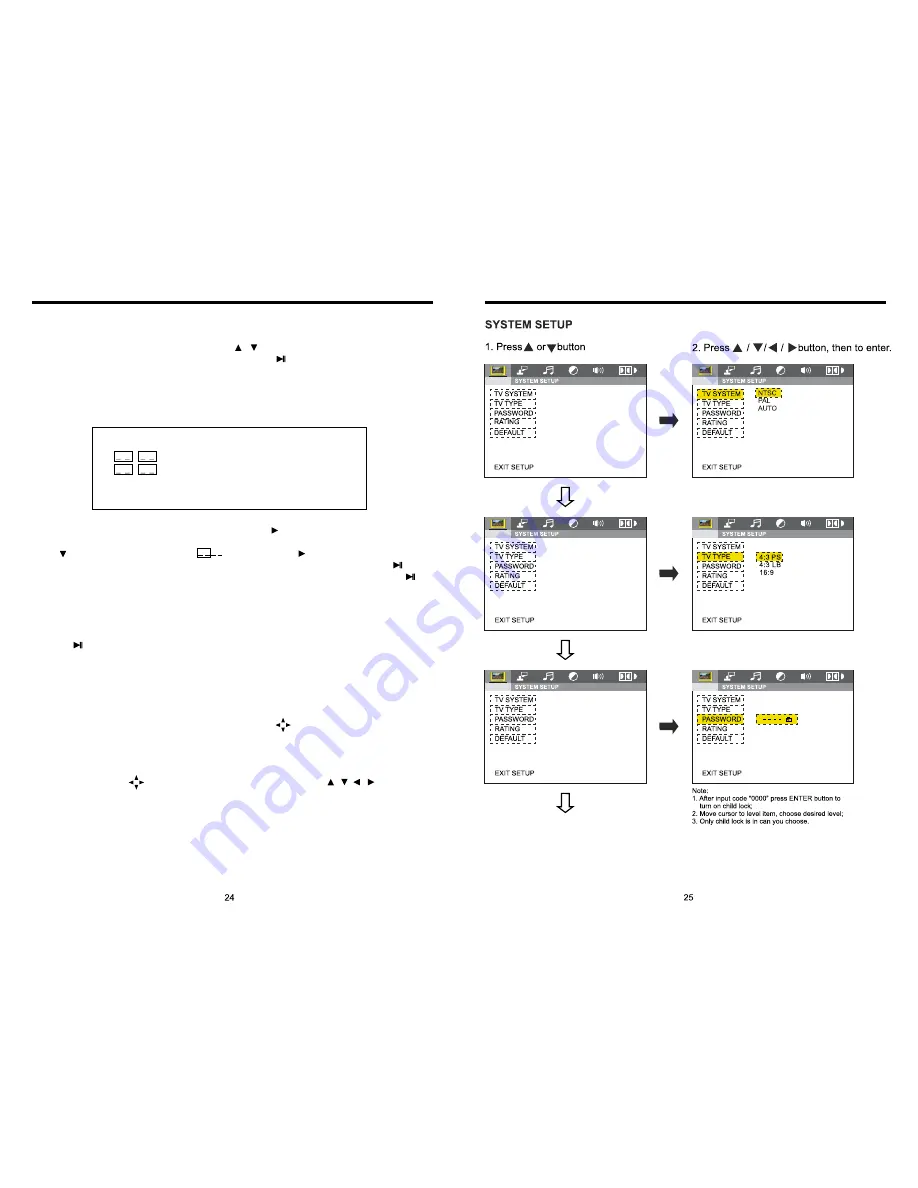
INSTRUCTIONS
INSTRUCTIONS
14.
MENU Select
In playing mode, press PBC button on remote control to back to the menu, display will
show chapter and section in disc. Work with / button on remote control or touch
button on display to choose your desired song. Press button / ENTER button to play.
Note: This function can only be worked by the remote control.
OPEN: Press OPEN button on panel to eject disc.
15.
Program Play
In DVD mode, you can set the sequence of playing by the program function, the operation
is as follow:
When DVD is playing, press ST / PROG button, then display shows:
For example, program the first song, input 01, press button move the cursor to the
second lattice, input desired song, for example, the third song. Program the second song,
press button, move the cursor to 2 . input 01, press button move the cursor to
th
the second lattice, input desired song, for example, the 6 song (press 6). Press button
to program play. Back to the normal mode, press the ST/PROG button, then press
button.
Note: This function can only be worked by the remote control.
16.
Digital Album
Play the disc contains JPEG pictures, read the picture menu first.
1. Press button on remote control, the pictures will be browsed automatically. (It also
can be worked to press number 6 button on the unit.)
2. Press ENTER button on the remote control, it can be manual browsed by SEEK + and
SEEK -.
3. ZOOM in picture function: During auto browsing, press pause button stop the screen,
press ZOOM button to zoom in or zoom out the picture. During manual browsing, you
can press ZOOM button to zoom in or zoom out picture directly.
4
.Under zoom in picture, you can move the picture by .
Note: You can not move picture in normal mode and zoom out mode.
17.
Setup
Press SETUP button, display will show the system set up menu and the submenu, select
the item you want by , after selecting the proper item, press / / / to press
ENTER to confirm.
Note:
1.
It just can be worked by the remote control.
2.
Some function setting maybe different because of the different model or disc.
3.
If the selected language is not recorded in the disc, then unit will show the appointed
language,
4.
About the “SETUP”, please read the follow.
Press “SETUP” on the remote control, it will appear the following touch menu:
PROG
TC
1 0 1 : 0 3
2 0 1 : 0 6
3 _ _ : _ _
4 _ _ : _ _
TC
7 _ _ : _ _
8 _ _ : _ _
5 _ _ : _ _
6 _ _ : _ _
TC
11 _ _ : _ _
12 _ _ : _ _
9 _ _ : _ _
10 _ _ : _ _
TC
15 _ _ : _ _
16 _ _ : _ _
13 _ _ : _ _
14 _ _ : _ _
PLAY
DELETE

































