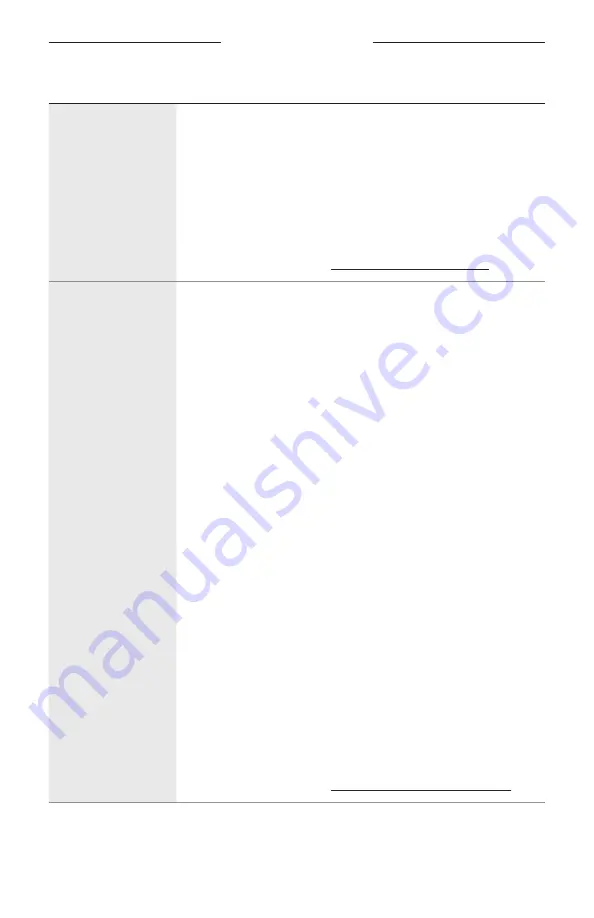
5 1
|
E N G
TROUBLESHOOTING
SYMPTOM
SOLUTION
Soundbar doesn’t
stream audio
using AirPlay
Make sure your soundbar is powered on and in range
(see page 22).
Make sure your Apple device and your soundbar are connected to
the same Wi-Fi network.
Update your Apple device.
Make sure the soundbar is up-to-date (see page 43).
If you can’t find the AirPlay icon
A
in the music app you are
streaming from, stream audio from the Control Center.
For additional support, visit: https://www.apple.com/airplay
Alexa doesn’t
respond
Make sure the Microphone off light isn’t glowing red. To turn on the
microphone, see page 27.
Make sure Alexa has been set up using the Bose Music app
(see page 26).
NOTE:
The soundbar must be set up and connected to your Wi-Fi
network using the Bose Music app.
Connect your mobile device to Wi-Fi.
Make sure you’re in a country where Amazon Alexa is available.
Make sure you are using the most up-to-date version of the
Alexa app.
Make sure your mobile device is compatible.
Make sure the wake word is enabled (see page 26).
Remove Alexa from the soundbar using the Bose Music app. Add
Alexa again.
Make sure you say the name you assigned in the Bose Music app. If
multiple soundbars have the same name, use the name assigned in
the Alexa app or change the name in the Bose Music app.
If using Bose Voice4Video™:
• Make sure there are no obstructions between the soundbar, your
TV, and/or cable or satellite box.
• Make sure the soundbar is connected using the HDMI cable
(see page 55).
• Make sure you have set up this feature using the Bose Music app
and connected your TV and/or cable or satellite box.
• Make sure you have entered your postal code and service provider
for your cable/satellite box.
Alexa may not support your request. New features are
added periodically.
For additional support, visit:








































