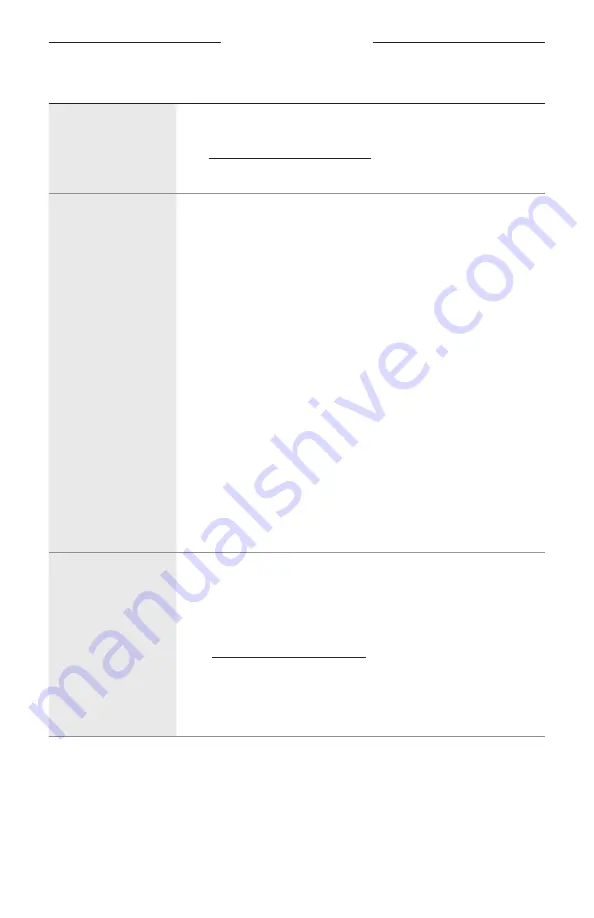
5 0
|
E N G
TROUBLESHOOTING
SYMPTOM
SOLUTION
Soundbar doesn’t
play audio from the
correct source or
selects the incorrect
source after a delay
Check the Advanced CEC setting in the Bose Music app. You can
access this option from the Settings menu. For more information,
visit: support.Bose.com/SB600_CEC
Disable CEC on your source. Refer to the source owner’s guide.
Soundbar doesn’t
connect to
Wi-Fi network
In the Bose Music app, select the correct network name, and enter
the network password (case-sensitive).
Make sure the soundbar and your mobile device are connected to the
same Wi-Fi network.
If your network information has changed, see page 20.
Enable Wi-Fi on the mobile device you are using for setup.
Close other open applications on your mobile device.
Restart your mobile device and router.
If your router supports both 2.4 GHz and 5G Hz bands, make sure
both the device (mobile or computer) and soundbar are connecting
to the same band.
NOTE:
Give each band a unique name to make sure you’re
connecting to the correct band.
Reset the router.
Unplug the power cords for the soundbar and optional bass module
or surround speakers, wait 30 seconds, and firmly plug them into
the AC (mains) outlet. Uninstall the Bose Music app on your mobile
device, reinstall the app, and restart setup.
If connecting to a different network and the app doesn’t prompt you
for setup, go to the main screen and add the soundbar.
Soundbar doesn’t
connect with
Bluetooth
device
On your mobile device, turn the
Bluetooth
feature off and then on.
Delete the soundbar from the
Bluetooth
list. Connect again
(see page 34).
Connect a different mobile device (see page 34).
Make sure you’re using a compatible
Bluetooth
mobile device.
Visit: support.Bose.com/SB600_BT
Delete the soundbar from your mobile device
Bluetooth
list. Connect
again (see page 34).
Clear the soundbar device list (see page 35). Connect again
(see page 34).









































