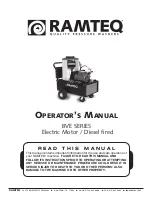en
Home Connect
34
¡
"Connecting the appliance to a
WLAN home network (Wi-Fi) with
WPS function", Page 34
¡
"Connecting the appliance to a
WLAN home network (Wi-Fi)
without WPS function", Page 35
The Home Connect app guides you
through the entire login process. Fol-
low the instructions in the Home Con-
nect app to configure the settings.
Tips
¡
Please consult the documents sup-
plied by Home Connect.
¡
Please also follow the instructions
in the Home Connect app.
Notes
¡
Please note the safety precautions
in this instruction manual and
make sure that they are also ob-
served when operating the appli-
ance via the Home Connect app.
→
¡
Operating the appliance on the ap-
pliance itself always takes priority.
During this time it is not possible
to operate the appliance using the
Home Connect app.
16.1 Connecting the appli-
ance to a WLAN home
network (Wi-Fi) with
WPS function
Requirements
¡
Your router has a WPS function.
¡
Wi-Fi is activated on the router.
¡
The Wi-Fi basic setting is activated
on the appliance.
→
"Activating Wi-Fi on the appli-
¡
The appliance receives signals
from the WLAN home network (Wi-
Fi) at its installation location.
¡
The Home Connect app is installed
on your mobile device.
1.
Press and hold for at least
3 seconds.
a
The display shows "Aut".
2.
Press
.
3.
Press the WPS button on the
router within the next 2 minutes.
Take note of the information in the
documents for your router.
a
flashes on the display.
a
The device connects to the Wi-Fi
home network.
a
If the display shows and
lights
up permanently, the appliance is
connected to the Wi-Fi home net-
work.
4.
If the appliance is not connected
to the Wi-Fi home network, the dis-
play shows "Err".
‒
Check whether the appliance is
within the range of the Wi-Fi
home network.
‒
Reconnect the appliance to the
Wi-Fi home network with WPS
function.
5.
Содержание XQG100-WDU285H80W
Страница 55: ......