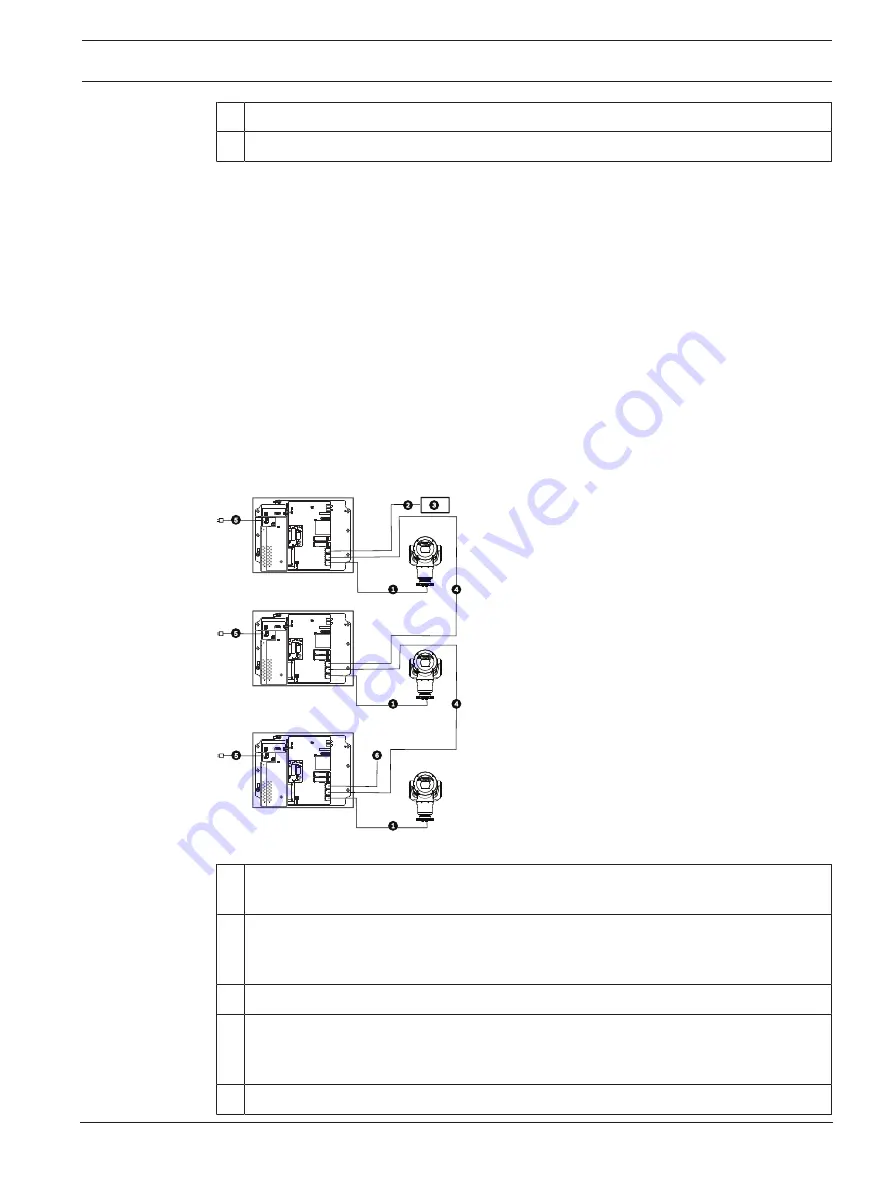
Videojet connect 7000
Product Overview | en
13
Bosch Security Systems
Installation Manual
2019-08 | 1.7 | F.01U.291.524
7 External washer pump (user-supplied)
8 Washer output, 2-conductor (user-supplied)
3.2
Typical Configuration - Daisy Chain
The VIDEOJET connect 7000 is able to operate in a ‘daisy chain’ type network configuration as
shown in the figure below. The number of units that can be connected to a single network link
depends upon many factors. For example, a maximum of 50 units can be connected when a
single MIC7000 camera is attached to each VIDEOJET connect 7000 that is set to stream a
single live video at 15 fps and a single recording stream at 15 fps, and encoding bit rates to 7
Mbs maximum.
Attaching multiple cameras and increasing bit rate significantly impacts the maximum number
of units that can be connected in a daisy chain network configuration. Regardless of individual
device settings, it is important to keep the overall network bandwidth to less than 700 Mhz.
Reliability of the network communication can be increased by connecting both ends of the
daisy chain network to the head-end switch. Because sophisticated programming (such as
RSTP) must be set up in the head-end switch, this configuration is recommended for
advanced network users only. By default, flow control of the VIDEOJET connect 7000 is
enabled. Only advanced users should consider disabling flow control.
Cat5e/Cat6e = 100 m max.
1
1
Cat5e/Cat6e = 100 m max.
1
1
Cat5e/Cat6e = 100 m max.
1
1
Figure
3.2: Typical daisy chain configuration for VIDEOJET connect 7000
1
Ethernet (network) cable (Cat5e/Cat6e) (user-supplied) between a Bosch camera and
the port labeled
PoE
on VIDEOJET connect 7000
2
Data-only IP cable (Cat5e/Cat6e) to the head-end network
Note:
The cable to the head-end also can be fiber optic cable from one of the two SFP
slots.
3
Head-end network
4
“Daisy chain” Data-only IP cable
Note:
The cable to the head-end also can be fiber optic cable from one of the two SFP
slots.
5
120 / 230 VAC, 50/60 Hz
Содержание VJC-7000-90
Страница 1: ...Videojet connect 7000 VJC 7000 90 en Installation Manual ...
Страница 2: ......
Страница 55: ...Videojet connect 7000 Technical data 55 Bosch Security Systems Installation Manual 2019 08 1 7 F 01U 291 524 ...
Страница 56: ...56 Technical data Videojet connect 7000 2019 08 1 7 F 01U 291 524 Installation Manual Bosch Security Systems ...
Страница 57: ......














































