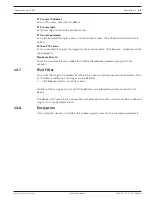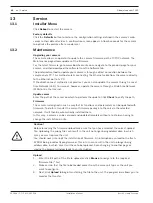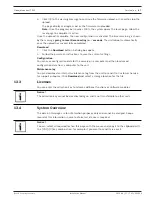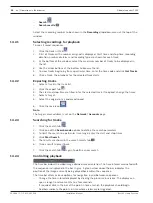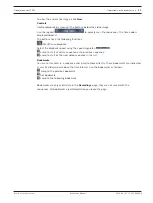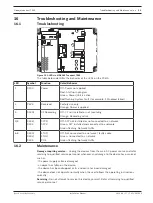38
en | Recording
Videojet connect 7000
2019-08 | 1.7 | F.01U.291.524
Installation Manual
Bosch Security Systems
The data in the fields in this window may be followed by an icon. Move the cursor over the
icon to show more details about each field.
10.3.1
Status
This field provides the status of the remote video device. Status descriptions include “Offline,”
“Recording,” and “Running.”
10.3.2
Last error
This field identifies when the last error occurred on the remote video device.
10.3.3
Recording target
This field identifies the recording target for the respective camera. This target is also the
source for the recordings available on the PLAYBACK page.
10.3.4
Bit rate
This field identifies the bit rate of the recording for the remote video device.
10.3.5
Initialize Recording
Note:
This is only required if the Transcoder is going to Manage the recordings. Otherwise, the
recording settings of the connected device will apply.
To configure VIDEOJET connect 7000 to manage recordings, you must initialize the recordings.
4
Click
Initialize Recording
for the respective device. The
Configuration
window appears.
(To initialize recording for all connected devices at once, click
Initialize All
.)
4
In the Configuration window, mark the
SETTINGS
page of the remote video device that
you want to configure with the recording defaults of VIDEOJET connect 7000. Generally,
this means that a simple basic configuration is set which grants you most effective
recording that also supports forensic search:
Recording Profiles
Select the desired Recording Profiles. Recording mode as it affects the defaults to be set.
Note that only the Day tab on the Recording Profiles page is overwritten, that is the tab
marked green.
-
Pre-alarm
The best stream profile and the maximum pre-alarm time for RAM recording together with a
minimum post-alarm time are selected, all available alarm triggers are activated, and metadata
is included in recording.
- Continuous
The best stream profile is selected for recording, pre- and post-alarm times are deleted, all
available alarm triggers are deactivated, and metadata is included in recording.
Recording Scheduler
The scheduler is set to 24/7 recording with the Day recording profile.
VCA
If the camera supports IVA software, this is set as analysis type and activated to detect any
object in the scene. Otherwise, the motion detector is activated configured to monitor the
entire area for even small objects with high sensitivity.
4
Click Set to save the settings. The recording target is the one defined in the transcoder.
Only recordings to this target will now be available on the PLAYBACK page.
10.3.6
Start/Stop Recording
4
Click the respective button to start or stop the recording for a camera.
Содержание VJC-7000-90
Страница 1: ...Videojet connect 7000 VJC 7000 90 en Installation Manual ...
Страница 2: ......
Страница 55: ...Videojet connect 7000 Technical data 55 Bosch Security Systems Installation Manual 2019 08 1 7 F 01U 291 524 ...
Страница 56: ...56 Technical data Videojet connect 7000 2019 08 1 7 F 01U 291 524 Installation Manual Bosch Security Systems ...
Страница 57: ......