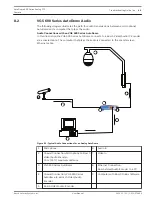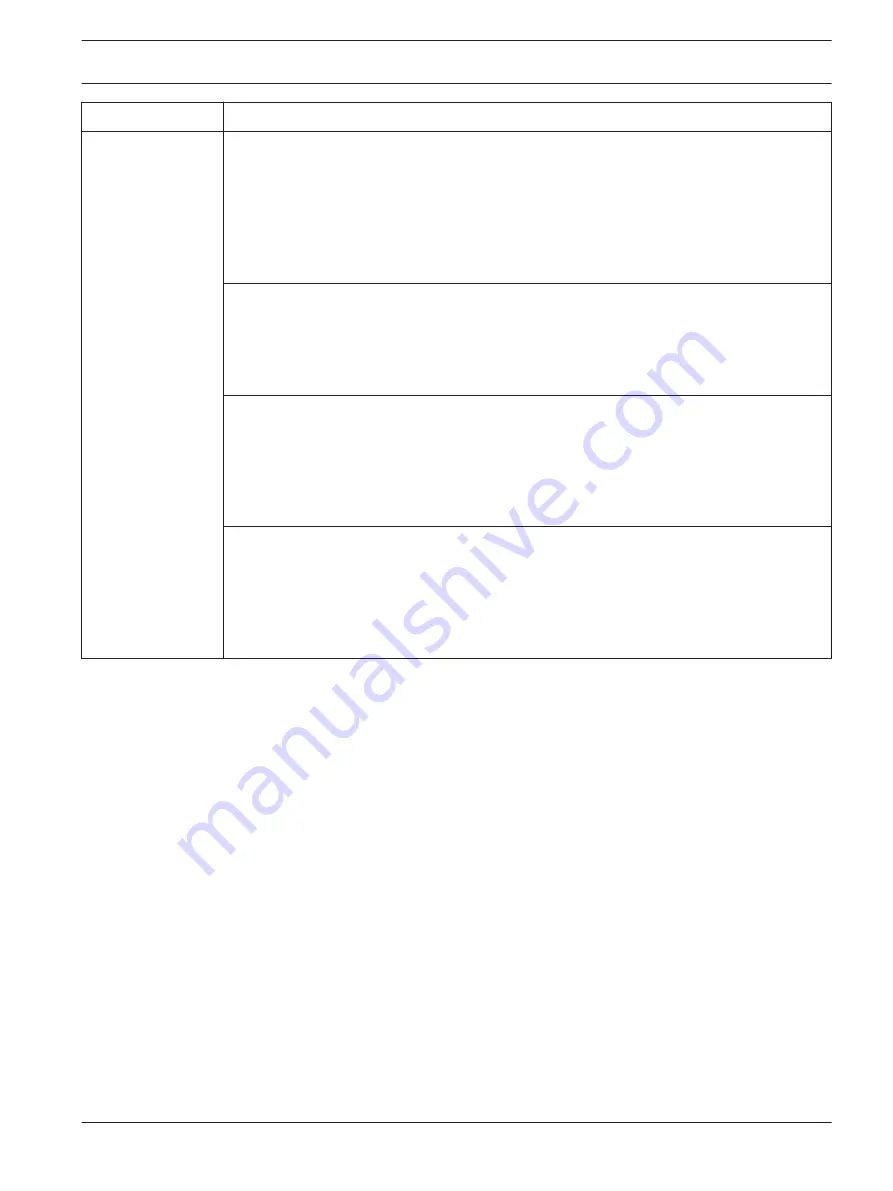
Problem
Solution
No Audio
–
Check the computer receiving the audio from the VG5 AutoDome or from the IP
Encoder.
–
Check the computer’s audio settings. Ensure that the sound levels are at an
audible level.
–
Check the computer’s audio output card and speakers. Play a secondary source of
audio on the computer. If you still do not hear audio replace the speakers and try
again.
If O.K., then:
–
Ensure that the Audio option is enabled for the IP device.
–
Access the Settings Web page for the IP-enabled device.
–
Expand the Encoder Settings link, then click Audio Settings.
–
Ensure that On is selected from the Enable Audio drop-down list. Then, click Set.
If O.K., then:
–
Check the microphone.
Connect appropriate speakers directly to the microphone at the camera site and
confirm that the audio is clear and audible at the location.
An audio problem or noise at the source will further degrade as it travels through all
the cables and connections.
If O.K., then:
–
Verify the cable type and installation used for audio connections between the
microphone and the VG5 AutoDome.
–
Cable type: Coaxial
–
Cable length: 10 m (33 ft), maximum
Refer to the VG5 AutoDome Installation Manual for more information.
AutoDome 600 Series Analog PTZ
Camera
Troubleshooting Guide | en
63
Bosch Security Systems, Inc.
User Manual
2014.11 | 2.1 | F.01U.270.005
Содержание VG5 600 Series
Страница 1: ...AutoDome 600 Series Analog PTZ Camera VG5 600 Series en User Manual ...
Страница 2: ......
Страница 67: ......