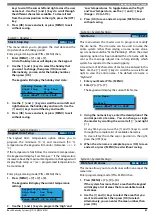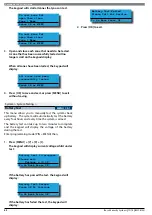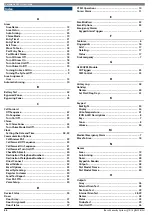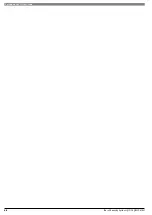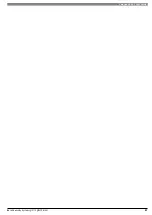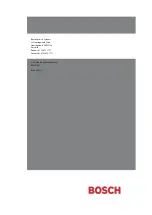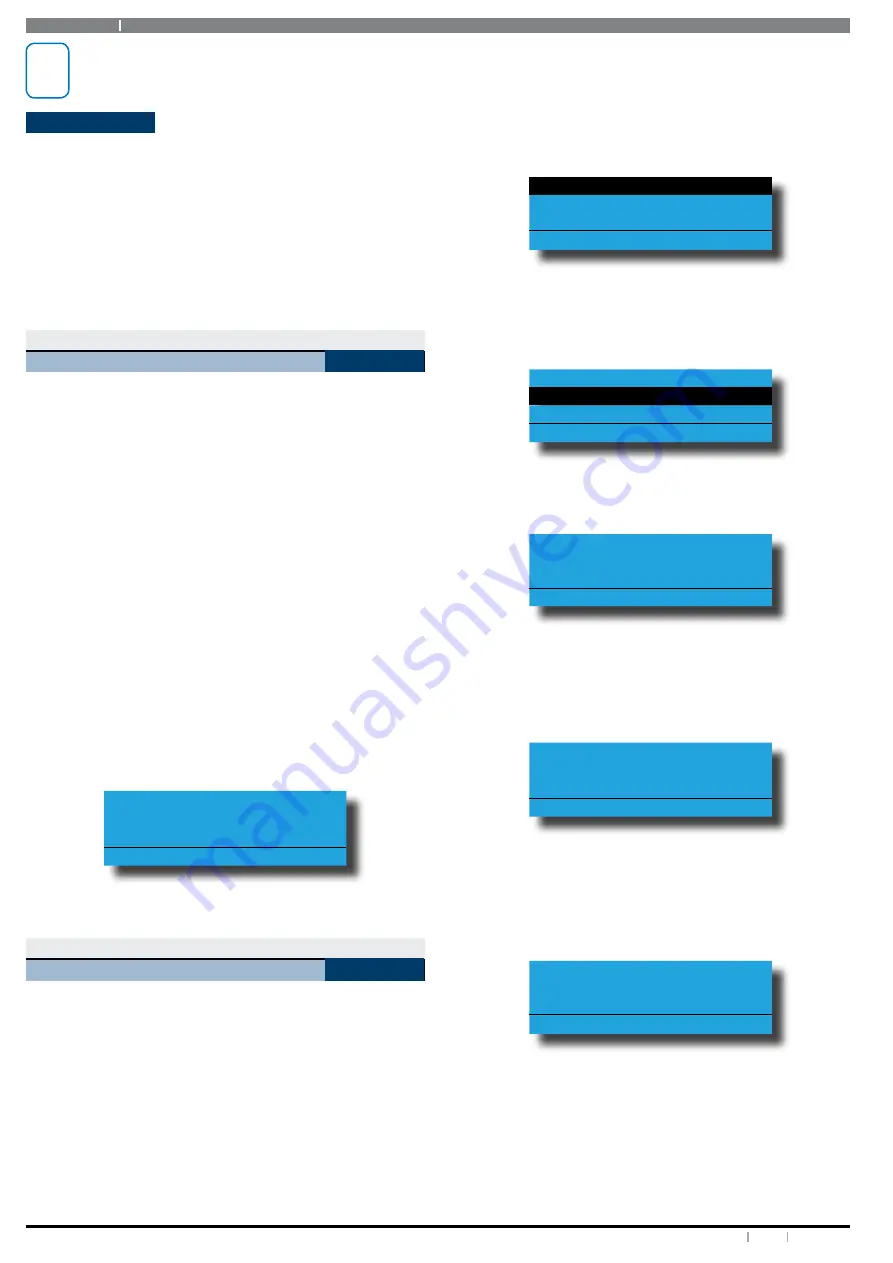
Solution 6000
36
Bosch Security Systems 12/14 BLCC610U
User Guide
i
Note
Your phone must be set to send the caller line
identification (CLI) information or the SMS
restriction function will not work.
System Events
Options in this section relate to programming of system
wide options and interpretation of system trouble events
when and if they occur. Some events such as open zones
will appear as single events while others may be grouped
together. In this case you need to drill down to see the
specific detail for each event.
Your installer will advise you how to interrogate system
trouble events.
System > Commands >
Panel Status
MENU 7-0-0
The panel staus menu displays the panel software version
information as well as highlighting any system troubles
that are currently in effect. This is a view only location.
Line 1 Displays:
The panel number that you are getting information from.
The Solution 6000 is only configured to work with one
panel.
Line 2 Displays:
The panel name and firmware version number.
Line 3 Displays:
The current panel temperature, panel power supply
voltage and any system troubles which are in effect. This
line scrolls all events continiously.
Enter programming mode (PIN + MENU) then,
1. Press [MENU] + [7] + [0] + [0] to view the panel
status.
Panel 1
Solution 6000 Ver 2.00.00
Temperature = 33
Press OK or MENU
2. Press [OK] to exit when finished.
System > Commands >
System Trouble
MENU 7-0-1
The System Trouble Menu displays all current system
troubles in a list format. Some trouble events require you
to drill down to fully interpret while others such as an
unsealled zone can be interpreted at the top level. “Table
8: Control Panel Trouble Messages” on page 37 lists the
various trouble conditions that may be displayed and their
meanings.
Enter programming mode (PIN + MENU) then,
1. Press [MENU] + [7] + [0] + [1].
The keypad will display a list of all current system
and non system trouble conditions.
To determine the system trouble condition,
highlight the panel number (P001 to P002) that you
want to view using the [
] and [
] keys, then press
[OK] to select.
System Trbl
Zn1 Zone 1 Name
Op3 Output Trouble
Press
OK or MENU
To determine the non system (zone) trouble
condition, highlight the zone number Zn1 to Z016)
that you want to view using the [
] and [
] keys,
then press [OK] to select.
System Trbl
Zn1 Zone 1 Name
Zn2 Zone 2 Name
Press
OK or MENU
2. If viewing system trouble conditions, the keypad
will display similar to the following:
Panel 1
Solution 6000 Ver 2.00
Date And Time
Press OK or MENU
The third line of the keypad display scrolls between
all current system trouble events.
If viewing non-system trouble conditions, the
keypad will display similar to the following:
Zone 1 Name Zn1
EOL=Open 55968 ohms
Press OK or MENU
3. Press [OK] or [MENU] to exit the system trouble
menu command:
If there are no system troubles, the keypad will
display:
There are no
system troubles.
Press
OK or MENU
Refer to the Trouble Messages table for a complete
list of trouble events and their meanings.