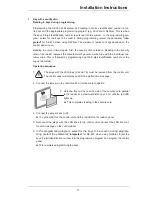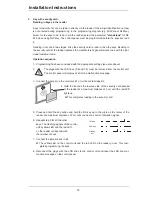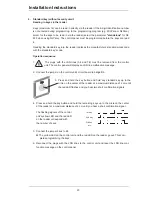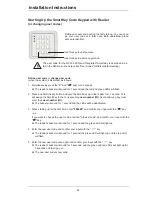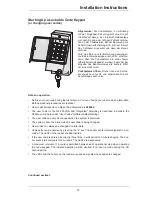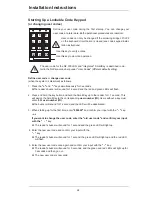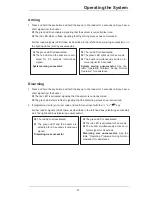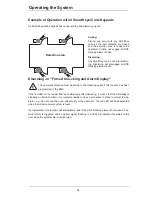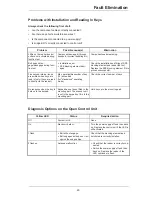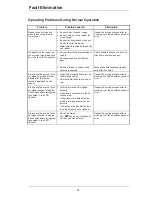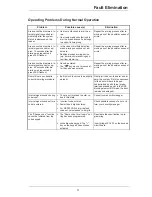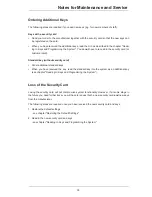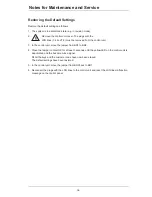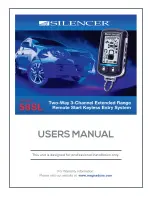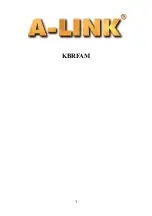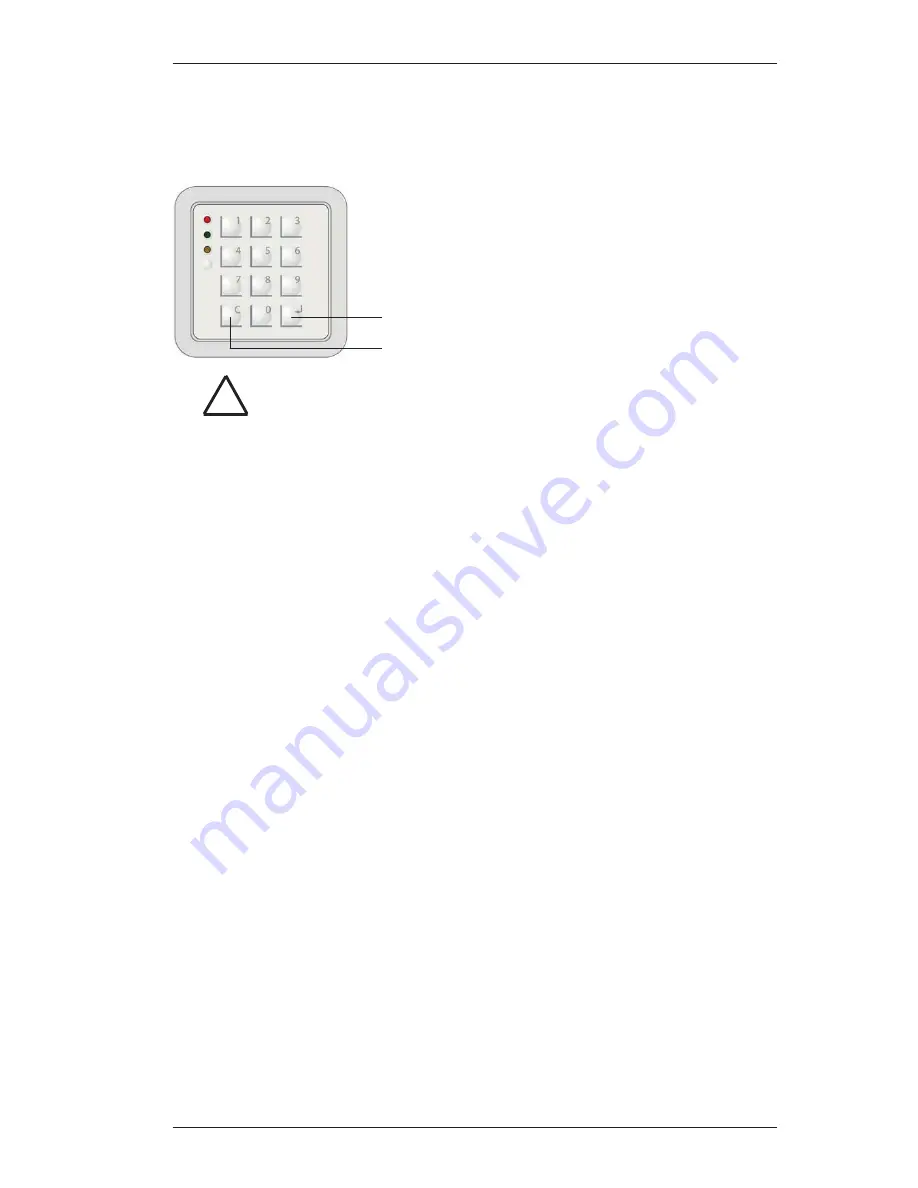
Installation Instructions
22
Starting Up the SmartKey Code Keypad with Reader
(or changing user codes)
Define your user code during the first start-up. You can chan-
ge your user code at a later date. Both operational proce-
dures are identical.
Define user code
or
change user code
(when the system is disarmed) as follows:
1. Simultaneously press the "
C
" and "
" keys for 3 seconds.
¨
The reader's buzzer will sound for 1 second and the red and green LEDs will flash.
2. Press and hold the key button and hold the SmartKey up to the reader for > 1 second. This
will assign the SmartKey to the corresponding
user number (ID)
. Users without a key must
enter their
user number (ID)
.
¨
The buzzer will sound for 1 second and the LEDs will be deactivated.
3. When starting up for the first time, enter
"000000"
and confirm your input with the "
" key
- or,
If you want to change the user code, enter the "old user code" and confirm your input with the
"
" key.
¨
The reader's buzzer will sound for 1 second and the green LED will light up.
4. Enter the new user code and confirm your input with the "
" key.
¨
The reader's buzzer will sound for 1 second, the green LED will light up and the red LED
will flash.
5. Enter the new user code once again and confirm your input with the "
" key.
¨
The reader's buzzer will sound for 3 seconds, and the green and red LEDs will light up for
3 seconds and then go out.
¨
The new user code is now valid.
Use this key to verify entries.
Use this key to abort an operation.
!
The user code for the NZ 300 LSN and "integrated" SmartKey is described in de-
tail in the NzPara online help under "User Codes" (different default setting).
Содержание SE 220 LSNi
Страница 1: ...SE 220 LSNi SmartKey Arming Device Installation Manual SE 220 LSNi EN ...
Страница 39: ...Notes 39 ...