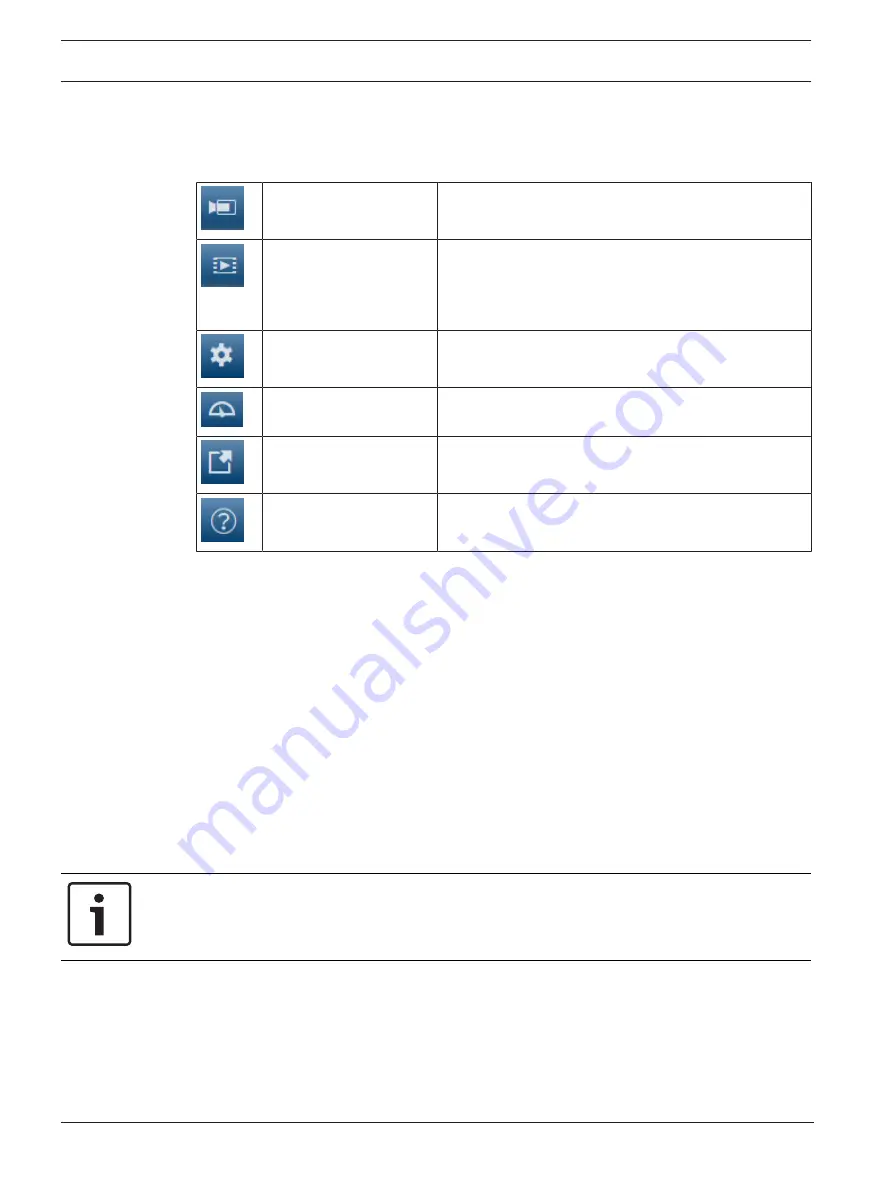
8
en | System overview
MIC IP fusion 9000i
2019-11 | 1.2 |
Operation Manual
Bosch Security Systems
2
System overview
When a connection is established, the
Live
page is initially displayed.
The application bar displays the following icons:
Live
Click this icon to view the live video stream.
Playback
Click this icon to play back recorded sequences.
This link is only visible if a storage medium has been
configured for recording. (With VRM recording, this
option is not active.)
Configuration
Click this icon to configure the device.
Dashboard
Click this icon to see detailed system information.
Links
Click this icon to navigate to the Bosch download store.
Click this icon to get context-sensitive help for the page
you are browsing.
2.1
Live page
The
Live
page is used to display the live video stream and control the unit.
2.2
Playback
The
Playback
page is used for playing back recorded sequences.
2.3
Configuration
The
Configuration
page is used to configure the unit and the application interface.
Making Changes
Each configuration screen shows the current settings. You can change the settings by entering
new values or by selecting a predefined value from a list field.
Not every page has a
Set
button. Changes to pages without a
Set
button are set immediately.
If a page does show a
Set
button, you must click the
Set
button for a change to take effect.
Notice!
Save each change with the associated
Set
button.
Clicking the
Set
button saves the settings only in the current field. Changes in any other fields
are ignored.
Some changes only take effect after the unit is rebooted. In this case, the
Set
button changes
to
Set and Reboot
.
1.
Make the desired changes.
2.
Click the
Set and Reboot
button. The camera reboots and the changed settings are
activated.
Содержание MIC IP fusion 9000i
Страница 1: ...MIC IP fusion 9000i en Operation Manual ...
Страница 2: ......
Страница 78: ...78 AUX Commands MIC IP fusion 9000i 2019 11 1 2 Operation Manual Bosch Security Systems ...
Страница 79: ......









































