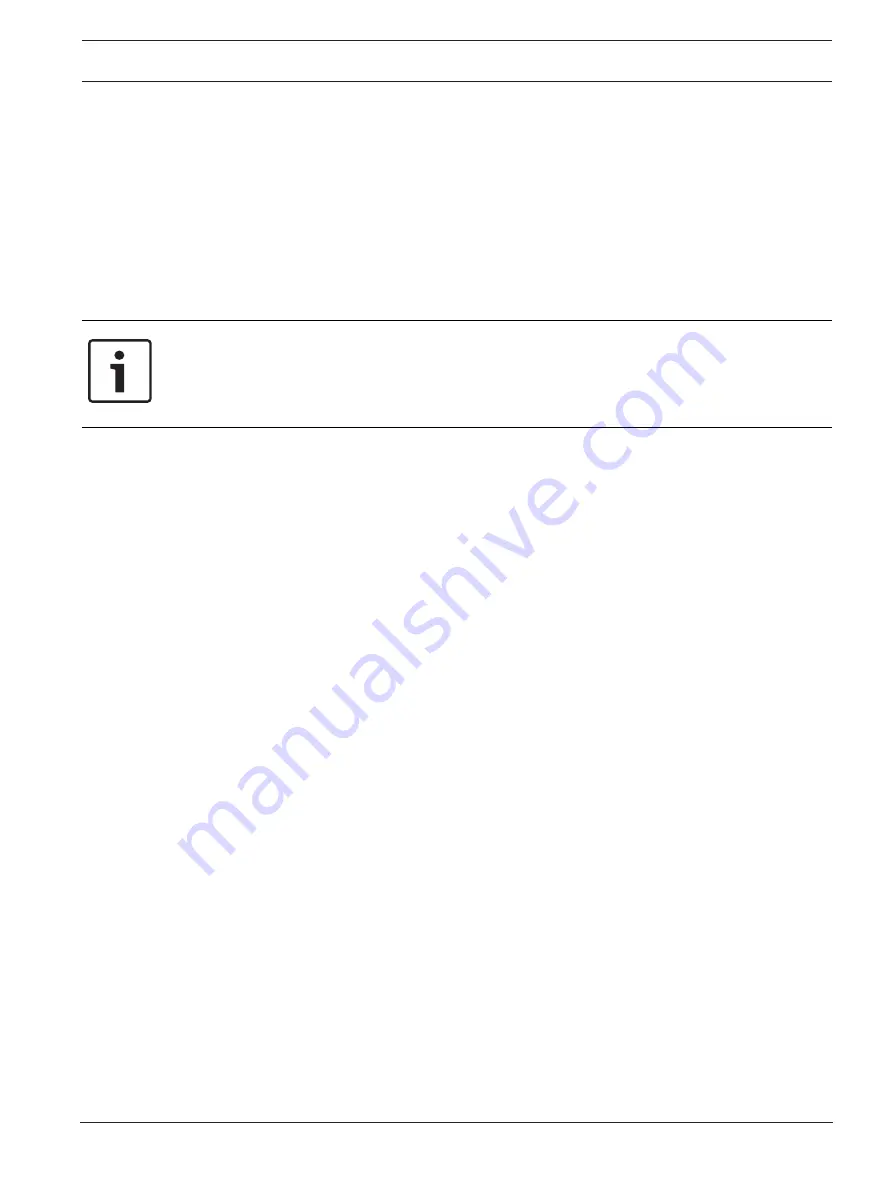
MIC IP fusion 9000i
Camera | en
33
Bosch Security Systems
Operation Manual
2019-11 | 1.2 |
2.
Click Yes to overwrite the existing tour movements.
3.
Click the View Control link, under the image cameo, to access the directional and zoom
controls.
4.
Use the View Control dialog box to make the necessary camera movements.
5.
Click the Stop Recording button to save all actions.
Note
:
Tour B
is now intended for use with the 'IVA while moving' functions.
Compass
The camera allows a user to display the compass heading of the camera in the lower-right
corner of the image display. The camera displays the cardinal or intercardinal (N, NE, E, SE, S,
SW, W, NW) heading in which the camera is pointing.
Notice!
The compass feature is not compatible with Bosch’s Intelligent Tracking feature. If Intelligent
Tracking is activated, the camera automatically disables the display of the compass heading.
Once Intelligent Tracking is deactivated, the camera returns the compass heading to the
display.
You must first calibrate the camera to North before the camera displays accurate compass
headings. The camera uses this calibration, usually set to magnetic North, as the zero degree
pan position and as the North compass heading. The camera then displays the compass
heading based on the number of degrees from the North calibration point.
To set the North calibration point:
1.
Determine the North compass heading, then move the camera to that position.
2.
Select the radio button
On
for the parameter
Compass
.
3.
Click the button next to
North point
to set the calibration point.
North point
–
Click the
Set
button to overwrite the existing
North point
. A dialog box appears with the
message, “Overwrite
North point
?” To confirm, click
OK
. To cancel, click
Cancel
.
–
Click the
Clear
button to reset the
North point
to factory defaults. A dialog box appears
with the message, “Reset
North point
to factory defaults?” To confirm, click
OK
. To
cancel, click
Cancel
.
5.9
Pre-positions and Tours
The camera can store up to 256 preset scenes. You can define the individual scenes that
comprise a
Pre-position
Tour
.
You define individual pre-position scenes, then use these scenes to define the
Pre-position
Tour
. The tour starts from the lowest scene number in the tour and progresses sequentially to
the highest scene number in the tour. The tour displays each scene for a specified dwell time
before advancing to the next scene.
By default, all scenes are part of the
Pre-position
Tour
unless removed.
To define a Pre-position Tour:
1.
Create the individual pre-positions.
By default, all scenes in the list
Pre-positions
are in the
Pre-position
Tour
.
2.
To remove a pre-position from the tour, select the pre-position in the list and uncheck the
box
Include in standard tour (marked with *)
.
3.
Select a dwell time from the drop-down list
Standard pre-position tour
.
4.
To start the
Pre-position
Tour
:
Return to the
Live
page.
Click
AUX Control
.
Содержание MIC IP fusion 9000i
Страница 1: ...MIC IP fusion 9000i en Operation Manual ...
Страница 2: ......
Страница 78: ...78 AUX Commands MIC IP fusion 9000i 2019 11 1 2 Operation Manual Bosch Security Systems ...
Страница 79: ......






























