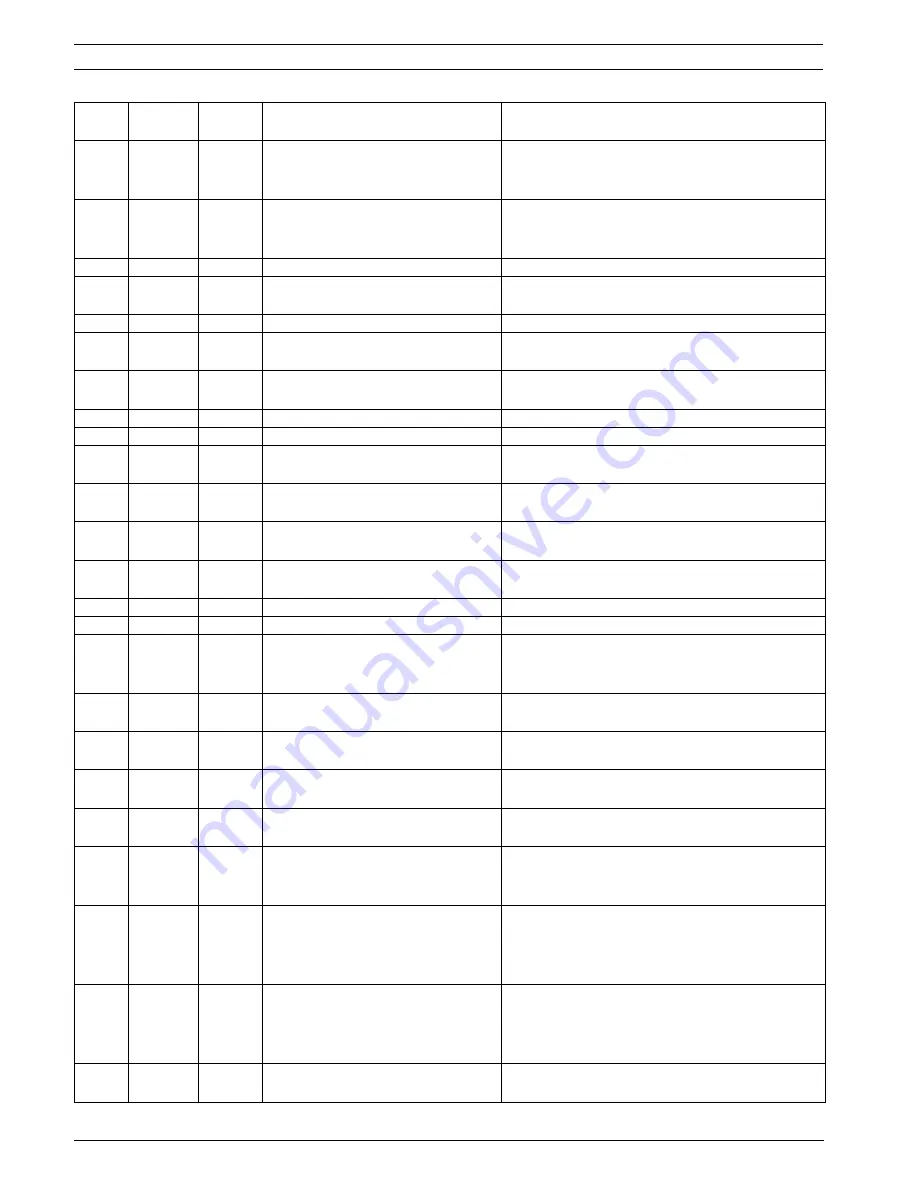
68
en |
MIC612 Thermal Camera
F.01U.249.416 | 2.0 | 2012.09
Installation Manual
Bosch Security Systems, Inc.
On
62
Pre-position (Scene) Title menu
Enters the Pre-position Title menu. Refer to
Section 9.3 Specifying a Shot or a Sector Title,
page 59
.
*
On
63
Zone/Sector Title Menu
Enters the Zone Title menu. Refer to
Section 9.3 Specifying a Shot or a Sector Title,
page 59
.
On
64
Alarm Status
Enters the Alarm Status menu.
Off
65
Alarm Acknowledge
Acknowledges alarms or deactivates physical
outputs.
On
66
Display Software Version
Displays the number of the software version.
On/Off
67
Focus Adjust for IR Illuminators
On - Automatically adjusts camera focus with IR
illumination is present.
*
On/Off
69
Alarm Rule Activation/Deactivation
On–Enables all alarm rules.
Off–Disables all alarm rules.
On
72
Re-initialize Camera
Performs camera/lens re-initialization functions.
*
On/Off
80
Digital Zoom Lock
Turns digital zoom on and off.
On/Off
81
Alarm Output 1
Open Collector
On–Activates output.
Off–Deactivates output.
On/Off
82
Alarm Output 2
Open Collector
On–Activates output.
Off–Deactivates output.
On/Off
83
Alarm Output 3
Open Collector
On–Activates output.
Off–Deactivates output.
On/Off
84
Alarm Relay
On–Activates alarm relay.
Off–Deactivates alarm relay.
*
On/Off
86
Sector Blanking / Masking
Enters / Exits the Sector Blanking menu.
*
On/Off
87
Privacy Masking
Enters / Exits the Privacy Masking menu.
On/Off
89
Preposition Overwrite Confirmation
(toggle)
On–Isues a message that prompts for approval to
overwrite a preposition.
Off–No confirmation message issued.
On/Off
90
Command Lock/Unlock
On–Lock on
Off–Lock off
*
On/Off
91
Zoom Polarity
On–Reverse
Off–Normal
*
On/Off
92
Focus Polarity
On–Reverse
Off–Normal
*
On/Off
93
Iris Polarity
On–Reverse
Off–Normal
*
On/Off
94
Set Azimuth Zero Point / Recalibrate
Azimuth Compass
Sets the zero degree pan position.
Refer to
Section 10.5 Azimuth, Elevation, and
Compass Directions, page 64
.
On/Off
95
Display Azimuth/Elevation Readings On–Displays azimuth/elevation readings.
Off–Hides azimuth/elevation readings.
Refer to
Section 10.5 Azimuth, Elevation, and
Compass Directions, page 64
.
On/Off
96
Display Compass (Point) Readings
On–Displays compass heading.
Off–Hides compass heading.
Refer to
Section 10.5 Azimuth, Elevation, and
Compass Directions, page 64
.
On/Off
97
Video channel (toggle)
On - Switches view to thermal camera.
Off - Switches view to optical camera.
Locked
Function
Key
Command
No.
Command
Description
Содержание MIC 612 Series
Страница 1: ...MIC612 Thermal Camera MIC612 en Installation Manual ...
Страница 2: ......
Страница 78: ...78 en Index MIC612 Thermal Camera F 01U 249 416 2 0 2012 09 Installation Manual Bosch Security Systems Inc ...
Страница 79: ......













































