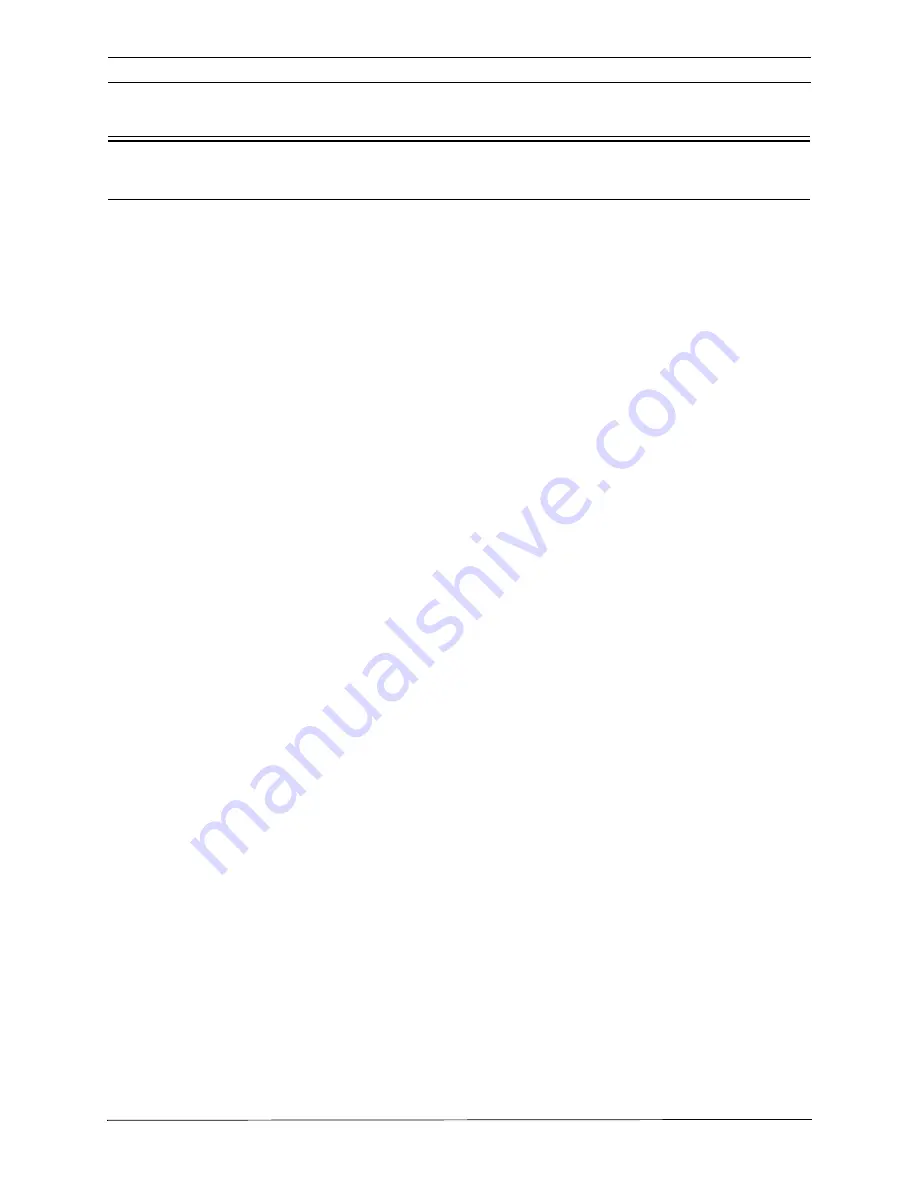
LTC 8600 | LTC 8800 Series
en | 71
F.01U.127.393 | 2.0 | 2009.03
Instruction Manual
Bosch Security Systems, Inc.
18 Keyboard User Functions
18.1 General Information
User functions are keyboard operations which are used infrequently, but provide
important system options.
NOTE: Certain functions are restricted to certain user priority levels. Additional
information on user priority levels can be found in the See Chapter 15, “User Infor-
mation,” on page 56. To execute these user functions, select the desired function,
and follow the general steps below.
For IntuiKey keyboards, User Functions are accessed using the following procedure:
1.
From the main Allegiant screen, press [
User Functions]
(softkey).
2.
Use
Previous
or
Next
to navigate to the desired function or press the [
Enter User
Command]
key and enter the desired number.
3.
Press the desired softkey.
For LTC 8555 Series keyboards, User Functions are accessed using the following
procedure:
1.
Press [
User]
and verify the indicator lights.
2.
Using the numeric keypad, enter the desired User Function number.
3.
Press
[Enter]
. Note that the keyboard camera display shows
F
followed by the
selected function number.
4.
Follow the directions for the specific user function (described in its section,
herein). In many cases, the joystick is used to select options
5.
Press [User] to exit back to normal mode.
USER 2 ENTER
The above example accesses User Function #2 as described below.
Содержание LTC 8808/00 Series
Страница 2: ......
Страница 14: ...8 LTC 8600 LTC 8800 Series F 01U 127 393 2 0 2009 03 Instruction Manual Bosch Security Systems Inc ...
Страница 93: ...LTC 8600 LTC 8800 Series en 87 F 01U 127 393 2 0 2009 03 Instruction Manual Bosch Security Systems Inc ...
Страница 94: ...88 en LTC 8600 LTC 8800 Series Bosch Security Systems Inc Instruction Manual F 01U 127 393 2 0 2009 03 ...
Страница 95: ...LTC 8600 LTC 8800 Series en 89 F 01U 127 393 2 0 2009 03 Instruction Manual Bosch Security Systems Inc ...
Страница 96: ...90 en LTC 8600 LTC 8800 Series Bosch Security Systems Inc Instruction Manual F 01U 127 393 2 0 2009 03 ...
Страница 97: ...LTC 8600 LTC 8800 Series en 91 F 01U 127 393 2 0 2009 03 Instruction Manual Bosch Security Systems Inc ...
Страница 98: ...92 en LTC 8600 LTC 8800 Series Bosch Security Systems Inc Instruction Manual F 01U 127 393 2 0 2009 03 ...
Страница 99: ...LTC 8600 LTC 8800 Series en 93 F 01U 127 393 2 0 2009 03 Instruction Manual Bosch Security Systems Inc ...
Страница 100: ...94 en LTC 8600 LTC 8800 Series Bosch Security Systems Inc Instruction Manual F 01U 127 393 2 0 2009 03 ...
Страница 101: ...LTC 8600 LTC 8800 Series en 95 F 01U 127 393 2 0 2009 03 Instruction Manual Bosch Security Systems Inc ...
Страница 102: ...96 en LTC 8600 LTC 8800 Series Bosch Security Systems Inc Instruction Manual F 01U 127 393 2 0 2009 03 ...
Страница 103: ...LTC 8600 LTC 8800 Series en 97 F 01U 127 393 2 0 2009 03 Instruction Manual Bosch Security Systems Inc ...
Страница 104: ...98 en LTC 8600 LTC 8800 Series Bosch Security Systems Inc Instruction Manual F 01U 127 393 2 0 2009 03 ...
Страница 125: ......






























