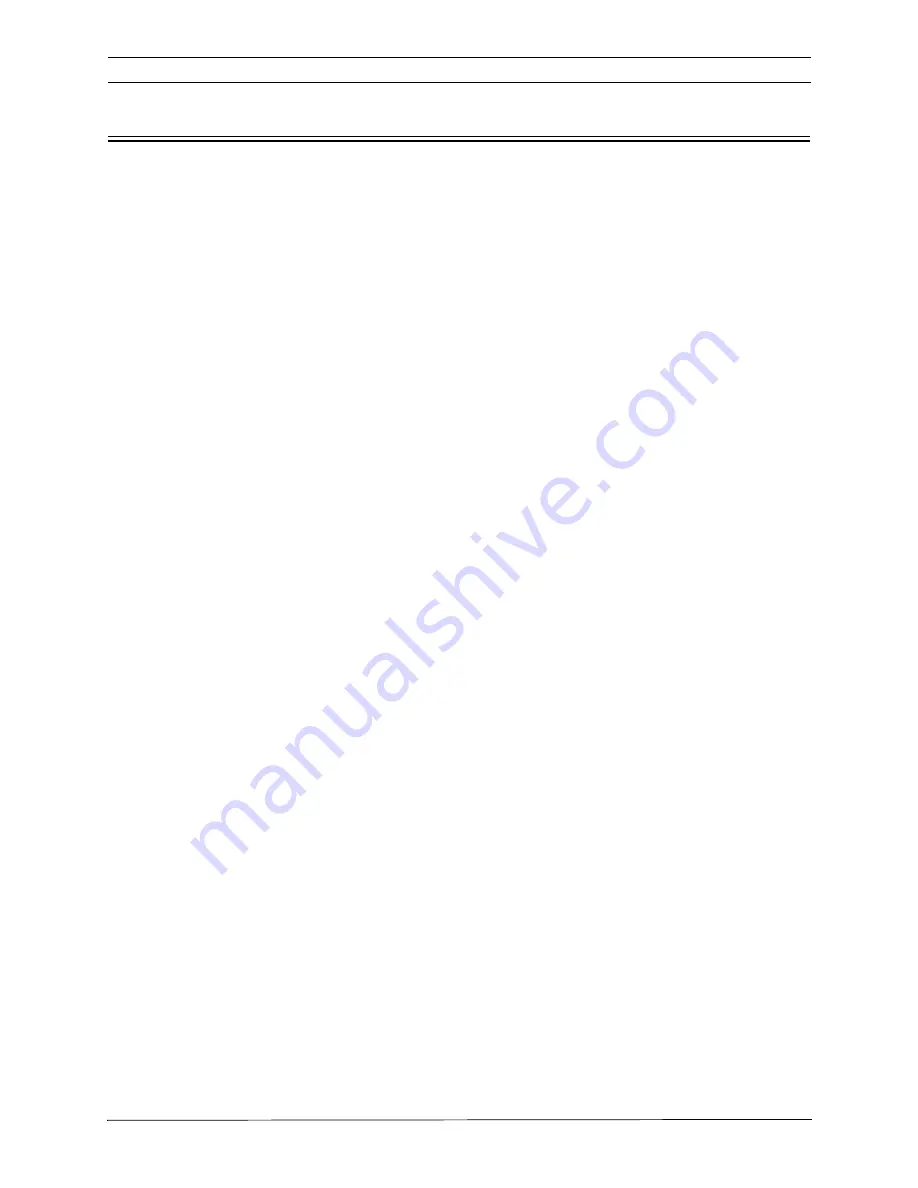
LTC 8600 | LTC 8800 Series
en | 117
F.01U.127.393 | 2.0 | 2009.03
Instruction Manual
Bosch Security Systems, Inc.
Appendix D Main Bay Rear Panel Connector Pin-outs
Console Port RS-232 Pin-outs
Pin #
Designation
1
CHASSIS GND
2
Rx
3
Tx
4
CTS
5
RTS
6
NO CONNECTION
7
DATA GND
8
NO CONNECTION
9
NO CONNECTION
Alarm Port RS-232 Pin-outs
Pin #
Designation
1
RTS
2
Tx
3
CHASSIS GND
4
DATA GND
5
DATA GND
6
Rx
7
CTS
8
12 VAC
9
12 VAC
Keyboard RS-485 Ports
Pin #
Designation
1
12 VAC
2
GND
3
-DATA
4
+DATA
5
GND
6
12 VAC
Printer Port RS-232 Pin-outs
Pin #
Designation
1
CHASSIS GND
2
Rx
3
Tx
4
CTS
5
RTS
6
NO CONNECTION
7
DATA GND
8
NO CONNECTION
9
NO CONNECTION
Содержание LTC 8808/00 Series
Страница 2: ......
Страница 14: ...8 LTC 8600 LTC 8800 Series F 01U 127 393 2 0 2009 03 Instruction Manual Bosch Security Systems Inc ...
Страница 93: ...LTC 8600 LTC 8800 Series en 87 F 01U 127 393 2 0 2009 03 Instruction Manual Bosch Security Systems Inc ...
Страница 94: ...88 en LTC 8600 LTC 8800 Series Bosch Security Systems Inc Instruction Manual F 01U 127 393 2 0 2009 03 ...
Страница 95: ...LTC 8600 LTC 8800 Series en 89 F 01U 127 393 2 0 2009 03 Instruction Manual Bosch Security Systems Inc ...
Страница 96: ...90 en LTC 8600 LTC 8800 Series Bosch Security Systems Inc Instruction Manual F 01U 127 393 2 0 2009 03 ...
Страница 97: ...LTC 8600 LTC 8800 Series en 91 F 01U 127 393 2 0 2009 03 Instruction Manual Bosch Security Systems Inc ...
Страница 98: ...92 en LTC 8600 LTC 8800 Series Bosch Security Systems Inc Instruction Manual F 01U 127 393 2 0 2009 03 ...
Страница 99: ...LTC 8600 LTC 8800 Series en 93 F 01U 127 393 2 0 2009 03 Instruction Manual Bosch Security Systems Inc ...
Страница 100: ...94 en LTC 8600 LTC 8800 Series Bosch Security Systems Inc Instruction Manual F 01U 127 393 2 0 2009 03 ...
Страница 101: ...LTC 8600 LTC 8800 Series en 95 F 01U 127 393 2 0 2009 03 Instruction Manual Bosch Security Systems Inc ...
Страница 102: ...96 en LTC 8600 LTC 8800 Series Bosch Security Systems Inc Instruction Manual F 01U 127 393 2 0 2009 03 ...
Страница 103: ...LTC 8600 LTC 8800 Series en 97 F 01U 127 393 2 0 2009 03 Instruction Manual Bosch Security Systems Inc ...
Страница 104: ...98 en LTC 8600 LTC 8800 Series Bosch Security Systems Inc Instruction Manual F 01U 127 393 2 0 2009 03 ...
Страница 125: ......




































