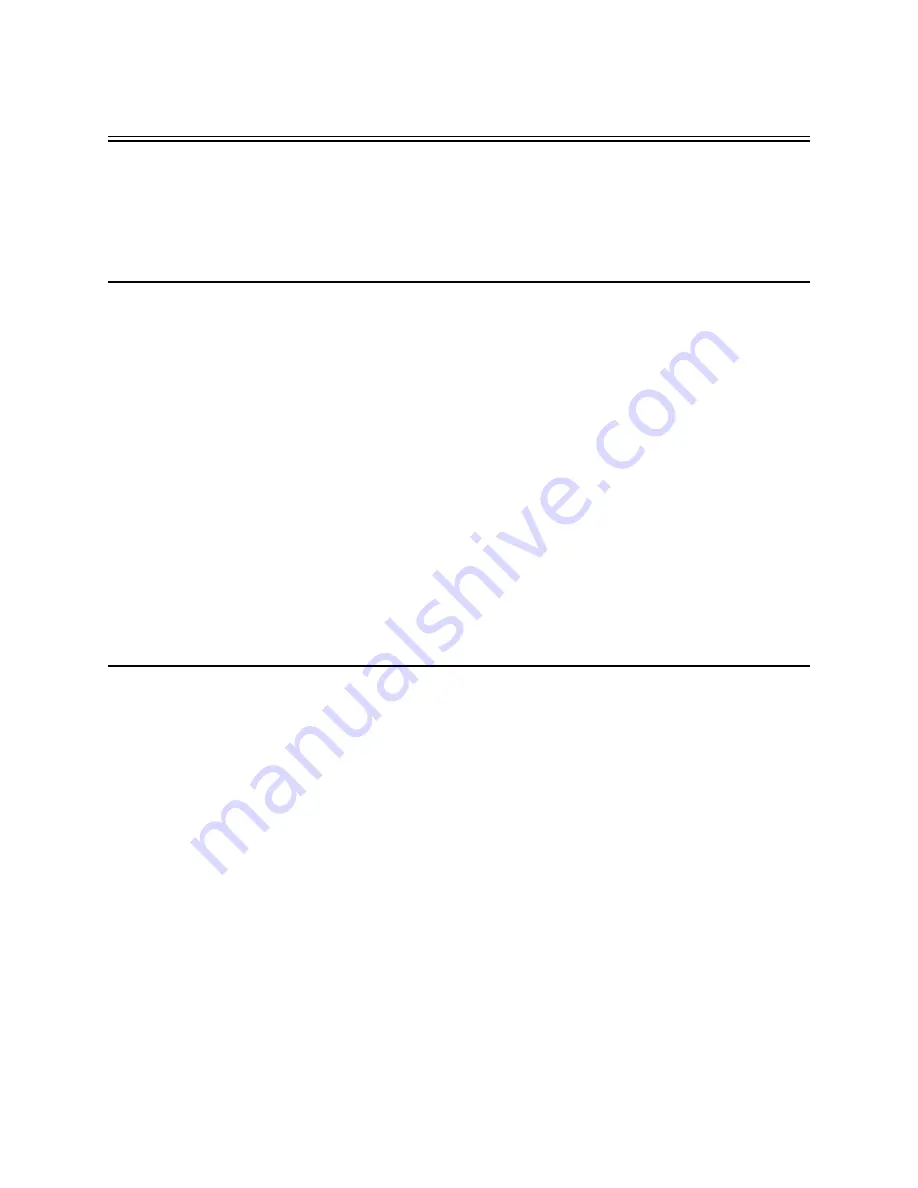
Main Bay Checkout
EN | 73
21
Troubleshooting Guide
The Allegiant system has been designed to perform reliably for long periods of time.
All circuitry consists of state-of-the-art components designed around a modular con-
cept. The modular concept allows quick location and replacement of suspect cir-
cuits. If system troubleshooting becomes necessary, follow the guidelines:
21.1
Main Bay Checkout
1.
Main power switch is ON and power LED indicator is not lit: Check main line
fuse on rear of main bay. Refer to Maintenance Information Section for replace-
ment instructions.
2.
Any of the green LED indicators located on the front of the main power supply
is out: Replace blown fuses associated with any unit fuse indicators.
3.
Green CPU LED indicator in main CPU bay is not blinking and red LED is
OFF. Remove power from main bay for ten (10) seconds. Apply power and ver-
ify LED is blinking. If not, replace the microprocessor module.
If red LED is lit, replace microprocessor board batteries. Follow procedure out-
lined in Maintenance Information Section.
4.
Intermittent video output or system operation: Verify all circuit card modules
are properly seated in their respective rack connectors.
5.
Power Supply LEDs lit, but no power indication on modules or accessory
devices: Verify proper seating of power supply within the card cage. Verify that
supplied retaining screws are installed.
21.2 Keyboard Checkout
1.
No keyboard display indicators:
Check interconnect cable for cut or broken
wires between keyboard and main CPU bay. Replace cable if necessary. Relo-
cate keyboard connector on main CPU bay to another keyboard input port.
Replace keyboard.
2.
Keyboard indicators lit but keyboard is inoperative
: Verify keyboard is
logged-on to the system (if log-on feature has been enabled). Check intercon-
nect cable for cut or broken wires between keyboard and main CPU bay.
Replace cable if necessary. Relocate keyboard connector on main CPU bay to
another keyboard input port. Replace keyboard.
3.
Limited keyboard functions
: If possible, perform a local keyboard test to ver-
ify operation of all keys. See Chapter 14, “User Information,” on page 38. If a
local test cannot be performed, replace the keyboard.
Users of the optional LTC 8850 GUI Software or the optional LTC 8059 MCS
package should refer to lockout tables to determine if problem is related to user
restriction tables. If table settings are verified and no discrepancies are found,
replace keyboard.
4.
Keyboard Joystick not centered
: If the analog joystick of the system keyboard
becomes un-centered due to normal wear, it can be re-calibrated. If using the
IntuiKey keyboard, go to the Keyboard Control menu and press [
Joystick Auto
Содержание LTC 8016/90
Страница 2: ...EN ii Bosch Security Systems December 13 2005 ...
Страница 79: ...Replacement of Memory Backup Batteries EN 69 Figure 15 LTC 8500 Character ROM Table ...
Страница 101: ...Product Instruction Manual Important Safeguards EN 91 ...
Страница 102: ...Product Instruction Manual Safety Precautions EN 92 Bosch Security Systems December 13 2005 ...
Страница 103: ...Product Instruction Manual FCC ICES Information EN 93 ...
















































