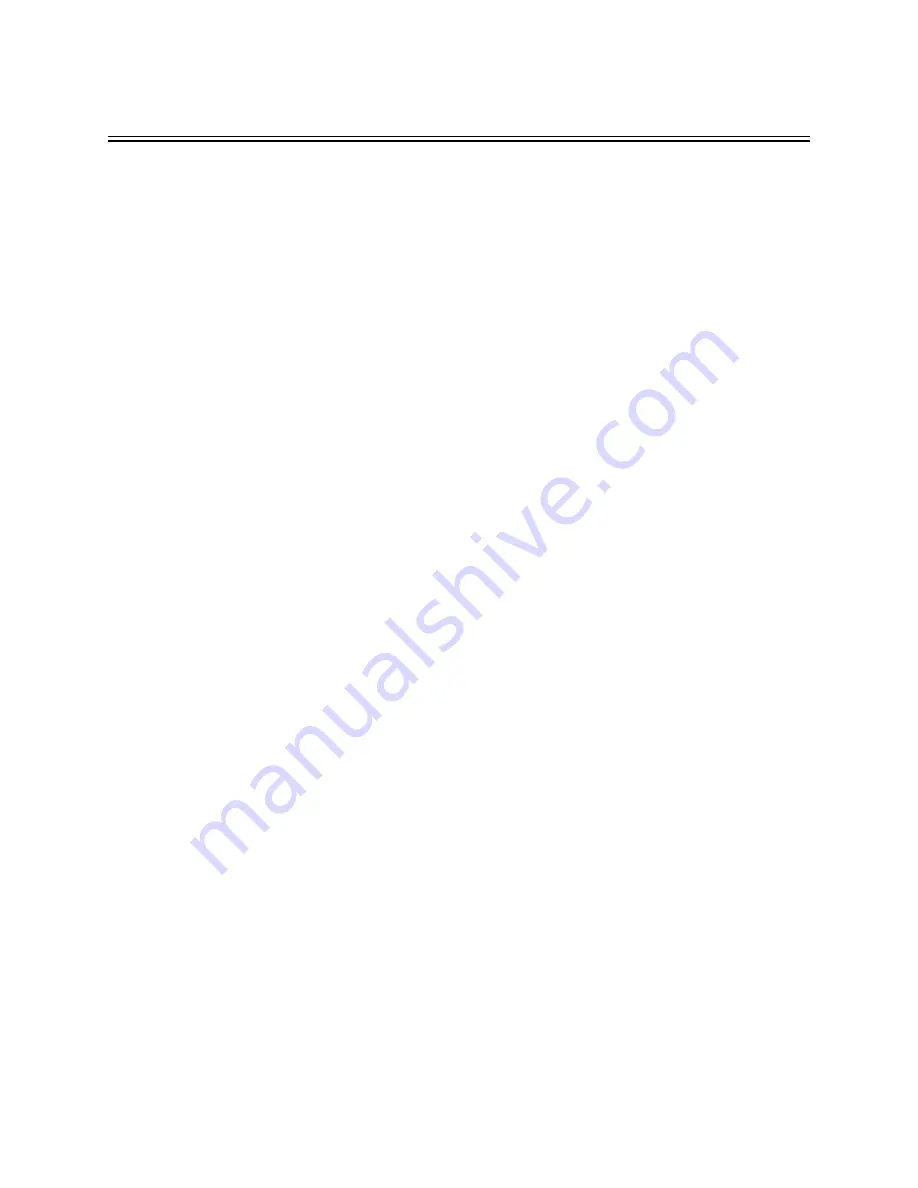
EN | 2
Bosch Security Systems | December 13, 2005
2
Service
If the unit needs repair, contact the nearest Bosch Security Systems Service Center
for authorization to return and shipping instructions.
Service Centers
•
USA
•
Phone: 800-366-2283 or 717-735-6638
•
Fax: 800-366-1329 or 717-735-6639
•
CCTV Spare Parts
•
Phone: 800-894-5215 or 408-956-3853 or 3854
•
Fax: 408-957-3198
•
E-mail: [email protected]
•
Canada
•
Phone: 514-738-2434
•
Europe, Middle East & Asia Pacific Region
•
Phone: 32-1-440-0711
For additional information, see www.boschsecurity.com.
Содержание LTC 8016/90
Страница 2: ...EN ii Bosch Security Systems December 13 2005 ...
Страница 79: ...Replacement of Memory Backup Batteries EN 69 Figure 15 LTC 8500 Character ROM Table ...
Страница 101: ...Product Instruction Manual Important Safeguards EN 91 ...
Страница 102: ...Product Instruction Manual Safety Precautions EN 92 Bosch Security Systems December 13 2005 ...
Страница 103: ...Product Instruction Manual FCC ICES Information EN 93 ...













































