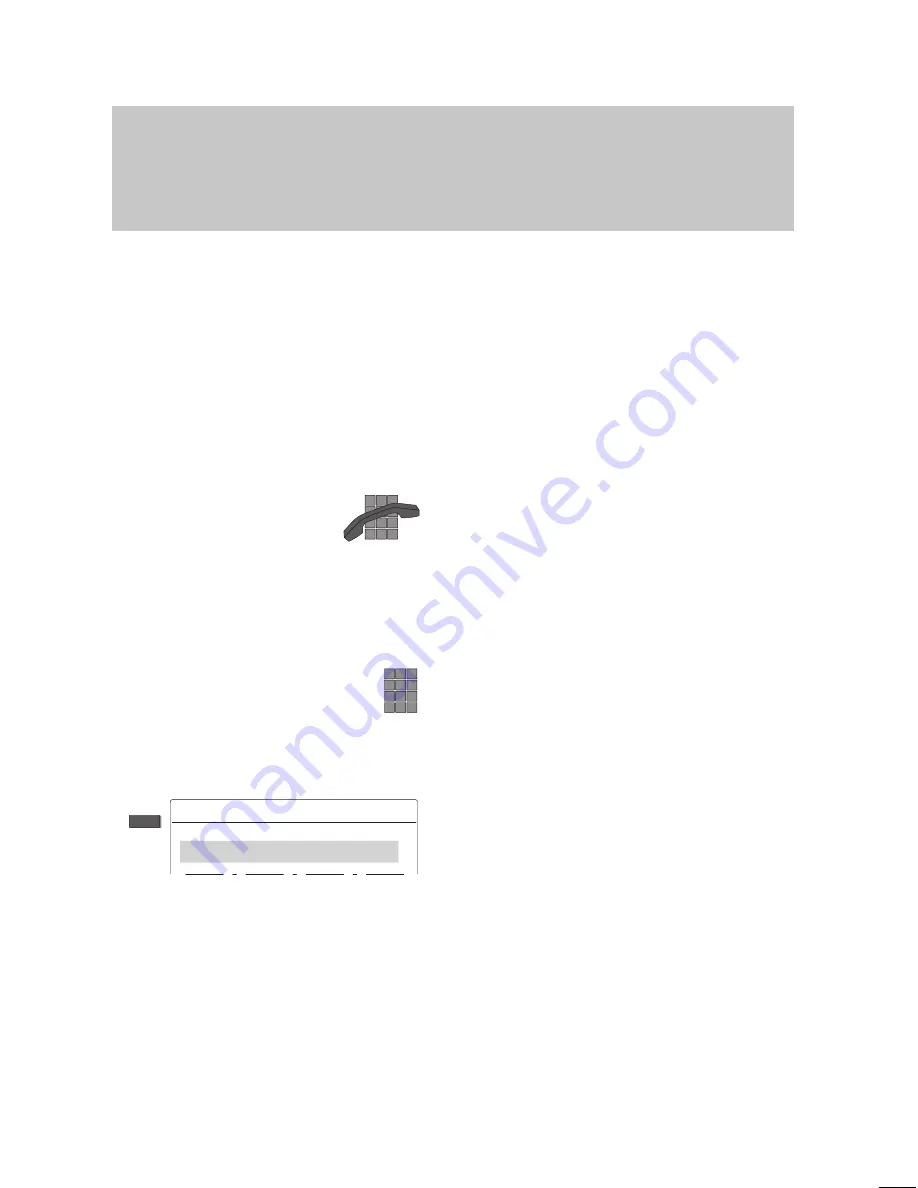
Judy
012345678 Judy
. . .
Dial
Familiarize yourself with your phone
20
Basic operating rules
"
Setting up a call
To set up a call you have to perform the
two steps described below:
– prepare for dialing,
– activate dialing.
The call number is dialed.
It does not matter which of the steps is car-
ried out first. However, we recommend to
follow the described order because it al-
lows you to correct the number before it is
dialed.
Dial:
The symbol to the left is always used
in this manual to indicate that you should
set up a call in this way.
Preparing to dial
You have two different possibilities. Leave
the handset on-hook.
Enter the call number manually:
Type the desired number using the digit
keys.
or
Enter a stored call number:
Enter a stored number, e.g. by pressing a
destination key.
Note:
You must dial an external line code before
you can enter an external call number.
















































