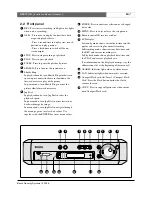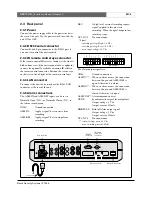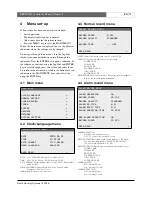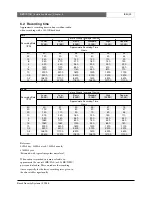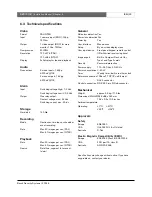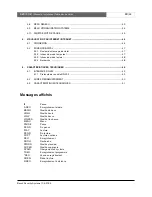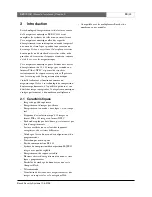Bosch Security Systems | 2004-6
DVR1C1161
| Installation Manual | Chapter 3
EN
| 14
3.5 Search playback
Segment Search Playback
•
Press the Search key to enter the Search menu.
•
Move the cursor to BY SEGMENT LIST and press
the Enter key to select file search.
•
Move the cursor to the segment you want to
playback (pAlarm: Pre-alarm record, Timer: Timer
record).
•
If the selection list is full, turn the Jog Dial clockwise
to select the next page list.
•
Press Enter to start playing back.
Alarm Search Playback
•
Press Search key to enter the Search menu.
•
Move the cursor to BY EVENT LIST and press the
Enter key to select alarm search.
•
Move the cursor to select the alarm image to be
played back.
•
If the selection list is full, turn the Jog Dial clockwise
to select the next page list.
•
Press Enter to start playing back the alarm images.
•
The alarm image is played back from the pre-alarm
period and stops at the end of alarm duration.
Date/Time Search Playback
•
Press Search key to enter the Search menu.
•
Move the cursor to BY DATE/TIME and press the
Enter key to select file search.
•
Move the cursor to the value you wish to select and
press the Enter key.
•
Turn the Jog Dial to increase or decrease the value
and press the Enter key.
•
Move the cursor to START SEARCH AND PLAY
and press the Enter key and the playback starts from
the date/time set in the menu.
If there is no image stored in the date/time specified
then the unit automatically starts playing back from the
nearest set time.
3.6 Copy
Insert a Compact Flash card (type I or II) into the
Compact Flash slot on the front panel. When inserting
the Compact Flash card, make sure that the direction of
insertion is correct. Use only a Compact Flash card with
a capacity of 16MB or higher.
The Compact Flash copy function is designed for
copying short clips. A long clip can take quite a long
time to copy.
Note
To improve the legibility of the copy messages, press
the OSD key. Press the OSD key again to switch off the
background.
3.6.1 Still image copy
•
Press the Play key to start playing back.
•
Press the Pause key to freeze the picture.
•
Turn the Jog Dial clockwise or counterclockwise to
move to the desired image.
•
Press the Copy key to enter the copy mode.
•
Turn the Jog Dial to select the desired camera image.
•
While the image is displayed, press the Copy key
again. The message "Copying …" appears on the
screen during the process. The message "Success"
and the file identification appears on the screen after
the file is copied.
•
Press the STOP key to cancel copy.
•
Press the Play key to continue playback.
Copied images are stored as a single picture in a JPG
file format.
3.6.2 Copy to movie file
•
Press the Play key to start playing back.
•
Press the Copy key to enter the copy mode.
•
Turn the Jog Dial to select the desired camera.
•
While the image is displayed, press the Copy key
again. The message "Copying …" appears on the
screen during the process.
•
Press STOP key to end copy.
•
The message "Success" and the file identification
appears on the screen after the file is copied.
•
Press the Play key to continue playback.
Copied images are stored as a movie picture in a MOV
file format.
3.7 Security lock setting
Press the REC key for more than 5 seconds while in the
record mode to lock all the keys on the front panel.
(Password must be set in System Setting Menu to enable
this feature.)
Press Stop key, the system asks for the password. If you
enter the correct password, the locked keys are released.
Содержание DVR1C1161
Страница 2: ...ENGLISH 3 FRANÇAIS 25 DEUTSCH 53 ESPAGÑOL 77 NEDERLANDS 103 ITALIANO 127 PORTUGUÊS 153 POLISH 177 ...
Страница 24: ...Bosch Security Systems 2004 6 DVR1C1161 Installation Manual Chapter 6 EN 24 ...
Страница 52: ...Bosch Security Systems 06 2004 DVR1C1161 Manuel d installation Chapitre 6 FR 52 ...
Страница 102: ...Bosch Security Systems 2004 06 DVR1C1161 Manual de instalación Capítulo 6 ES 102 ...
Страница 152: ...Bosch Security Systems 2004 06 DVR1C1161 Manuale d installazione Capitolo 6 IT 152 ...
Страница 201: ......