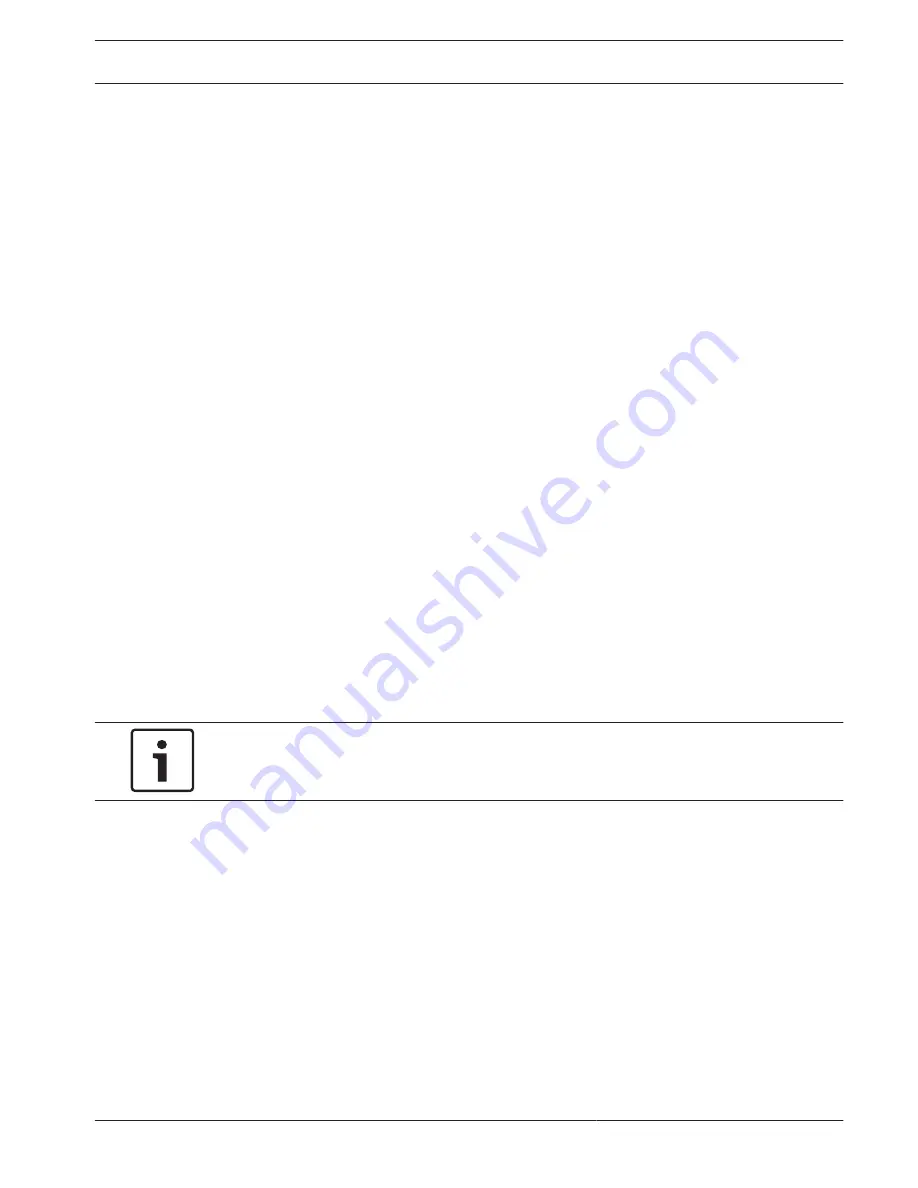
System setup - first steps
The following installation directive provides information on Installation and Configuration.
This chapter is valid for DIVAR IP models that come with pre-installed hard drives. Empty units
start into the DOM recovery menu on first start. The recovery process is described in the
installation manual.
See also:
–
Recovering the unit, page 29
Introduction
DIVAR IP systems are shipped with a pre-installed Configuration Wizard from factory.
Setup instruction
All DIVAR IP systems are preconfigured with a default IP address and with default iSCSI
settings.
–
IP Address: 192.168.0.200
–
Subnet mask: 255.255.255.0
Observe the following:
–
DIVAR IP needs to have an active network link during installation. Make sure that the
network switch you are connecting to is powered on.
–
The default IP address must not be occupied by any other device in the network. Make
sure that the default IP addresses of existing DIVAR IP systems in the network are
changed before adding another DIVAR IP.
–
Determine whether the initial installation is on a DHCP network. If not then you must
assign valid IP addresses to the video devices. Consult the local IT administrator to obtain
a valid IP address range to be used with DIVAR IP and associated devices.
–
The default iSCSI settings are optimized for use with Bosch VMS/VRM.
User with administrator rights:
–
User: BVRAdmin
–
Password: WSS4Bosch
Notice!
We strongly recommend not changing the user settings. Changing the user settings can result
in malfunctioning of the system.
Starting the application
DIVAR IP system is ready to go out of the box. The application provides a simple to install and
intuitive to use solution for network surveillance systems.
To start the application:
1.
Connect the unit and the cameras to the network.
2.
Turn on the unit.
The Windows Server 2008 R2 setup process starts.
3.
Select the appropriate language for the installation, then click Next.
4.
In the Country or region, Time and currency and Keyboard layout lists, click the
appropriate item, then click Next.
The Microsoft Software License Terms and the EULA (End User License Agreement) are
displayed.
5.
Accept the license terms, then click Start. Windows restarts.
After restart is finished, different Bosch VMS versions are displayed on the screen.
5
5.1
5.2
5.3
DIVAR IP 7000 1U
System setup - first steps | en
21
Bosch Sicherheitssysteme GmbH
Installation Manual
2014.12 | V3 | DOC
Содержание DIVAR IP 7000 1U
Страница 1: ...DIVAR IP 7000 1U DIP 7040 00N DIP 7042 2HD DIP 7042 4HD en Installation Manual ...
Страница 2: ......
Страница 40: ......
Страница 41: ......







































