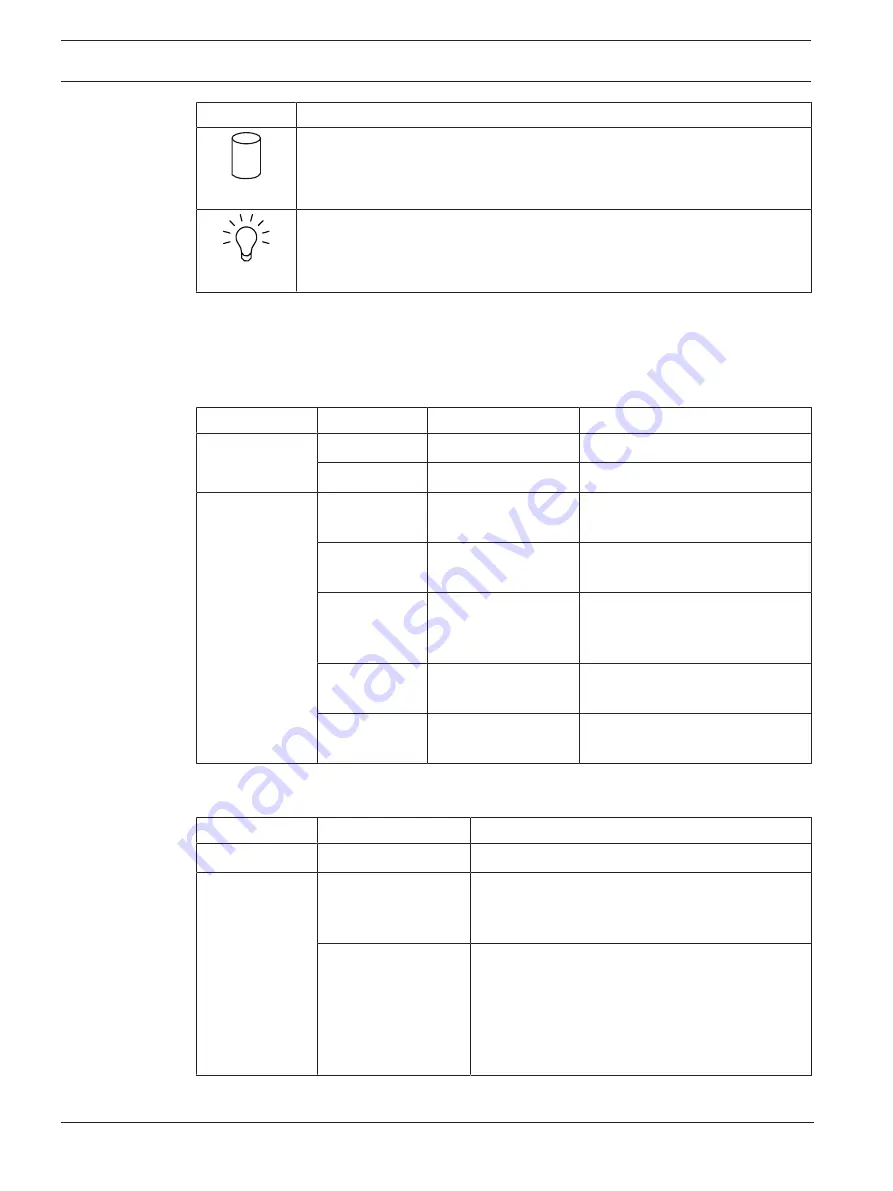
14
en | System overview
DIVAR IP all-in-one 7000 2U
2021.10 | V02 | DOC
Quick installation guide
Bosch Security Systems B.V.
LED
Description
HDD
This LED indicates activity on the HDDs or peripheral drives when flashing.
Power
This LED indicates that power is being supplied to the system's power supply
units.
This LED should normally be illuminated when the system is operating.
Hard drive carrier LEDs
The chassis supports hot-swappable SAS/SATA hard drives in hard drive carriers. Each hard
drive carrier has two LEDs on the front of the carrier: one activity LED and one status LED.
Note: For non-RAID configurations, some LED indications are not supported, for example hot
spare.
LED color
LED state
Description
Activity LED
Blue
Solid On
Hard drive is installed.
Blue
Blinking
I/O activity.
Status LED
Red
Solid On
Failed hard drive with RSTe
support.
Red
Blinking at 1 Hz
Rebuild hard drive with RSTe
support.
Red
Blinking with two
blinks and one stop
at 1 Hz
Hot spare for hard drive with
RSTe support.
Red
On for five seconds,
then off
Power on for hard drive with
RSTe support.
Red
Blinking at 4 Hz
Identify hard drive with RSTe
support.
Power supply LEDs
On the rear of the power supply module, an LED displays the status.
LED color
LED state
Description
Green
Solid On
Power supply is on.
Amber
Solid On
The power supply is plugged in and turned off
or
The system is off but in an abnormal state.
Blinking
The system power supply temperature has
reached 63 °C.
The system will automatically turn off when the
power supply temperature reaches 70 °C and
restart when the power supply temperature goes
below 60 °C.















































