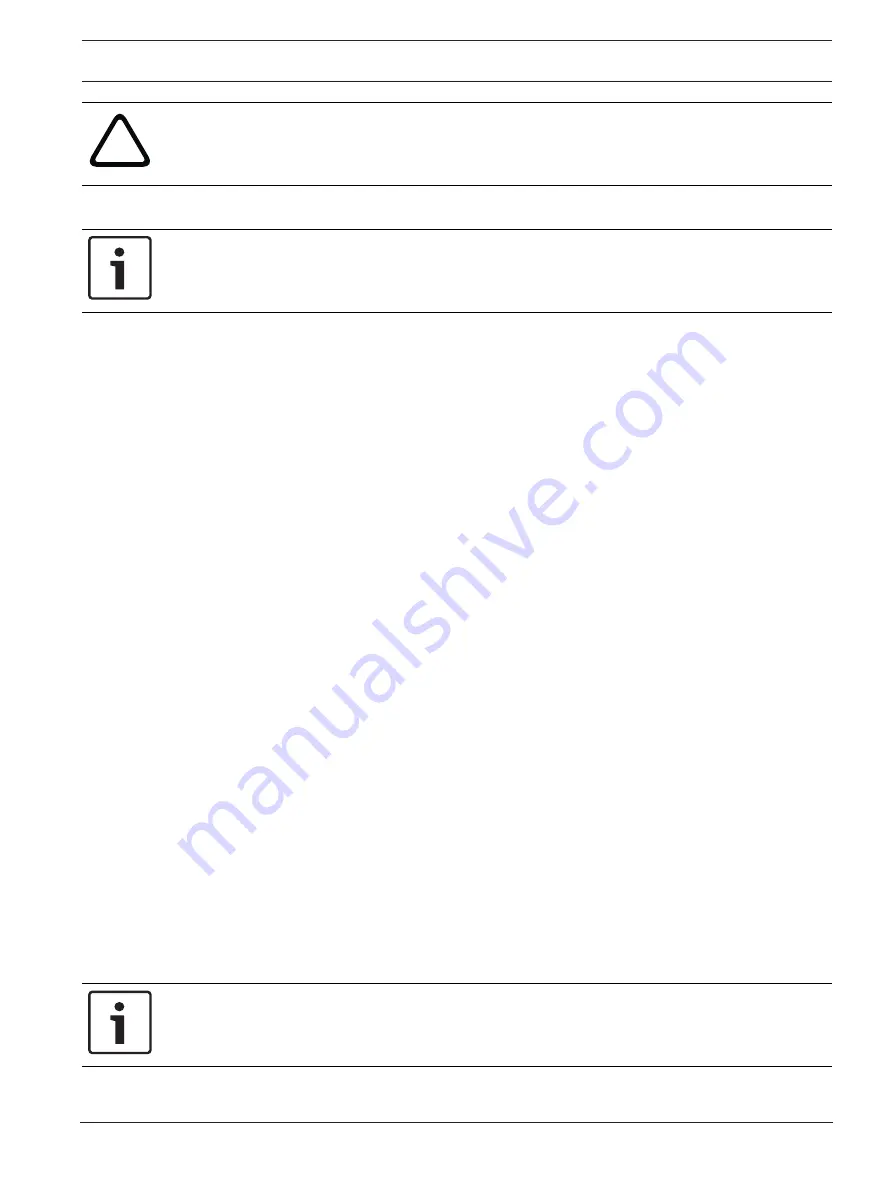
DIVAR IP all-in-one 7000 (2U)
Safety | en
9
Bosch Security Systems B.V.
Installation manual
2019.08 | V1 | DOC
!
Caution!
DVD-ROM Laser: To prevent direct exposure to the laser beam and hazardous radiation
exposure, do not open the enclosure or use the unit in any unconventional way.
1.4
ESD precautions
Notice!
Electrostatic Discharge (ESD) can damage electronic components. To prevent damage to your
system, it is important to handle the electronic components very carefully.
Electrostatic Discharge (ESD) is generated by two objects with different electrical charges
coming into contact with each other. An electrical discharge is created to neutralize this
difference, which can damage electronic components and printed circuit boards. The
following measures are generally sufficient to neutralize this difference before contact is made
to protect your equipment from ESD:
–
Do not use mats designed to decrease electrostatic discharge as protection from
electrical shock. Instead, use rubber mats that have been specifically designed as
electrical insulators.
–
Use a grounded wrist strap designed to prevent static discharge.
–
Keep all components and printed circuit boards (PCBs) in their antistatic bags until ready
for use.
–
Touch a grounded metal object before removing the board from the antistatic bag.
–
Do not let components or printed circuits boards come into contact with your clothing,
which may retain a charge even if you are wearing a wrist strap.
–
Handle a board by its edges only. Do not touch its components, peripheral chips, memory
modules or contacts.
–
When handling chips or modules, avoid touching their pins.
–
Put the mainboard and peripherals back into their antistatic bags when not in use.
–
For grounding purposes, make sure your computer chassis provides excellent
conductivity between the power supply, the case, the mounting fasteners and the
mainboard.
1.5
Operating precautions
The chassis cover must be in place when the system is operating to assure proper cooling. Out
of warranty damage to the system can occur if this practice is not strictly followed.
Note:
Please handle used batteries carefully. Do not damage the battery in any way. A damaged
battery may release hazardous materials into the environment. Do not discard a used battery
in the garbage or a public landfill. Please comply with the regulations set up by your local
hazardous waste management agency to dispose of your used battery properly.
1.6
Notices
Notice!
This is a
class A
product. In a domestic environment this product may cause radio
interference, in which case the user may be required to take adequate measures.










































