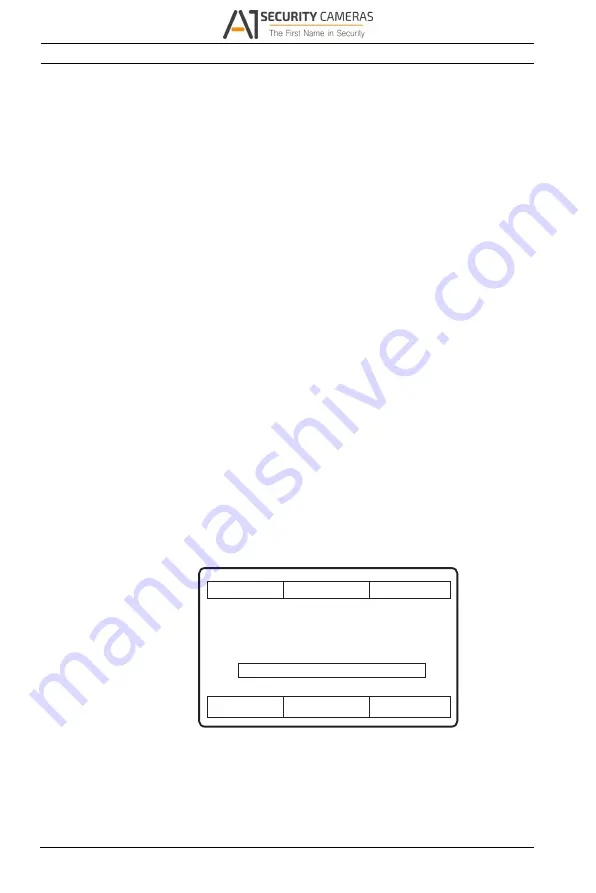
30
en | Camera Set-up
DINION imager 9000 HD
4.3
Using the install wizard
The
Menu
button on the control panel is used to access the
camera install wizard. When there is a choice in the wizard, the
options are selected by either a short press (less than 2 s) or a
long press (more than 2 s) of the button.
The wizard handles the following functions:
–
Lens identification
–
Image orientation
–
Zoom and focus adjustment conditions
–
Auto focus
–
Analog output
Run the wizard to select orientation and field-of-view (zoom).
Note:
The zoom and focus are adjusted again later via the web
browser. This optimizes picture sharpness in both bright and
low-level lighting.
4.3.1
Adjustment procedure
If you have set up the camera and pressed the
Menu
button as
described in
Section 4.2 Camera positioning and field-of-view,
then you see the following on the monitor screen:
Lens type:
State:
Focus Indicator: 0
CONTINUE
<press short>
180° ROTATE
<press long>
Timeout: 300
–
The lens type is identified and shown on the screen.
–
The iris is opened to its maximum value.
AM18-Q0663 | 1.0 | 2013.09
Installation manual
Bosch Security Systems
Available from A1 Security Cameras
www.a1securitycameras.com email: [email protected]

















