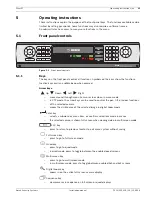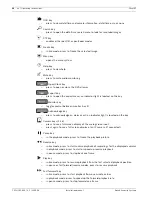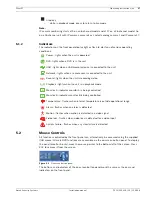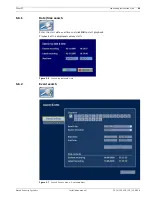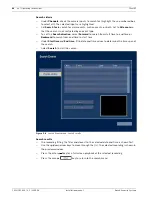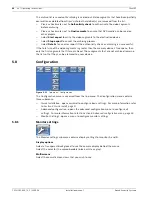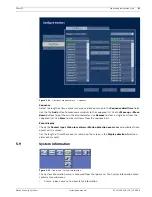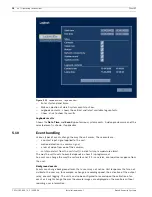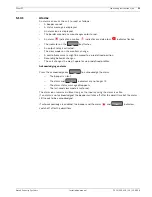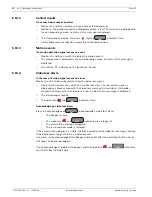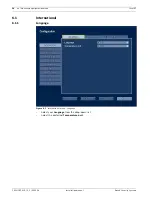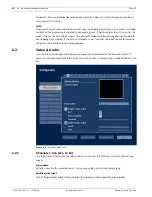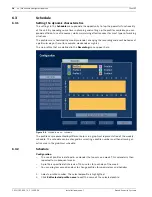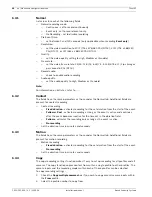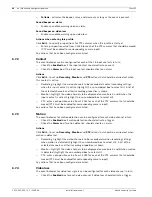Divar XF
Operating instructions | en
49
Bosch Security Systems
Installation manual
F.01U.135.429 | 2.5 | 2009.08
Alarm recording at input - displays which inputs are in alarm recording mode
Motion recording at input - displays which inputs are in motion recording mode
Current recording status - displays video and audio recording status and mode for each input
Sensors
Displays actual temperature and voltage sensor values. If temperature levels are outside of
the normal range, the displayed values are yellow. If this occurs, check that the ambient
temperature is within the recommended specifications and that there is proper air ventilation.
If the temperature reaches a critical level, the unit automatically shuts down. To restart the
unit, disconnect the power cord, wait for at least 30 seconds, and then reconnect the power
cord.
Table 5.1
Temperature sensors
Table 5.2
Power supply levels
5.9.2
Logbook
The logbook menu is used to display a filtered history of system events.
Logbook filter
Set various filter criteria to search in a specified time period for various system events.
Sensor name
Lower limit
Upper limit
Processor
5 °C / 41 °F
100 °C / 212 °F
Air inlet
5 °C / 41 °F
45 °C / 113 °F
Air outlet
5 °C / 41 °F
55 °C / 131 °F
Hard disk #1
5 °C / 41 °F
55 °C / 131 °F
Hard disk #2
5 °C / 41 °F
55 °C / 131 °F
Hard disk #3
5 °C / 41 °F
55 °C / 131 °F
Hard disk #4
5 °C / 41 °F
55 °C / 131 °F
Voltage level
Lower limit
Upper limit
12 Volt
10.8 V
13.2 V
5 Volt
4.7 V
5.3 V
3.3 Volt
3.1 V
3.5 V
Содержание DHR-1600A-150A
Страница 1: ...Divar XF Digital Hybrid Recorder en Installation manual ...
Страница 2: ......
Страница 16: ...16 en Introduction Divar XF F 01U 135 429 2 5 2009 08 Installation manual Bosch Security Systems ...
Страница 22: ...22 en Quick install Divar XF F 01U 135 429 2 5 2009 08 Installation manual Bosch Security Systems ...
Страница 82: ...82 en Menu default values Divar XF F 01U 135 429 2 5 2009 08 Installation manual Bosch Security Systems ...
Страница 87: ......