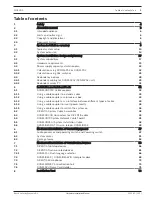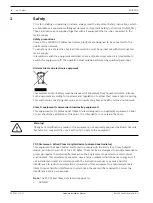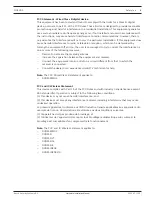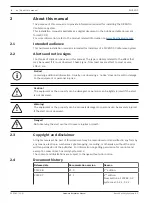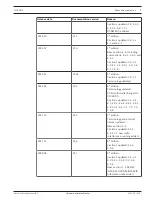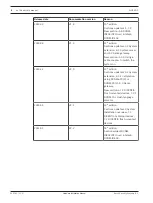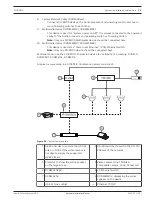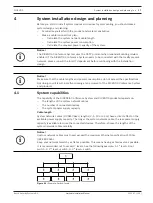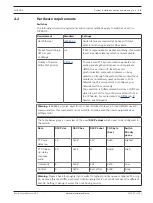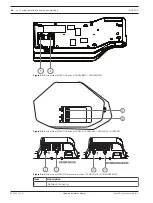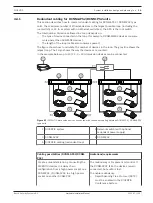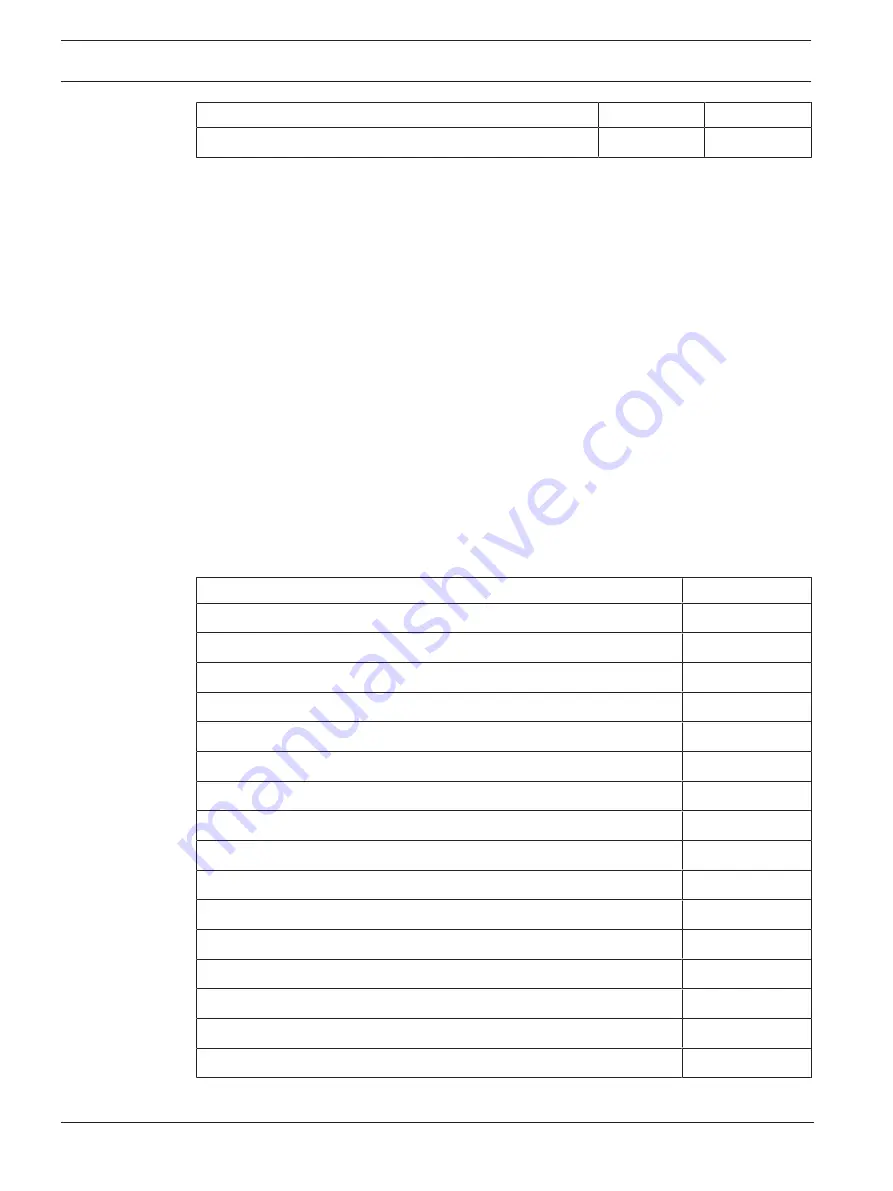
14
en | System installation overview
DICENTIS
2021.01 | V2.2 |
Hardware Installation Manual
Bosch Security Systems B.V.
Device
Node count
Device count
OMN-ARNIS ARNI‑S OMNEO interface
0
1
Tab. 3.1: Node and device count of DICENTIS equipment
An ARNI (Audio Routed Network Interface) is used to connect multiple DICENTIS system
subnets. If more than one subnet is required, two types of an ARNI must be used.
–
OMN-ARNIS (ARNI‑S OMNEO interface): The ARNI‑S is required for increasing the system
size above 450 DICENTIS nodes. It supports up to 450 DICENTIS nodes in its subnet. It
also acts as a DHCP server in its subnet.
–
OMN-ARNIE (ARNI‑E OMNEO interface): The ARNI‑E is required for increasing the system
size above 450 DICENTIS nodes. It supports up to 450 DICENTIS nodes in its subnet. It
also acts as a DHCP server in its subnet. It can connect up to 40 subnets, each with an
ARNI‑S.
Defining subnets and subnet masks
A subnet is a logical, visible subdivision of an IP network. The number of DICENTIS devices
that can be in the same subnet depends on the subnet mask.
A standard class C subnet (255.255.255 or /24) can contain 254 IP addresses. Some
DICENTIS devices have 2 IP addresses. For this reason, Bosch advises to use 255.255.252.0
(or /22) as a subnet mask. This allows you to have 1018 IP addresses. The following table lists
the number of IP address per DICENTIS device in a DICENTIS Conference System.
Device
IP addresses
DICENTIS server (optional Meeting Application)
1
Client PC running DICENTIS meeting application
1
DICENTIS Audio processor and powering switch
1
DICENTIS Powering switch
1
DICENTIS multimedia device
2
DICENTIS discussion device
1
DICENTIS discussion device select language
1
DICENTIS discussion device voting
1
DICENTIS discussion device extended
2
DCNM-IDESK Interpreter desk
2
DCNM-IDESKVID Interpreter desk with video
3
DCNM-FSL Flush language selector
1
ARNI‑Enterprise
1
ARNI‑Standard
1
IP camera
1
SDI video switcher
1
Tab. 3.2: Nodes count of DICENTIS equipment
Содержание DCNM-APS2
Страница 1: ...DICENTIS Conference System en Hardware Installation Manual ...
Страница 2: ......
Страница 78: ...78 Installation Test DICENTIS 2021 01 V2 2 Hardware Installation Manual Bosch Security Systems B V ...
Страница 79: ......