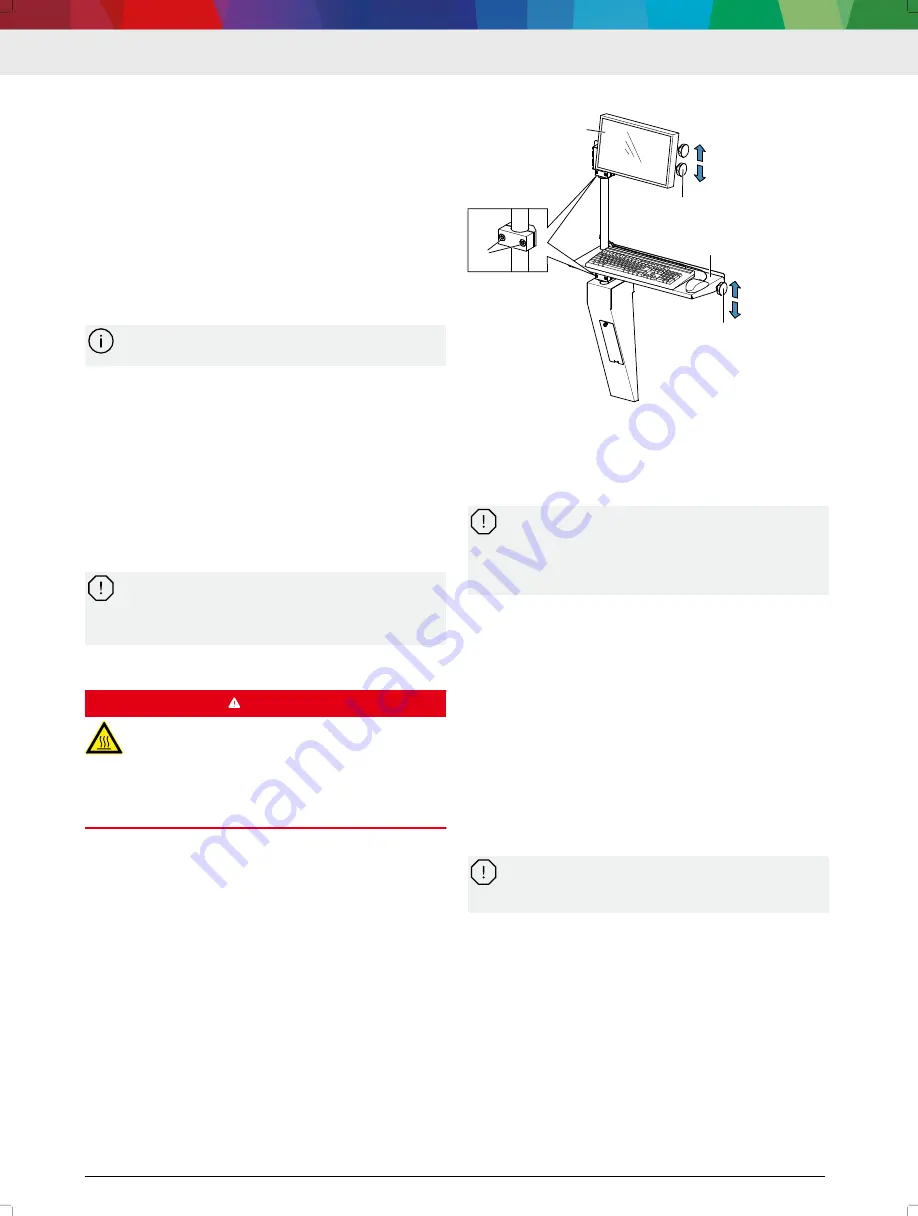
1 689 989 473 | 2021-08-24
Robert Bosch GmbH
1. DCI 700 Switch on at the main switch.
The Windows operating system starts.
The lighting in the working space switches on.
Conditioning of the test oil in the test oil tank be‐
gins.
2. Start the "DCI" software.
DCI 700 is ready for operation.
---
4.2
Switch off DCI 700
1. The "DCI" software and other open applications
close.
2. Shut down the Windows operating system.
3. DCI 700 Switch off at the main switch.
Before switching the DCI 700 on again, wait
30 seconds after switching it off.
4. When not using DCI 700, padlock the main switch.
---
4.3
Stopping the DCI 700 in the event of
a problem
1. In the event of a problem, stop the test with <Stop>.
Actuation of the injectors is stopped.
The drive motor shuts down in a controlled man‐
ner.
The pressure in the high-pressure rail is released.
2. Rectify the fault.
3. Continue the test or restart.
Switch off the DCI 700 at the main switch only in
an extreme emergency. Switching off by the main
switch while a test is being conducted can dam‐
age the computer unit or the operating system.
---Separator---
4.4
Testing injectors
DANGER
Touching hot injectors and the hot test acces‐
sories (e. g. the injection chamber) can cause
severe burns.
Allow injectors and test accessories to cool.
Put on protective gloves before removing the
injection chamber.
Connecting and testing injectors (see DCI 700 Help
Center).
---Separator---
4.5
Updating "DCI" software
Updating software "DCI", see DCI 700 Help Center.
---Separator---
4.6
Opening the DCI 700 Help Center
1. In the "DCI" software, select <?>.
2. Select the "Help Center" tab.
---Separator---
4.7
Adjust the height of the HMI
3
458922_65_P
al
1
2
4
5
21:
Adjust the height of the HMI
(1) Monitor
(2) Locking knob for swivel adjustment
(3) Torx screws for clamping device
(4) Keyboard shelf
(5) Locking knob for swivel adjustment
The monitor or keyboard shelf attached to the
monitor column can drop as soon as the clamping
device for the monitor or keyboard shelf is re‐
leased. In this case, the monitor or keyboard
shelf could be damaged.
1. Turn locking handle
(1)
or
(5)
clockwise to tighten it.
2. Loosen both Torx screws
(3)
for the clamping de‐
vice.
3. Hold the monitor or keyboard shelf and release lock‐
ing handle
(1)
or
(5)
.
4. Adjust the height of the monitor or keyboard shelf.
Then, turn locking knob
(1)
or
(5)
clockwise to tight‐
en it.
5. Tighten both Torx screws
(1)
for the clamping de‐
vice.
---Separator---
4.8
System recovery
If the current software version causes problems or if
the DCI 700 is to be sold, reset the DCI 700 to factory
settings.
System recovery will delete all data and settings
from the DCI 700, e.g. licensing information, log
files, user settings, protocols, images.
Internet connection required
Keyboard required
Customer number and password for login on DDM
---Separator---
Resetting the DCI 700 to factory settings
1. Backing up data and settings (see DCI 700 Help
Center).
2. Remove the cover from the computer unit.
3. Insert the recovery USB stick into an unused USB
port
(1)
or
(2)
of the computer unit.
DCI 700 | 13 | en




























