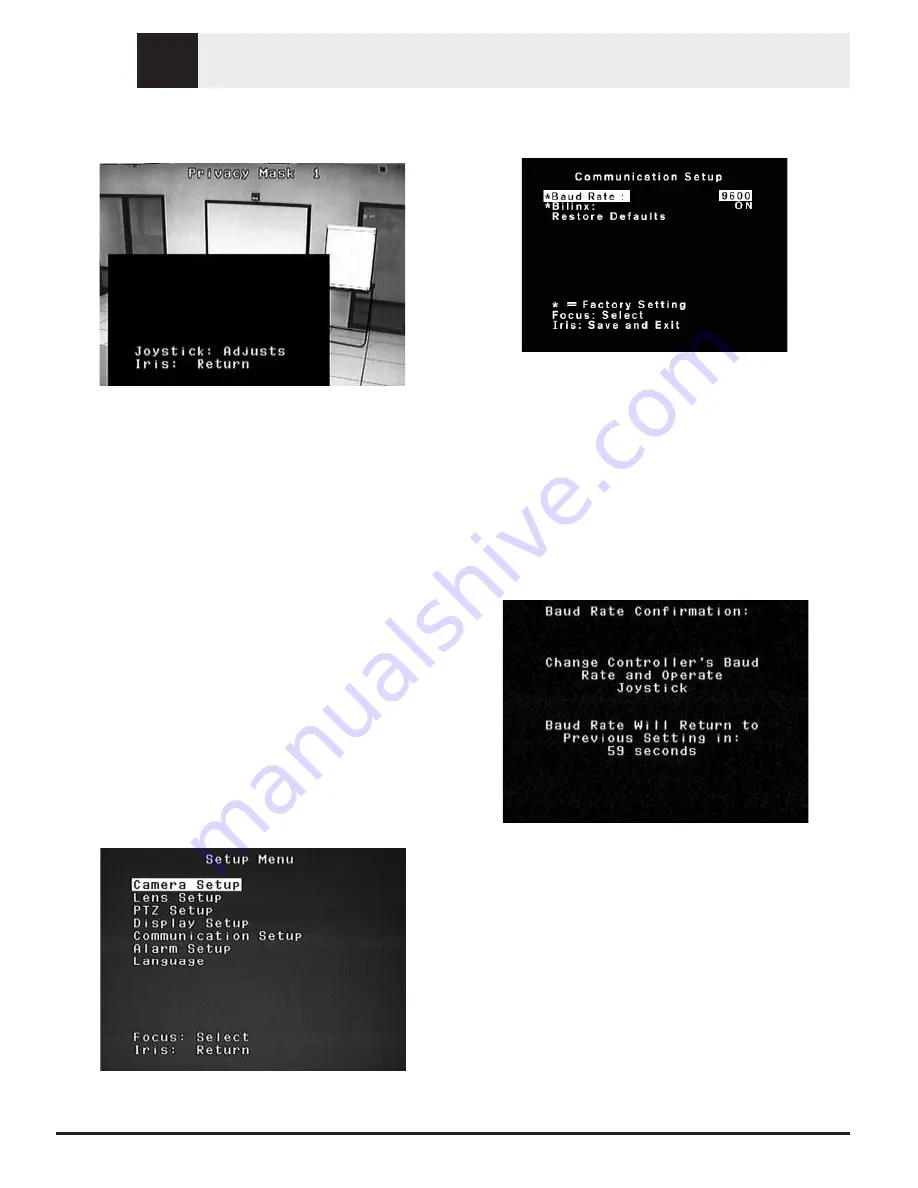
EN
© 2005 Bosch Security Systems
Page 16 of 40
6.
Press FOCUS again to continue. The AutoDome now
adjusts its zoom position and allows fine-tuning of the
mask coverage by using the joystick. FIGURE 5E shows a
sample mask.
Figure 5E Adjusts Mask
7.
When finished fine-tuning the mask, press either IRIS
button to exit the menu and save the current mask. Verify
sufficient mask coverage by panning, tilting and zooming
through the field-of-view.
SECTION 6
CHANGING THE COMMUNICATION
SETUP FOR RS-232, RS-485 OR Bilinx™
If RS-232 or RS-485 is used to control the AutoDome, the baud
rate may be changed via the following steps:
1.
View the video from the camera on a monitor. Using an
appropriate controller/keyboard, unlock the AutoDome
menus using OFF-90-ENTER.
COMMAND: UNLOCKED
should briefly appear at the
top of the monitor.
2.
Enter the
Setup
menu using ON-46-ENTER. The main
Setup
menu should appear, as follows:
Figure 6A Camera Setup
3.
Use the joystick to move down to the
Communication
Setup
menu and press FOCUS on the controller/key-
board.
Figure 6B Communication Setup
4.
Press and release FOCUS until the desired baud rate
appears. Then press IRIS to SAVE and EXIT.
5.
A countdown message will appear to confirm the baud
rate change. If the baud rate of the controller is changed
within 60 seconds, and the joystick is moved in any direc-
tion, the baud rate will be saved and made active. If the
joystick is not moved at all, the AutoDome will discard
the change and revert back to the previous baud rate.
Figure 6C Baud Rate Confirmation
Versions 5.10 and higher of the AutoDome can also communi-
cate directly through the coax using BILINX. The BILINX data
communications may be disabled by changing the menu selec-
tion to OFF.
1.
Use the joystick to move down to the BILINX selection
and press FOCUS on the controller/keyboard. The
selection will change to OFF, and the BILINX data will be
disabled.
2.
Press IRIS to SAVE and EXIT.
NOTE: For more information on how BILINX may be used to
configure the camera, refer to the Configuration Tool software.
P/N VP-CFGSFT.
Section 6






























