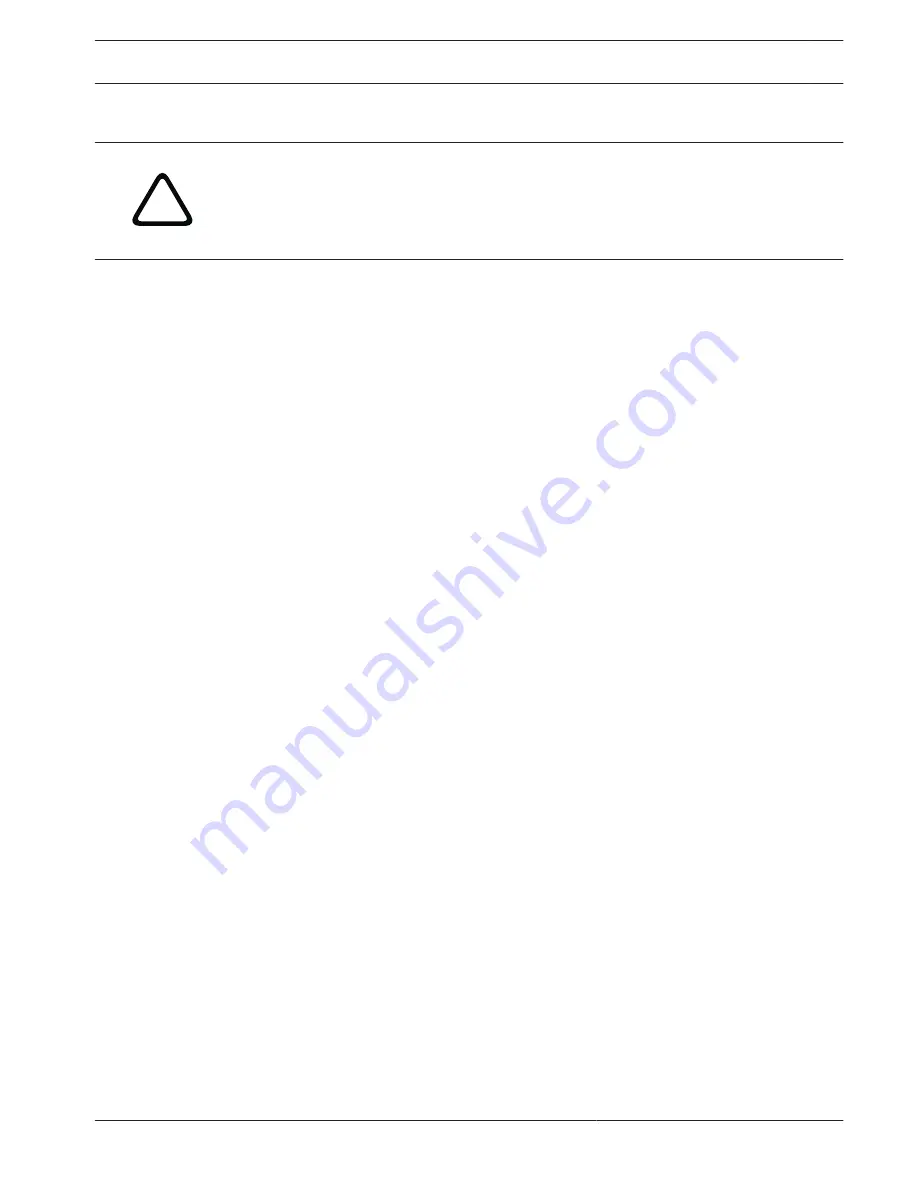
Alarm Task Editor
!
Caution!
Editing scripts on this page overwrites all settings and entries on the other alarm pages. This
procedure cannot be reversed.
In order to edit this page, you must have programming knowledge and be familiar with the
information in the Alarm Task Script Language document.
As an alternative to the alarm settings on the various alarm pages, you can enter your desired
alarm functions in script form here. This will overwrite all settings and entries on the other
alarm pages.
1.
Click the Examples link under the Alarm Task Editor field to see some script examples. A
new window will open.
2.
Enter new scripts in the Alarm Task Editor field or change existing scripts in line with your
requirements.
3.
When you are finished, click the Set button to transmit the scripts to the unit. If the
transfer was successful, the message Script successfully parsed is displayed over the
text field. If it was not successful, an error message will be displayed with further
information.
Alarm Rules
An alarm rule can define which input(s) activate which output(s). Basically, an alarm rule
allows you to customize the camera to respond automatically to different alarm inputs.
To configure an alarm rule, specify one input from a physical connection, from a motion
detection trigger, or from a connection to the camera’s LIVE page. The physical input
connection can be activated by dry contact devices such as pressure pads, door contacts, and
similar devices.
Next, specify up to two (2) rule outputs, or the camera’s response to the input. Outputs
include a physical alarm output, an AUX command, or a preposition scene.
1. Click the check box Enabled to activate the alarm.
2. Click Input 1 (a physical alarm connection).
3. Select the appropriate input:
–
Alarm input: If you select this option, then a second Input field (a physical alarm
connection) appears to the right, with the options 1: Input 1 or 2: Input 2.
–
Day/night
–
IVA/: If you select this option, then an alarm will begin when IVA or motion
detection is activated.
–
Connection: If you select this option, then an alarm will begin when an attempt is made
to access the camera’s IP address.
–
Time: If you select this option, then an input field appears to the right. In this field, enter
the time for the activation of the alarm in hours and minutes. (The default value is 00:00.)
–
Time range: If you select this option, then two input fields appear to the right. In these
fields, enter the time range for the activation of the alarm in hours and minutes. (The
default values are 00:00 and 00:01.)
4. Choose one of the following output commands for both Output 1 and Output 2 settings:
Note: Not all options are available for all cameras.
–
None: no defined command.
–
Alarm Output: defines a physical connection from the open collector alarm output.
–
AUX On: defines a standard or custom keyboard ON command.
8.5
8.6
AUTODOME IP 4000 HD / AUTODOME
IP 5000 HD/IR
Alarm | en
43
Bosch Security Systems
Operation Manual
2016.04 | 0.4 |
Содержание Autodome IP 4000 HD
Страница 1: ...AUTODOME IP 4000 HD AUTODOME IP 5000 HD IR en Operation Manual ...
Страница 2: ......
Страница 58: ......
Страница 59: ......






























