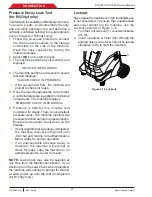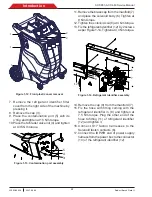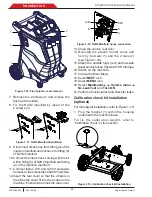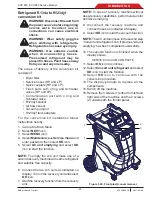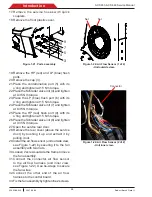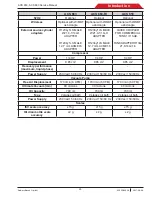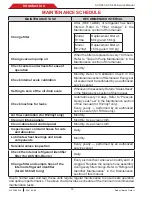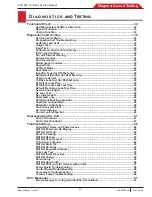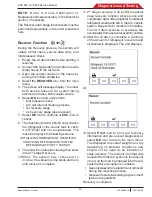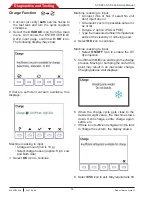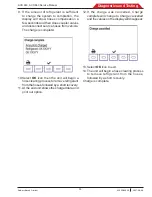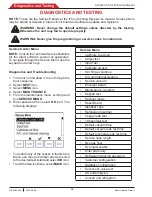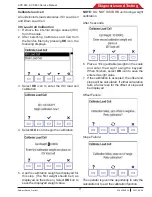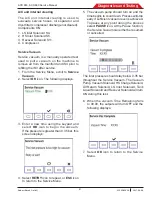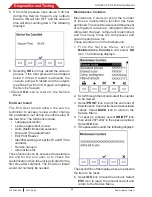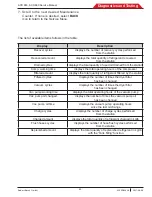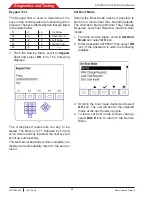ACS 653, ACS 663 Service Manual
SP00D00624
2021-04-08
Robert Bosch GmbH
32
Diagnostics and Testing
FUNCTIONAL CHECK
Prior to performing a functional or diagnostic
check, make sure the software version is
current. This is especially true if the control
and/or power boards have been replaced.
If the software version is not current, corrupt,
or unknown, follow the procedure in
Updating
System Software Instruction
.
Updating System Software Instruction
To upgrade the firmware through a USB stick
or via WiFi (see Firmware update in the Setup
Menu function section).
Download and install current Software
with USB stick
Equipment Requirements:
(1) USB stick
This item may be purchased from most retail
office supply/electronics stores or from any
online retailer that carries computer accessories.
In case of Firmware update with USB stick
follow the instruction:
1. Insert the USB stick to your computer.
2. Format as FAT32.
3. Download the current software from:
\EDIS\software\systemsw\
acs6xx_7xx\
.
4. Put the zip package as is into the root folder
of the USB stick.
5. Insert the USB stick into the USB port on
the unit.
6. Turn ON the unit.
7. Call up the Main Menu.
8.
Select
NEXT
icon.
9. Select
MENU
icon.
10. Select
Settings
"
Firmware update
and
USB Update
.
11. Allow the unit to install the software
completely and then remove the USB stick,
this operation may requires several minutes.
12. Reboot the unit when prompted.
13.
When the unit reboot confirm the installation
procedure by press <
Yes
> button when the
bootloader black and white screen is shown.
14.
The unit will go through a file updating period
(it can take several minutes) to finalize the
entire update procedure, then will display
the Main Menu.
Install Current Software with WiFi
Once WiFi connection has been established
select Wi-Fi Update
(Call up the Main Menu and
select
Next
"
Menu
"
Settings
"
Firmware
update
"
Wi-Fi Update
)
.
1. Manual path
:
Select Wi-Fi Update and check the new
software availability then select
HELP
icon to look into release note or
OK
icon
to start the update procedure that is
composed by the following steps:
• Downloading compressed software
package.
• Decrypt the software package and
validate it to be sure that is a not corrupted.
• Decompress the content.
•
Install all new files.
• Request user to reboot unit and complete
the install procedure.
• When the unit reboot confirm the
installation procedure by press <
Yes
>
button when the bootloader black and
white screen is shown.
•
The unit will go through a file updating
period (it can take several minutes) to
finalize the entire update procedure, then
will display the Main Menu.
2. Automatic path
:
After an internet connection is established,
the machine will automatically connect
to that network when the unit is powered
on, and immediately (before showing the
Main Menu) search for available software
updates. If updates are available, it will
show an alert message and progress
through the process as mentioned above
(point 1).