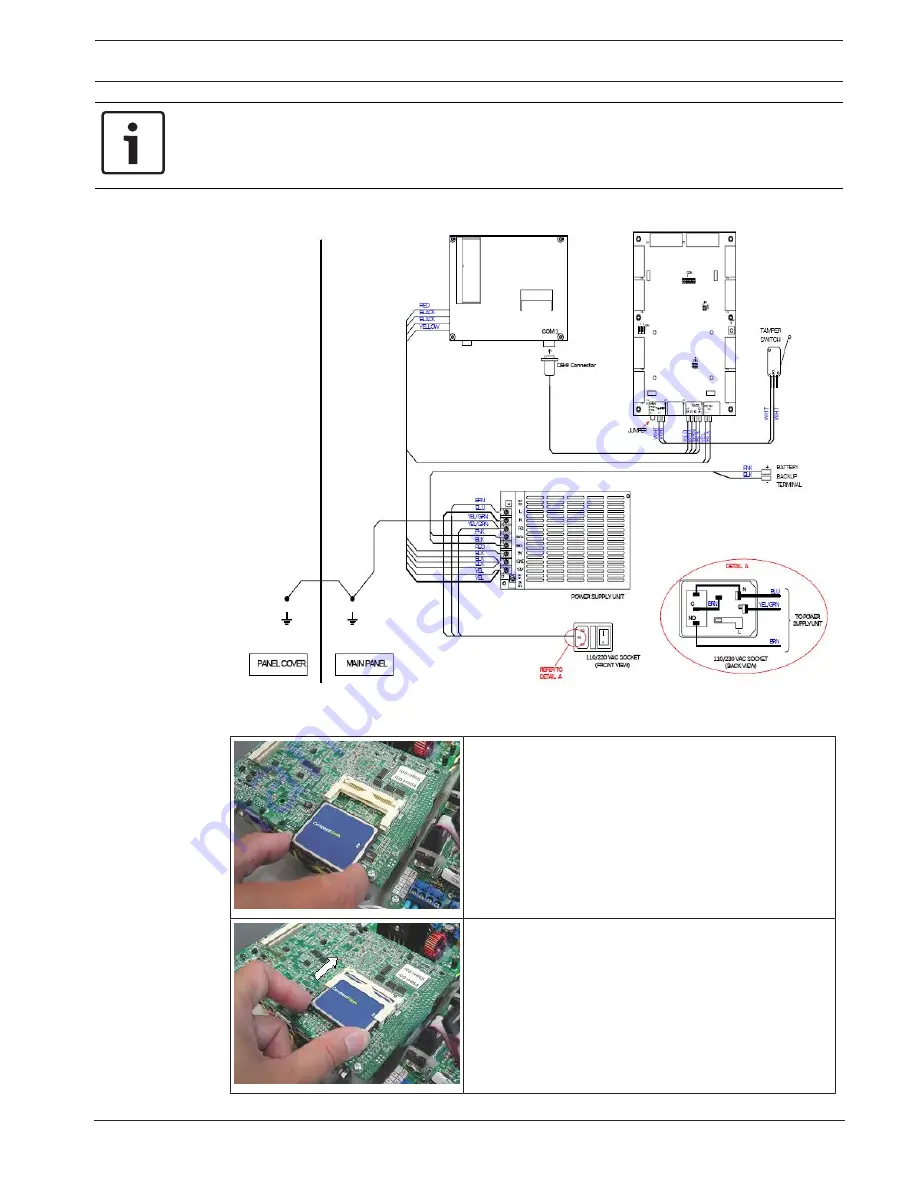
Access Easy Controller 2.1
How to Install the Access Easy Controller 2.1 | en
61
Robert Bosch (SEA) Pte Ltd
Hardware Installation Manual
2018.11 | 1.0.6 | F.01U.122.796
Notice!
AEC2.1 uses RS485 multi-drop communication channels between the interface boards. An
end-of-line jumper is to be added on the last interface board of the configuration to stabilize
the communication.
The figure below shows the inter-connection of the Main Controller panel.
Figure
11.2: Inter-connection of the components within the main controller panel
Inserting Compact Flash onto the AEC2.1 CPU
1. Position the Compact Flash in the correct
orientation.
2. Slot in the Compact Flash as shown.
Содержание Access Easy Controller 2.1
Страница 1: ...Access Easy Controller 2 1 APC AEC21 UPS1 AEC AEC21 EXT1 en Hardware Installation Manual ...
Страница 2: ......
Страница 135: ......
















































