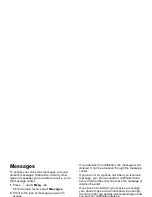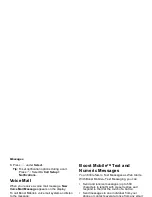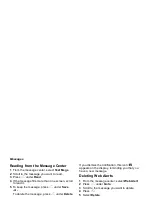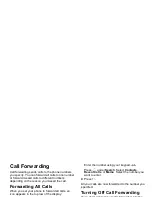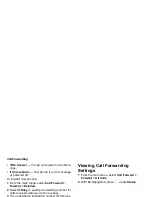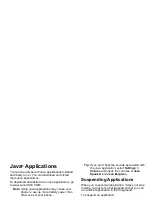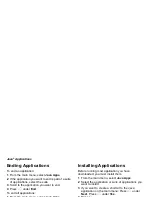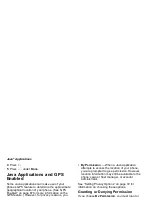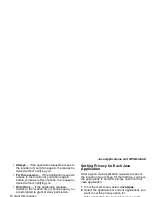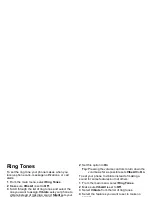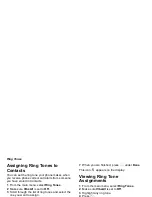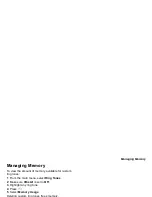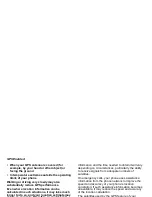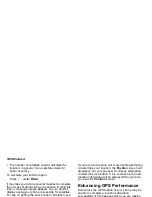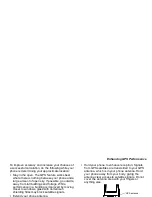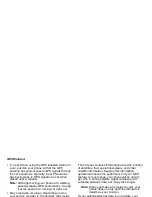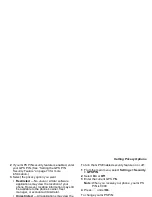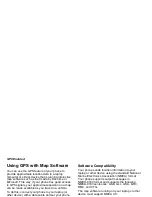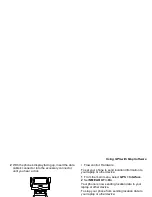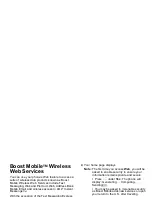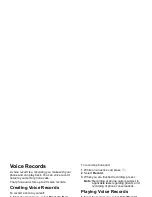64
Ring Tones
Assigning Ring Tones to
Contacts
You can set the ring tone your phone makes when
you receive phone calls or call alerts from someone
you have stored in Contacts.
1 From the main menu, select Ring Tones.
2 Make sure VibeAll is set to Off.
3 Scroll through the list of ring tones and select the
one you want to assign.
4 Select A Contact.
5 Select the Contacts entry you want to assign the
ring tone to.
Ring and Vibrate
To set a your phone to ring and vibrate when you
receive phone calls or call alerts:
1 From the main menu, select Ring Tones.
2 Make sure VibeAll is set to Off.
3 Scroll through the list of ring tones and highlight
the one you want to assign.
4 Press
m
.
5 Select Assign w/Vibe.
6 Select the features you want to set to ring and
vibrate.
7 When you are finished, press
A
under Done.
This icon
S
appears on the display.
Viewing Ring Tone
Assignments
1 From the main menu, select Ring Tones.
2 Make sure VibeAll is set to Off.
3 Highlight any ring tone.
4 Press
m
.
5 Select Overview.
6 Scroll to view ring tones assigned to features and
Contact entries.
Downloading More Ring Tones
If you want to use other ring tones, you can download
them into your phone for a fee. Go to
www.boostLIVE.com for a selection of custom ring
tones and downloading instructions.
Note: Ring tones purchased from this web site
may be downloaded only once. If you delete
a ring tone from your phone, you must
purchase it again to download it again.
Содержание i830
Страница 1: ...TM ...
Страница 2: ......
Страница 8: ......
Страница 10: ......
Страница 11: ...Getting Started volume antenna earpiece full sized display ...
Страница 30: ...Getting Started ...
Страница 44: ......
Страница 52: ......
Страница 60: ......
Страница 72: ......
Страница 76: ......
Страница 86: ......
Страница 98: ......
Страница 114: ......
Страница 120: ......
Страница 124: ......
Страница 134: ......