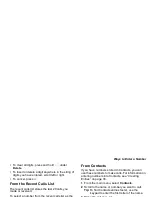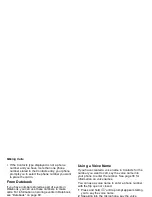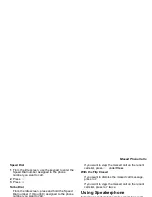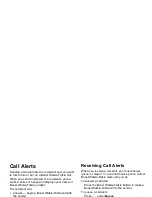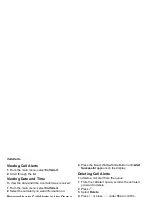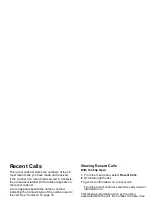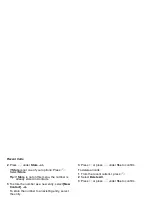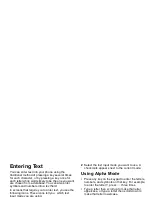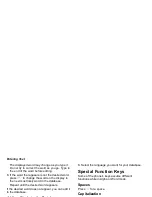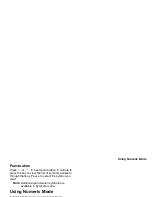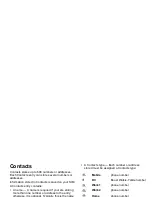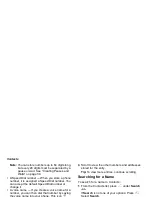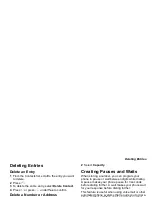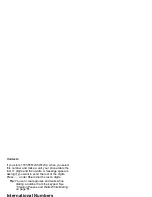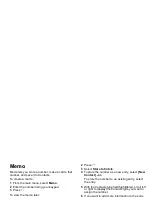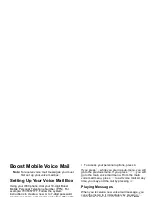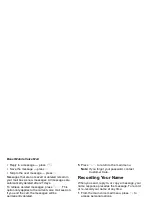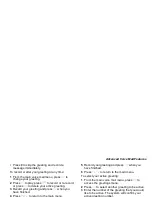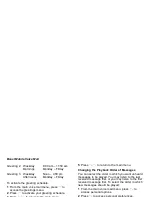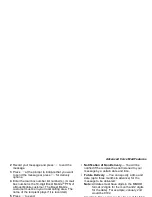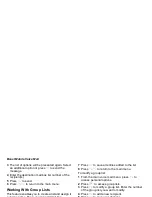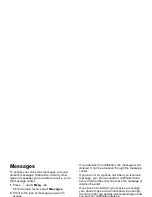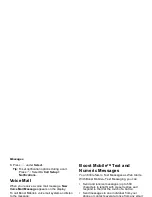37
Creating Entries
To cancel a Contacts entry at any time press,
e
to
return to the idle screen.
To create a Contacts entry:
1 To access the entry details screen:
Select Contacts > [New Contact]. -or-
From the Contacts list, press
m
. Select New.
2 If you want to assign a name to the entry:
Select Name.
Enter the name. See “Entering Text” on page 31.
When you are finished, press
O
.
Tip: Press
A
under Browse to select a name
already in Contacts.
3 If you want to assign a ring tone to the name:
Select Ringer.
Select the ring tone you want to assign.
4 To assign a Contacts type to the number or
address being stored:
Select the Contacts type field.
Select the Contacts type you want to assign.
5 To store a number or address:
Select the # field (or ID for an email address, or IP
for an IP address).
Enter the number or address. For phone
numbers, use the 10-digit format. For email
addresses, see “Entering Text” on page 31.
Tip: Press
A
under Browse to select a number
or address from Contacts, the recent calls
list, or Memo.
When you are finished, press
O
.
6 If you want to assign more options to the number,
select [Options]. See “Assigning Options” on
page 37.
7 If you want to add more numbers or addresses to
the entry:
Scroll past the information you already entered.
Enter the additional information for the entry using
step 2 through step 6. You must assign a name to
the entry, if you have not already.
8 Press
A
under Done.
Assigning Options
1 If you have not already, select [Options].
2 The default Speed Dial number assigned to a
phone number is displayed in the Speed # field.
This is always the next available Speed Dial
location.
If you want to assign the phone number to a
different Speed Dial location:
Содержание i830
Страница 1: ...TM ...
Страница 2: ......
Страница 8: ......
Страница 10: ......
Страница 11: ...Getting Started volume antenna earpiece full sized display ...
Страница 30: ...Getting Started ...
Страница 44: ......
Страница 52: ......
Страница 60: ......
Страница 72: ......
Страница 76: ......
Страница 86: ......
Страница 98: ......
Страница 114: ......
Страница 120: ......
Страница 124: ......
Страница 134: ......