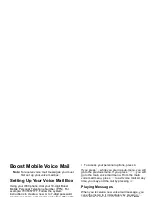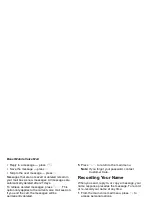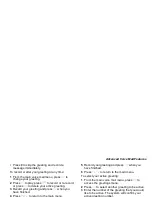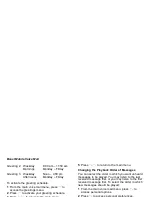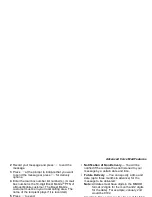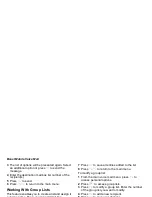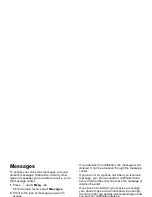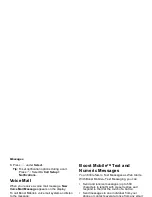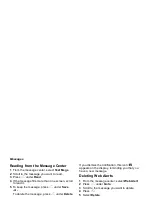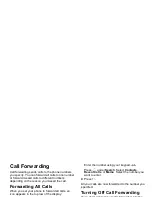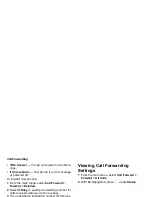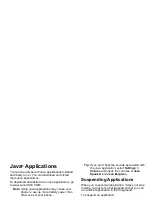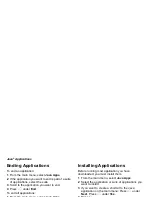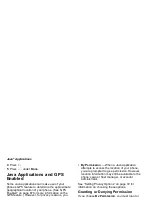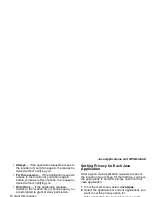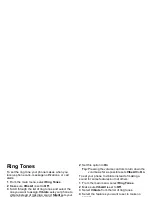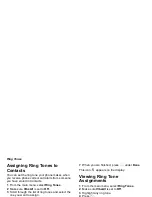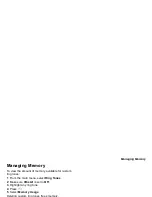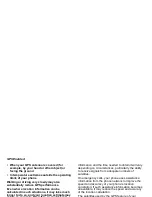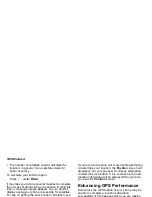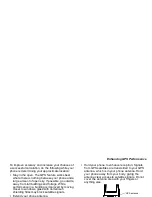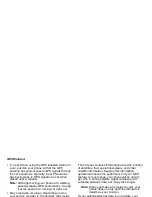57
Java
®
Applications
Your phone arrives with Java applications installed
and ready to run. You can download and install
more Java applications.
To download and install more Java applications, go
to www.boostLIVE.COM.
Note: Using Java applications may cause your
phone to use up more battery power than
other uses of your phone.
Running Applications
To run an application that has a shortcut on the main
menu:
1 From the main menu, select the application or
suite of applications you want to run.
2 If you have selected a suite of applications, select
the application you want to run.
To run an application that does not have a shortcut
on the main menu:
1 From the main menu, select Java Apps.
2 Select the application or suite of applications you
want to run.
3 If you have selected a suite of applications, select
the application you want to run.
Tip: If you don’t hear the sounds associated with
the Java application, select Settings >
Volume and check the volumes of Java
Speaker and Java Earpiece.
Suspending Applications
When you suspend an application, it does not stop
running. It goes to the background so that you can
run another application in the foreground.
To suspend an application:
Press
e
or close the flip.
To view your suspended applications:
From the Java menu, select Suspended Apps.
You can have up to 3 applications running at one
time — 1 running in the foreground and 2 in the
background.
Resuming Applications
You can resume a suspended application at any
time. This brings it to the foreground.
1 From the Java menu, select Suspended Apps.
2 Select the application you want to resume.
Содержание i830
Страница 1: ...TM ...
Страница 2: ......
Страница 8: ......
Страница 10: ......
Страница 11: ...Getting Started volume antenna earpiece full sized display ...
Страница 30: ...Getting Started ...
Страница 44: ......
Страница 52: ......
Страница 60: ......
Страница 72: ......
Страница 76: ......
Страница 86: ......
Страница 98: ......
Страница 114: ......
Страница 120: ......
Страница 124: ......
Страница 134: ......